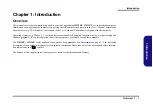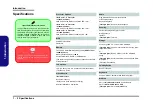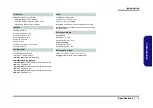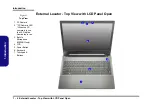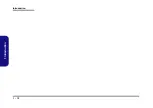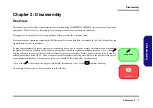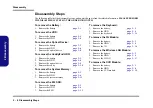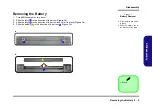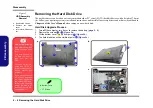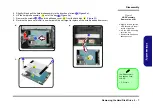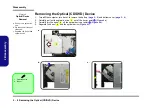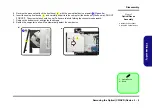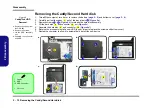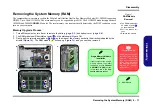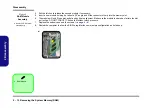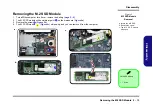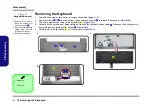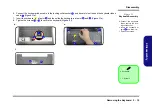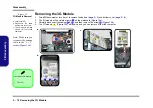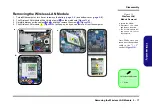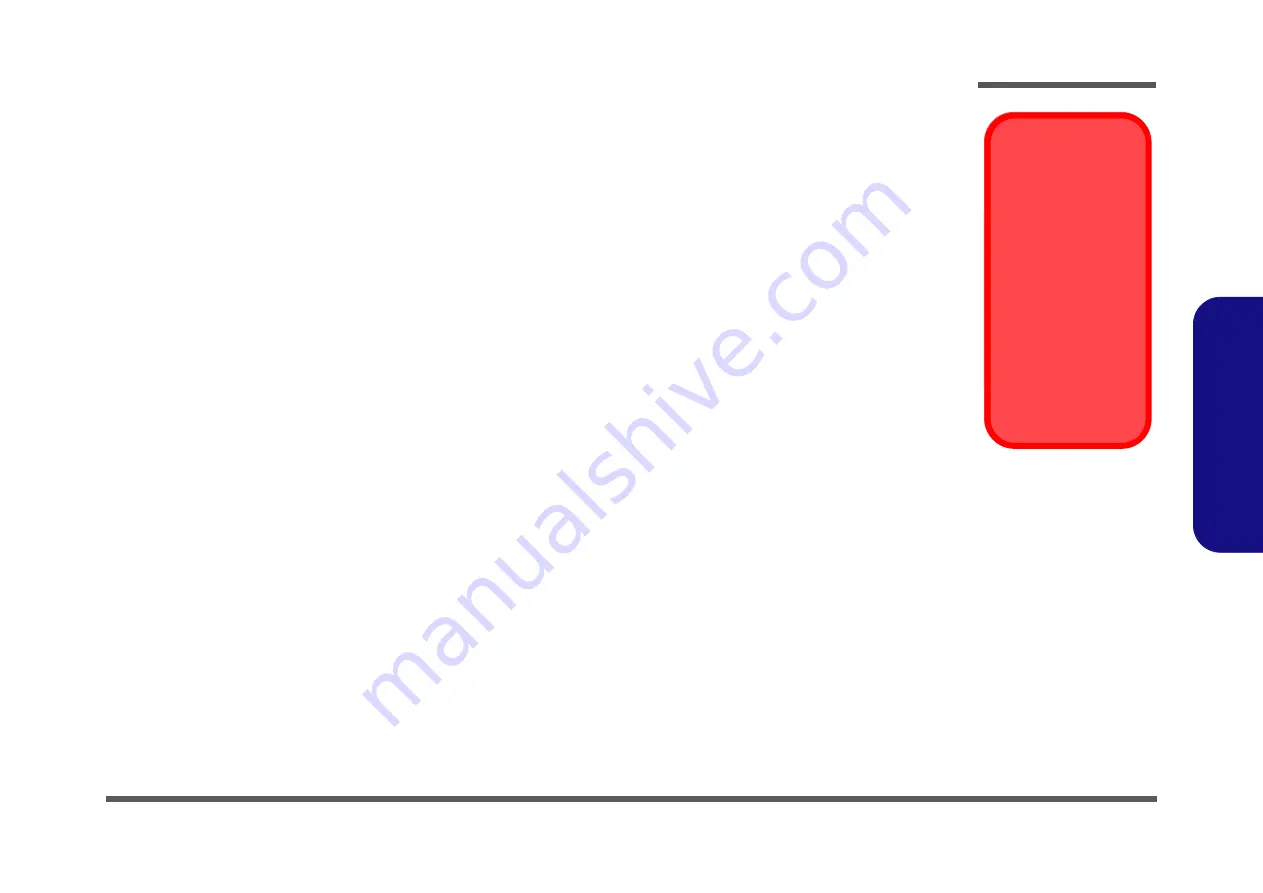
Disassembly
Overview 2 - 3
2.Disassembly
Maintenance Precautions
The following precautions are a reminder. To avoid personal injury or damage to the computer while performing a re-
moval and/or replacement job, take the following precautions:
1.
Don't drop it
. Perform your repairs and/or upgrades on a stable surface. If the computer falls, the case and other
components could be damaged.
2.
Don't overheat it
. Note the proximity of any heating elements. Keep the computer out of direct sunlight.
3.
Avoid interference
. Note the proximity of any high capacity transformers, electric motors, and other strong mag-
netic fields. These can hinder proper performance and damage components and/or data. You should also monitor
the position of magnetized tools (i.e. screwdrivers).
4.
Keep it dry
. This is an electrical appliance. If water or any other liquid gets into it, the computer could be badly
damaged.
5.
Be careful with power
. Avoid accidental shocks, discharges or explosions.
•Before removing or servicing any part from the computer, turn the computer off and detach any power supplies.
•When you want to unplug the power cord or any cable/wire, be sure to disconnect it by the plug head. Do not pull on the wire.
6.
Peripherals
– Turn off and detach any peripherals.
7.
Beware of static discharge
. ICs, such as the CPU and main support chips, are vulnerable to static electricity.
Before handling any part in the computer, discharge any static electricity inside the computer. When handling a
printed circuit board, do not use gloves or other materials which allow static electricity buildup. We suggest that
you use an anti-static wrist strap instead.
8.
Beware of corrosion
. As you perform your job, avoid touching any connector leads. Even the cleanest hands pro-
duce oils which can attract corrosive elements.
9.
Keep your work environment clean
. Tobacco smoke, dust or other air-born particulate matter is often attracted
to charged surfaces, reducing performance.
10.
Keep track of the components
. When removing or replacing any part, be careful not to leave small parts, such as
screws, loose inside the computer.
Cleaning
Power Safety
Warning
Before you undertake
any upgrade proce-
dures, make sure that
you have turned off the
power, and discon-
nected all peripherals
and cables (including
telephone lines and
power cord). It is advis-
able to also remove
your battery in order to
prevent accidentally
turning the machine
on.
Do not apply cleaner directly to the computer, use a soft clean cloth.
Do not use volatile (petroleum distillates) or abrasive cleaners on any part of the computer.
Summary of Contents for W950BU
Page 1: ...W950BU W955BU ...
Page 2: ......
Page 3: ...Preface I Preface Notebook Computer W950BU W955BU Service Manual ...
Page 24: ...Introduction 1 12 1 Introduction ...
Page 47: ...Top W950BU A 3 A Part Lists Top W950BU Figure A 1 Top W950BU ...
Page 48: ...A 4 Top W955BU A Part Lists Top W955BU Figure A 2 Top W955BU ...
Page 49: ...Bottom W950BU A 5 A Part Lists Bottom W950BU Figure A 3 Bottom W950BU ...
Page 50: ...A 6 Bottom W955BU A Part Lists Bottom W955BU Figure A 4 Bottom W955BU ...
Page 51: ...LCD W950BU A 7 A Part Lists LCD W950BU Figure A 5 LCD W950BU ...
Page 52: ...A 8 LCD W955BU A Part Lists LCD W955BU Figure A 6 LCD W955BU ...
Page 53: ...DVD DUAL W950BU A 9 A Part Lists DVD DUAL W950BU Figure A 7 DVD DUAL W950BU ...
Page 54: ...A 10 A Part Lists DVD DUAL W955BU Figure A 8 DVD DUAL W955BU ...
Page 55: ...Dummy ODD W950BU A 11 A Part Lists Dummy ODD W950BU Figure A 9 Dummy ODD W950BU ...
Page 56: ...A 12 HDD W950BU A Part Lists HDD W950BU Figure A 10 HDD W950BU ...
Page 57: ...HDD W955BU A 13 A Part Lists HDD W955BU Figure A 11 HDD W955BU ...
Page 58: ...A 14 2nd HDD W950BU A Part Lists 2nd HDD W950BU Figure A 12 2nd HDD W950BU ...