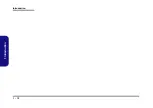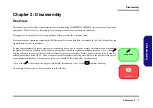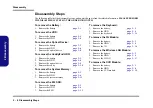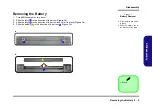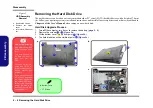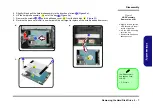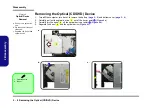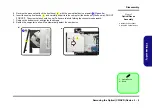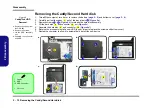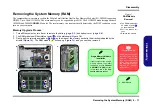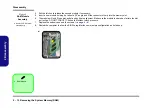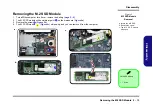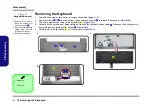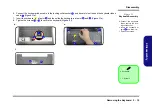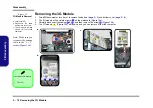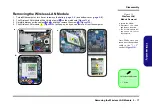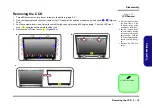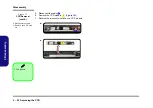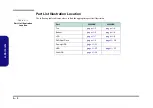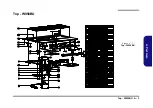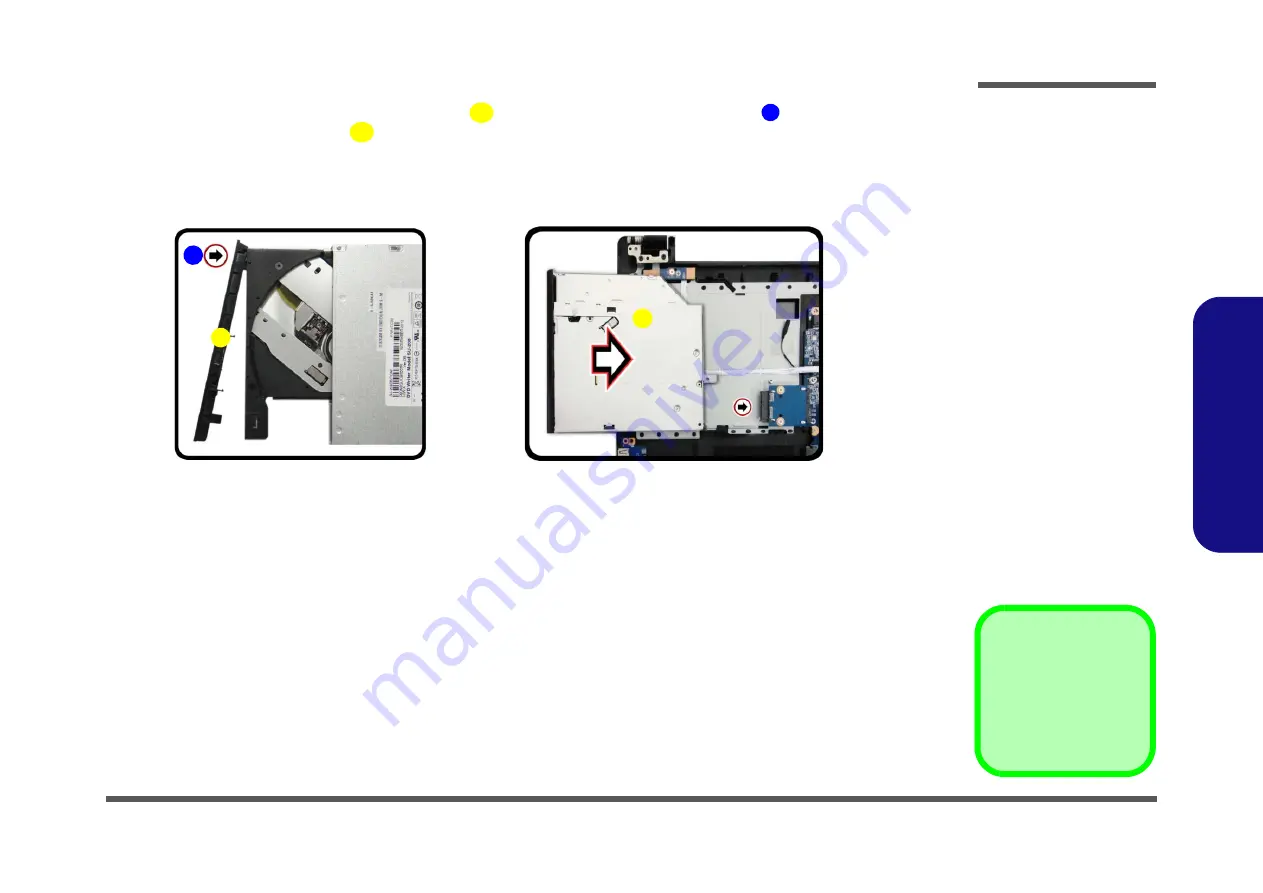
Disassembly
Removing the Optical (CD/DVD) Device 2 - 9
2.Disassembly
5.
Reverse the process to attach the front bezel
with the new optical device at point
).
6.
Insert the new optical device
and carefully slide it into the computer (the device only fits one way. DO NOT
FORCE IT; The screw holes should line up). Take care to avoid folding the connector underneath.
7.
Replace the bottom cover and tighten the screws.
8.
Restart the computer to allow it to automatically detect the new device.
4
5
1
1. Optical Device
4. Bezel
e.
d.
5
4
1
Figure 5
Optical Device
Assembly
d. Install the front bezel.
e. Insert the optical device.
Summary of Contents for W950BU
Page 1: ...W950BU W955BU ...
Page 2: ......
Page 3: ...Preface I Preface Notebook Computer W950BU W955BU Service Manual ...
Page 24: ...Introduction 1 12 1 Introduction ...
Page 47: ...Top W950BU A 3 A Part Lists Top W950BU Figure A 1 Top W950BU ...
Page 48: ...A 4 Top W955BU A Part Lists Top W955BU Figure A 2 Top W955BU ...
Page 49: ...Bottom W950BU A 5 A Part Lists Bottom W950BU Figure A 3 Bottom W950BU ...
Page 50: ...A 6 Bottom W955BU A Part Lists Bottom W955BU Figure A 4 Bottom W955BU ...
Page 51: ...LCD W950BU A 7 A Part Lists LCD W950BU Figure A 5 LCD W950BU ...
Page 52: ...A 8 LCD W955BU A Part Lists LCD W955BU Figure A 6 LCD W955BU ...
Page 53: ...DVD DUAL W950BU A 9 A Part Lists DVD DUAL W950BU Figure A 7 DVD DUAL W950BU ...
Page 54: ...A 10 A Part Lists DVD DUAL W955BU Figure A 8 DVD DUAL W955BU ...
Page 55: ...Dummy ODD W950BU A 11 A Part Lists Dummy ODD W950BU Figure A 9 Dummy ODD W950BU ...
Page 56: ...A 12 HDD W950BU A Part Lists HDD W950BU Figure A 10 HDD W950BU ...
Page 57: ...HDD W955BU A 13 A Part Lists HDD W955BU Figure A 11 HDD W955BU ...
Page 58: ...A 14 2nd HDD W950BU A Part Lists 2nd HDD W950BU Figure A 12 2nd HDD W950BU ...