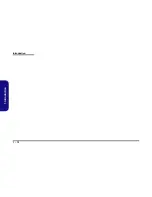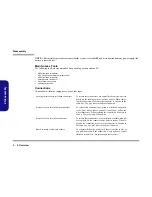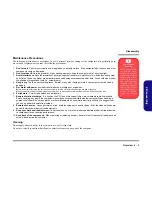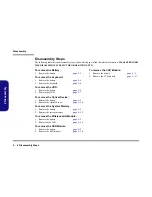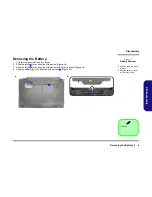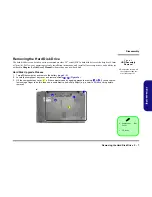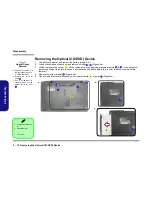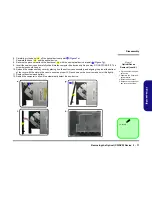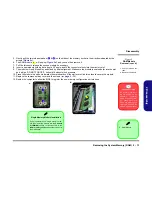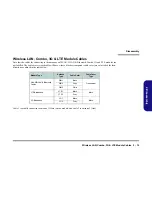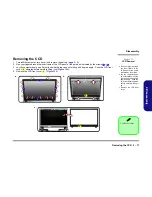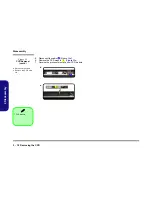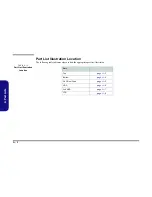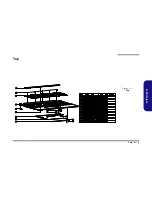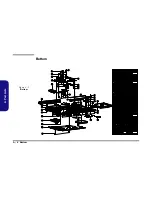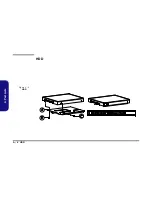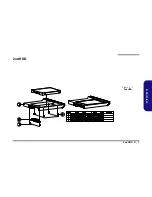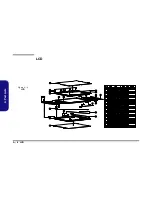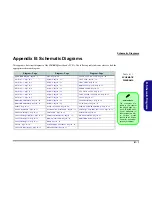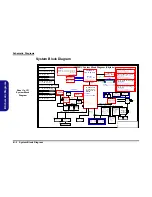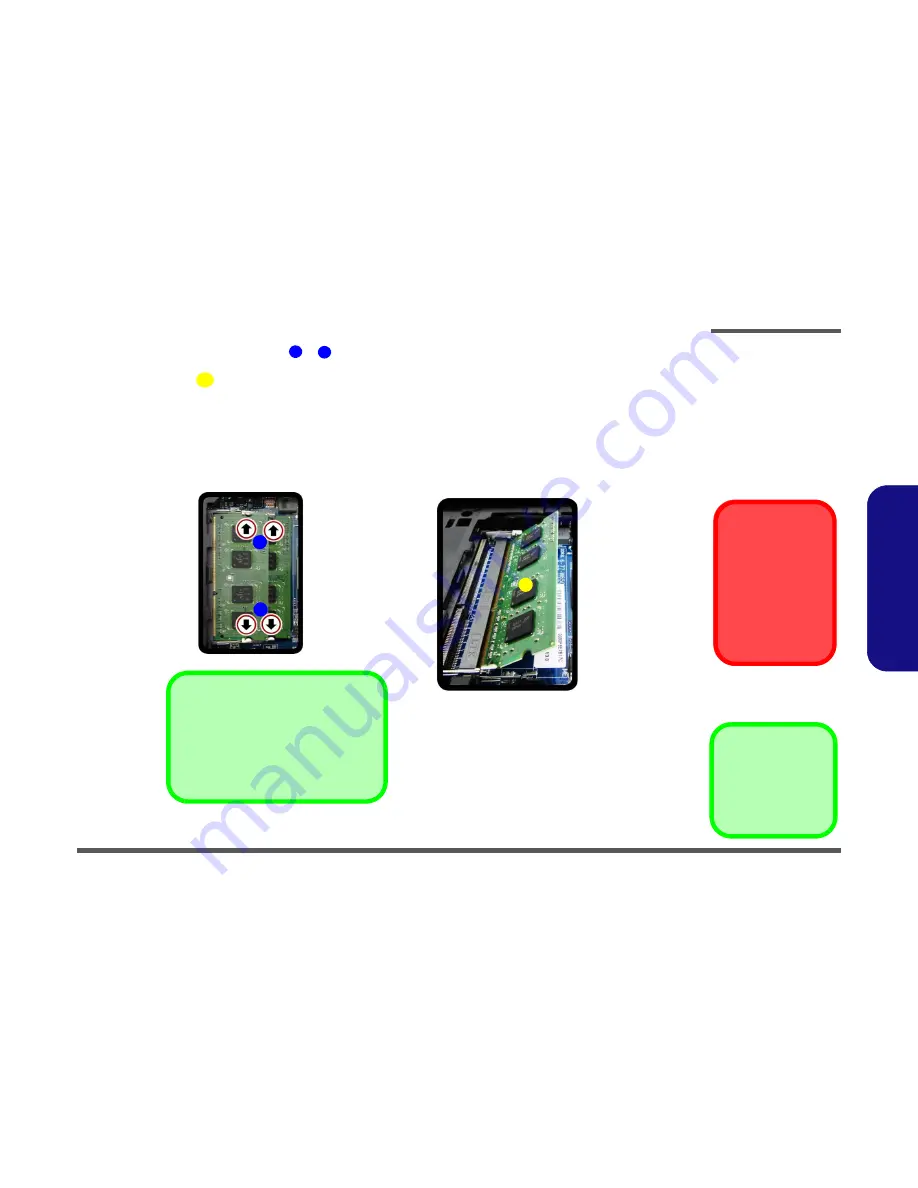
Disassembly
Removing the System Memory (RAM) 2 - 13
2.Disassembly
5.
Gently pull the two release latches (
&
) on the sides of the memory socket in the direction indicated by the
arrows (
Figure 9c
).
6.
The RAM module
will pop-up
(
Figure 9d
)
, and you can then remove it
.
7.
Pull the latches to release the second module if necessary.
8.
Insert a new module holding it at about a 30° angle and fit the connectors firmly into the memory slot.
9.
The module will only fit one way as defined by its pin alignment. Make sure the module is seated as far into the slot
as it will go. DO NOT FORCE IT; it should fit without much pressure.
10. Press the module in and down towards the mainboard until the slot levers click into place to secure the module.
11. Replace the component bay cover and the screws
(see
page 2 - 12
)
.
12. Restart the computer to allow the BIOS to register the new memory configuration as it starts up.
Figure 9
RAM Module
Removal (cont’d)
c. Pull the release lat-
ches.
d. Remove the module.
Contact Warning
Be careful not to touch
the metal pins on the
module’s connecting
edge. Even the clean-
est hands have oils
which can attract parti-
cles, and degrade the
module’s performance.
7
8
9
c.
d.
7
8
9
Single Memory Module Installation
If your computer has a single memory mod-
ule, then insert the module into the
Channel
0 (JDIMM1)
socket. In this case this is the
lower memory socket
(the socket closest to
the mainboard).
9. RAM Module
Summary of Contents for W670RCQ
Page 1: ...W670RCQ ...
Page 2: ......
Page 3: ...Preface I Preface Notebook Computer W670RCQ Service Manual ...
Page 24: ...Introduction 1 12 1 Introduction ...
Page 45: ...Top A 3 A Part Lists Top Figure A 1 Top ...
Page 46: ...A 4 Bottom A Part Lists Bottom Figure A 2 Bottom 㕘 ...
Page 47: ...DVD DUAL A 5 A Part Lists DVD DUAL Figure A 3 DVD DUAL 朆侸句 ...
Page 48: ...A 6 HDD A Part Lists HDD Figure A 4 HDD ...
Page 49: ...2nd HDD A 7 A Part Lists 2nd HDD Figure A 5 2nd HDD ...
Page 50: ...A 8 LCD A Part Lists LCD ĩ㚜 側先Ī Figure A 6 LCD ...