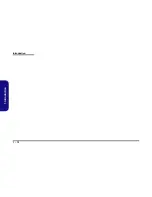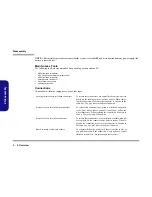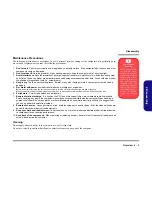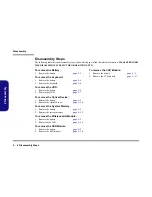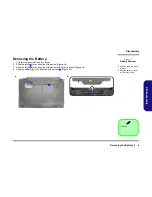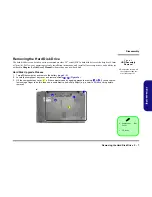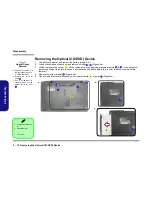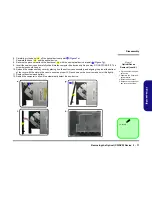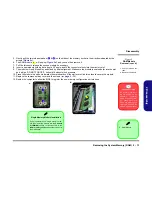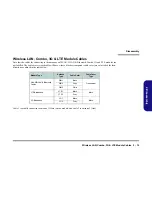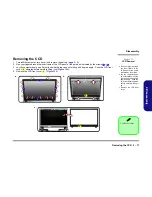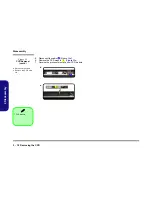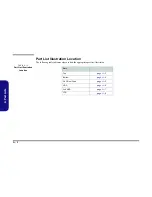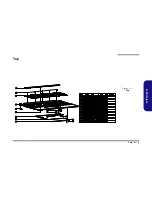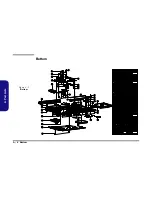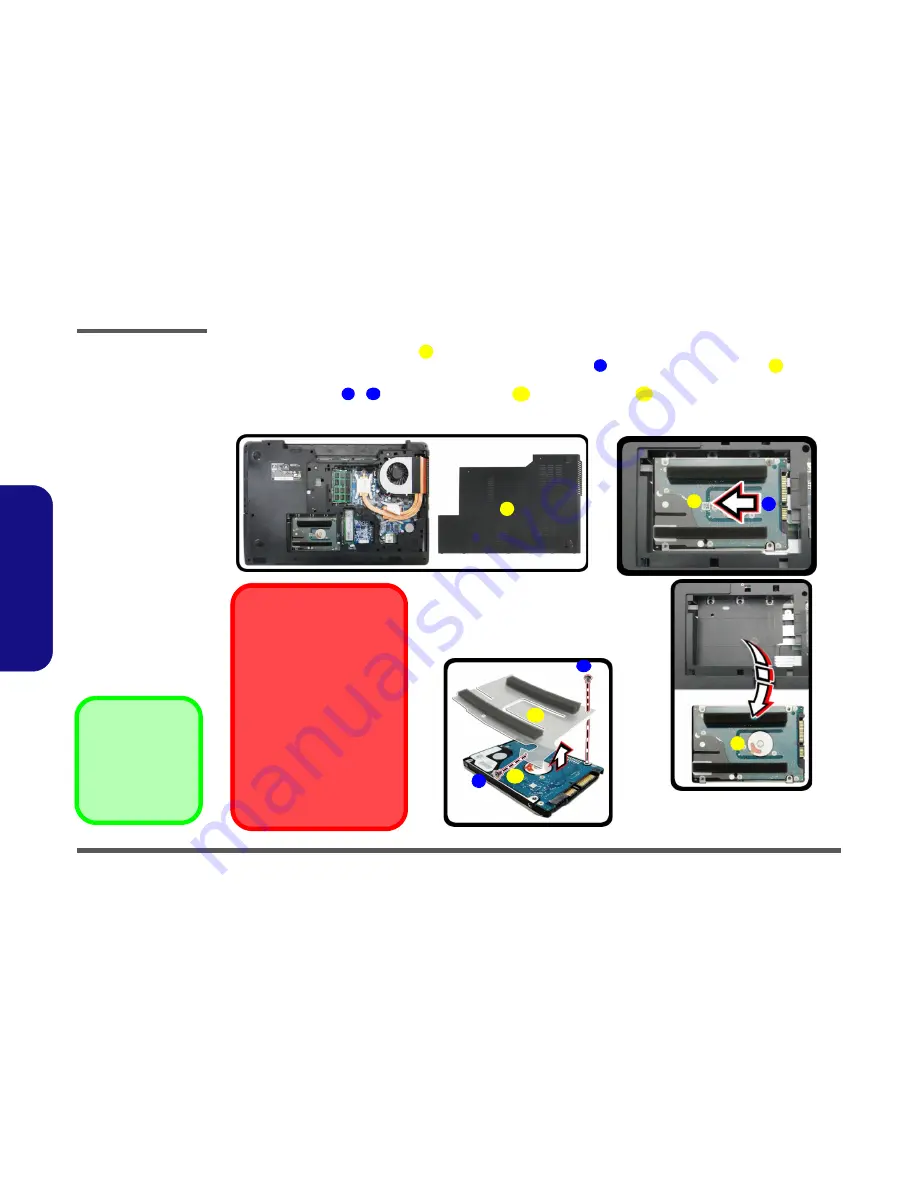
Disassembly
2 - 8 Removing the Hard Disk Drive
2.Disassembly
4.
Remove the component bay cover
(
Figure 4c
).
5.
Grip the tab to slide the hard disk assembly in the direction of arrow
to lift the hard disk assembly
out (
Fig-
ure 4d
).
6.
Remove the screws
-
and the adhesive cover
from the hard disk
(
Figure 4e
)
.
7.
Reverse the process to install a new hard disk (do not forget to replace the screws and bay cover).
6
3
6
6
7
8
9
10
11
c.
8
d.
3
e.
10
11
7
6
HDD System Warning
New HDD’s are blank. Before you
begin make sure:
You have backed up any data you
want to keep from your old HDD.
You have all the CD-ROMs and
FDDs required to install your oper-
ating system and programs.
If you have access to the internet,
download the latest application and
hardware driver updates for the op-
erating system you plan to install.
Copy these to a removable medi-
um.
9
7
3. Component Bay Cov-
er
7. HDD Assembly
10. Adhesive Cover
11. HDD
•
2 Screws
Figure 4
HDD Assembly
Removal (cont’d.)
c. Remove the bay cover.
d. Lift the rubber and slide
the HDD assembly in the
direction of the arrow to
lift the HDD assembly
out.
e. Remove the screws and
adhesive cover.
Summary of Contents for W670RCQ
Page 1: ...W670RCQ ...
Page 2: ......
Page 3: ...Preface I Preface Notebook Computer W670RCQ Service Manual ...
Page 24: ...Introduction 1 12 1 Introduction ...
Page 45: ...Top A 3 A Part Lists Top Figure A 1 Top ...
Page 46: ...A 4 Bottom A Part Lists Bottom Figure A 2 Bottom 㕘 ...
Page 47: ...DVD DUAL A 5 A Part Lists DVD DUAL Figure A 3 DVD DUAL 朆侸句 ...
Page 48: ...A 6 HDD A Part Lists HDD Figure A 4 HDD ...
Page 49: ...2nd HDD A 7 A Part Lists 2nd HDD Figure A 5 2nd HDD ...
Page 50: ...A 8 LCD A Part Lists LCD ĩ㚜 側先Ī Figure A 6 LCD ...