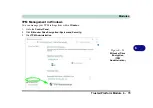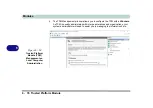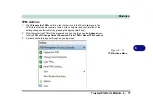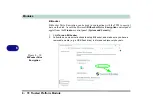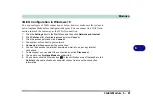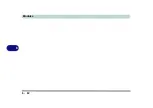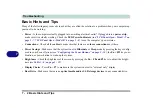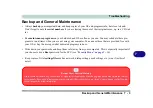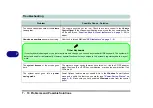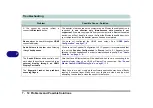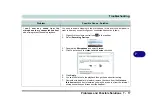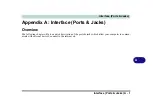Troubleshooting
Problems and Possible Solutions 7 - 7
7
Problems and Possible Solutions
Problem
Possible Cause - Solution
You turned on the
power
but it doesn’t
work.
Battery missing / incorrectly installed.
Check the battery bay, make sure the
battery is present and seated properly (the design of the battery only allows it to
go in one way). Make sure there’s nothing interfering with the battery contacts.
The battery
LED power
indicator ,
is
blinking orange.
Low Battery.
Plug in the DC power source. If the computer doesn’t start up
immediately, turn it off then on again.
You are
losing battery power
too quickly.
The system is using too much power.
If your
OS
has a
Power Options
scheme
(see
) check its settings. You may also be using a
peripheral device/USB device
that is drawing a lot of power.
Actual
battery operating time
is shorter
than expected.
The battery has not been fully discharged before being recharged.
Make sure
the battery is fully discharged and recharge it completely before reusing (see
“Battery Information” on page 3 - 18
).
Power Options have been disabled.
Go to the
Control Panel
in
Windows
and
re-enable the options.
A peripheral device/USB device is consuming a lot of power.
Turn off/remove
the unused device to save power.
Summary of Contents for P6x0Hx
Page 1: ...V17 6 00 ...
Page 2: ......
Page 20: ...XVIII Preface ...
Page 36: ...XXXIV Preface ...
Page 84: ...Quick Start Guide 1 48 1 ...
Page 128: ...Power Management 3 26 3 ...
Page 240: ...Modules 6 82 6 ...
Page 260: ...Troubleshooting 7 20 7 ...
Page 310: ...Control Center Flexikey B 46 B ...
Page 368: ...Specifications D 6 D ...