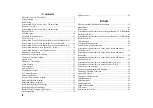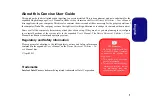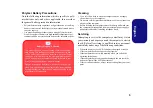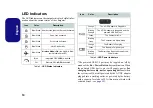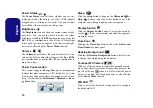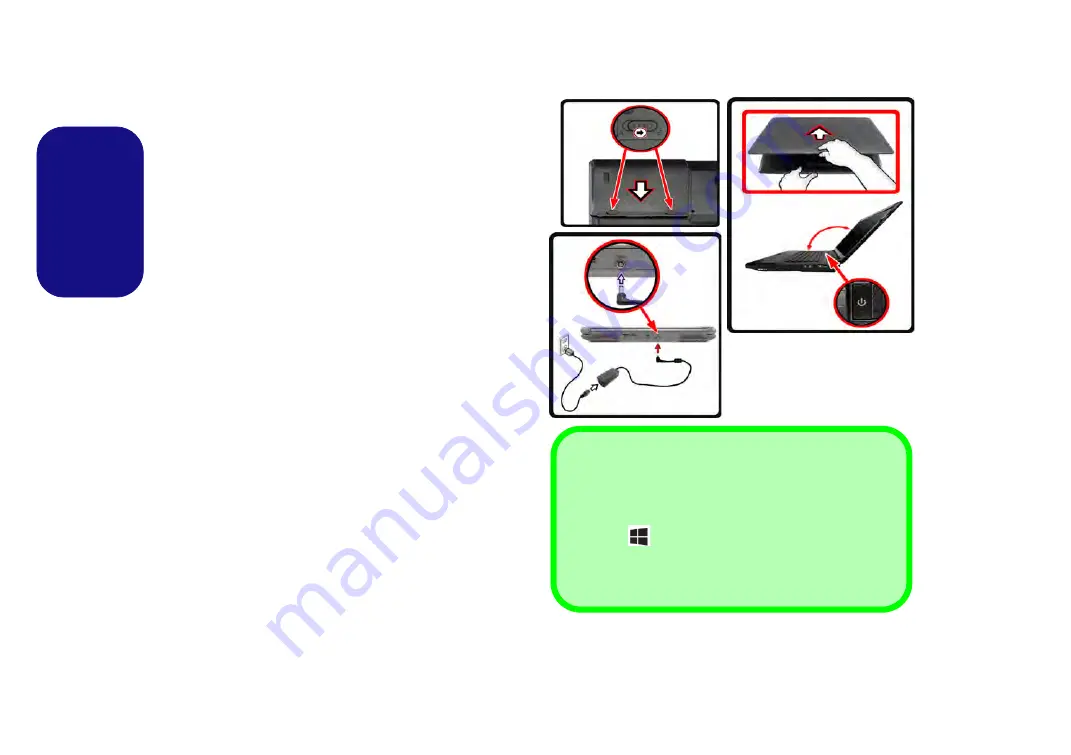
4
English
System Startup
1.
Remove all packing materials.
2.
Place the computer on a stable surface.
3.
Insert the battery and make sure it is locked in position.
4.
Securely attach any peripherals you want to use with the
computer (e.g. keyboard and mouse) to their ports.
5.
Attach the AC/DC adapter to the DC-In jack at the rear of the
computer, then plug the AC power cord into an outlet, and
connect the AC power cord to the AC/DC adapter.
6.
Use one hand to raise the lid/LCD to a comfortable viewing
angle (do not to exceed
135
degrees); use the other hand (as
illustrated in
) to support the base of the computer
(
Note:
Never
lift the computer by the lid/LCD).
7.
Press the power button to turn the computer “on”.
System Software
Your computer may already come with system software
pre-installed. Where this is not the case, or where you are
re-configuring your computer for a different system, you
will find this manual refers to
Microsoft
Windows 8
.
HDD RAID Support
Your hard disk(s) can be set up in AHCI mode or RAID
mode (for increased performance or protection). Note that
setting up your hard disk(s) in RAID mode needs to be
done prior to installing the
Windows
OS.
Figure 1 - Opening the Lid/LCD/Computer with AC/DC
Adapter Plugged-In
135°
Shut Down
Note that you should always shut your computer down by
clicking
Settings
in the
Charms Bar
(use the
Windows
Logo Key
+
C
key combination to access the Charms
Bar) and choosing
Shut down
from the
Power
menu.
This will help prevent hard disk or system problems.