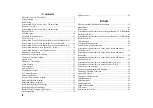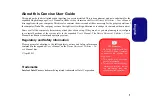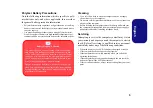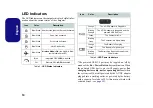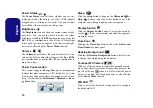7
Engl
ish
19. Move the cursor down (use the arrow keys) onto
X
(o select the
disk required) and press <Enter>.
If you have selected a
Recovery
level RAID then you
need to select one disk to be
Master disk (M)
and one
disk to be the
Recovery disk (R)
.
20. You should select two identical disks to form your RAID volume.
21. If you have selected
RAID0
(
Stripe)
then you can adjust the
“
Strip Size”
to your requirements.
22. If you have selected
Recovery
then you can adjust the
Synchronization
to “
On Request
” or “
Continuous
”.
23. Go to
Create Volume
and press <Enter>.
24. The RAID volume will then be created and the RAID information
will be displayed under
Intel(R) Rapid Storage Technology
(in
the
Advanced
menu).
25. Press <Esc> to exit the menu.
26. Press <F4> and <Yes> to “
Save Changes and Reset
”,
however
ensure that the two conditions in the bulleted
points below are met
before doing so.
• Make sure the
Windows 8
OS DVD is in the DVD drive and
as the computer starts up it will automatically boot from the
Windows 8
OS DVD (you will be prompted to press a key to
boot from the DVD).
• Make sure your USB flash drive or external USB hard disk is
attached to one of the USB ports on the computer.
27. Press <F7> as the computer starts up to bring up the boot
device menu.
28. Select the DVD drive containing the
Windows 8
OS DVD and
press <Enter>.
29. Press a key at system startup to begin installing
Windows
from
your
Microsoft Windows 8
disc.
30. Click
Next
>
Install Now
to continue installing the operating
system as normal (see your
Windows
documentation if you
need help on installing the
Windows
OS).
31. A prompt will appear to ask you to Load Driver.
32. Click
Browse
and browse to the location you copied the files to
on your USB flash drive or external USB hard disk (X: denotes
your USB flash drive or external USB hard disk):
• X:\f6flpy-x86 (for Windows 8 32bit)
• X:\f6flpy-x64 (for Windows 8 64bit)
33. Click
Next
.
34. Follow the on-screen instructions to install the
Windows 8
operating system.
35. Install the
Windows
drivers as per
Table 8 on page 26
. Make
sure you install the
Intel Rapid Storage Technology (IRST)
).
Figure 3
Select
Disks
Figure 4
RAID Informa-
tion (Advanced >
Intel(R) Rapid
Storage Technol-
ogy)