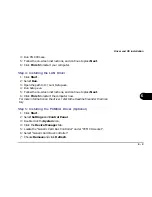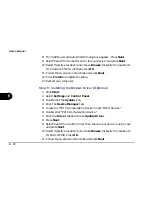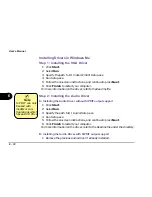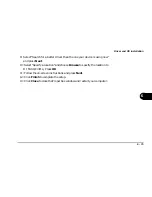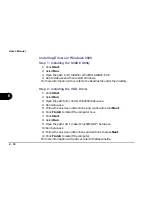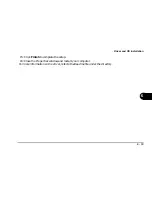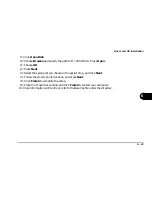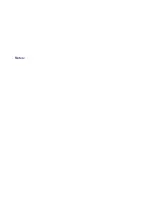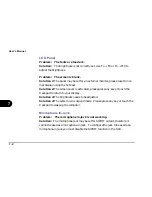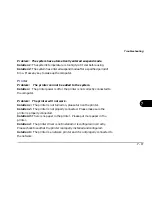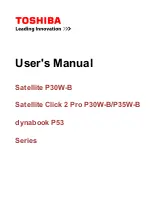6 - 22
User’s Manual
6
9: Click OK again to accept the driver.
10: Follow the on-screen instructions and continue to click Next.
- If you are prompted for Windows NT Setup, insert the Windows NT CD
disk and specify to the CD-ROM drive. Then follow the on-screen
instructions, and continue to press Continue.
- When prompted whether you wish to use DHCP, choose No.
- When the “Microsoft TCP/IP Properties” window appears, configure the
setting according to your PC’s status and click OK.
- Follow the on-screen instructions and continue to press Next.
11:Click Finish and restart the computer.
For more information on the driver, refer to the Readme file under the directory.
Step 5: Installing the Modem Driver (Optional)
1: Click Start.
2: Select Run.
3: Specify the path to D:\Mdc\Nt40\Setup.exe.
4: Run Setup.exe.
5: Press Next.
6: Select an appropriate Com Port for the modem and click Next.
7: Press Next.
8: Select “Don’t detect my modem; I will select it from a list”, and press Next.
Before installing
the Modem
driver, go to SCU
by pressing
CTRL+ALT+S
on boot, and
disable PNP OS
Support (Startup
menu) and set
COM B to “None”
(Components
menu).
Note
Summary of Contents for Notebook
Page 1: ......
Page 21: ......
Page 39: ...Notes ...
Page 59: ...Notes ...
Page 96: ...5 19 BIOS Utilities 5 SCU Screen samples Memory Screen Startup Screen ...
Page 97: ...5 20 User s Guide 5 Disks Screen Components Screen ...
Page 98: ...5 21 BIOS Utilities 5 Power Screen Exit Screen ...
Page 99: ...Notes ...
Page 123: ...Notes ...
Page 141: ...A 6 User s Manual A Notes ...