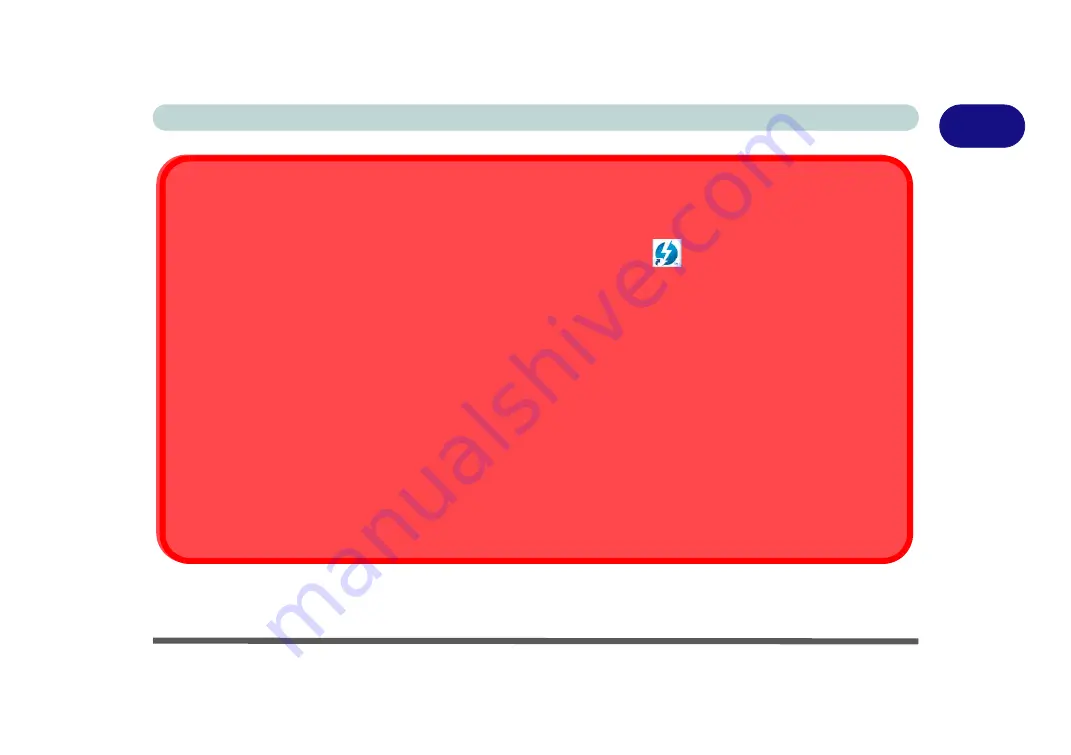
Right View & Rear Views 1 - 15
Quick Start Guide
1
Information for Thunderbolt Port
Install the driver as instructed in
“Thunderbolt Port Driver” on page 6 - 21
. This will install the Thunderbolt software to
your computer, and this can be accessed by clicking or double-clicking the icon
in the Start screen, Desktop app or
notification area of the taskbar.
Ejecting Thunderbolt Devices
In order to prevent system problems make sure you
do not simply pull the cable out from the Thunderbolt port
. The
hardware must be ejected safely:
1.
Go to the notification area of the taskbar in the Desktop App and click on the
Safely Remove Hardware and Eject
Media
icon.
2.
Click on Eject “
Thunderbolt Device Name
”.
3.
When you see the “
Safe to Remove Hardware
” message you can remove the cable.
Thunderbolt Port BIOS Configuration
The display configuration for the Thunderbolt port and Mini Display Port can be set up in the BIOS (see
trol (Advanced Menu > Advanced Chipset Control)” on page 5 - 9
The Security level for the Thunderbolt port can also be set in the BIOS
Summary of Contents for N130WU
Page 1: ...V17 1 00 ...
Page 2: ......
Page 20: ...XVIII Preface ...
Page 30: ...XXVIII Preface ...
Page 76: ...Features Components 2 16 2 ...
Page 128: ...BIOS Utilities 5 18 5 ...
Page 186: ...Modules Options 6 58 6 ...
Page 204: ...Troubleshooting 7 18 7 ...
Page 210: ...Interface Ports Jacks A 6 A ...
Page 244: ...Video Driver Controls C 26 C ...
Page 248: ...Specifications D 4 D ...






























