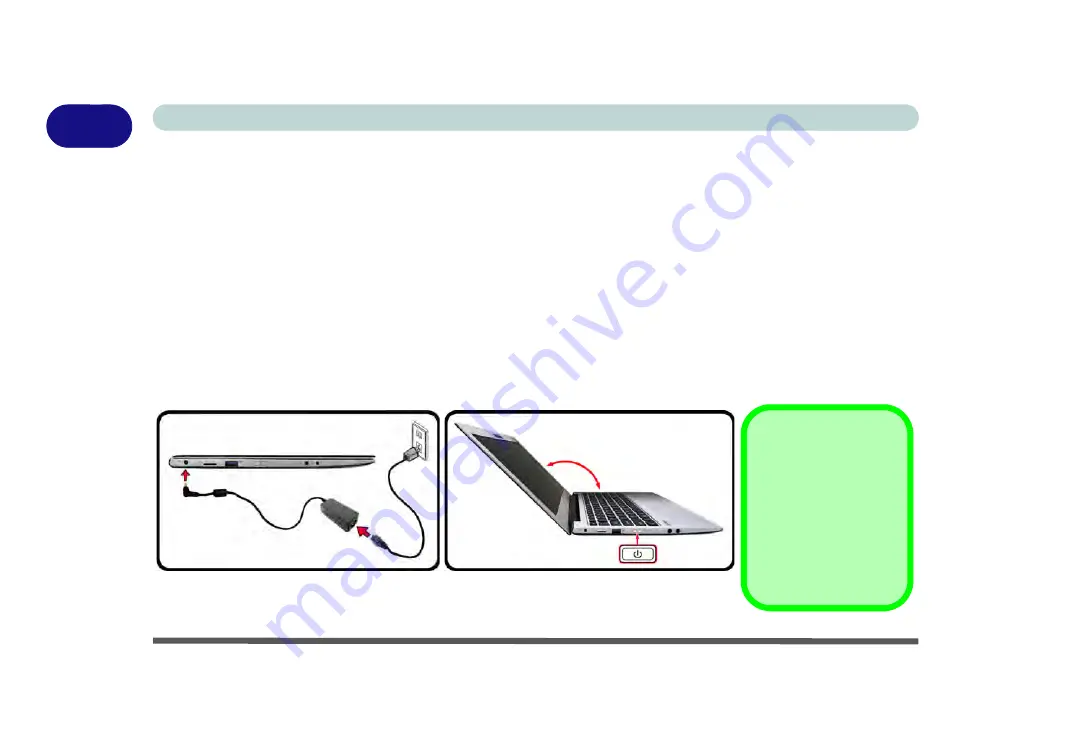
1 - 4 System Startup
Quick Start Guide
1
System Startup
1.
Remove all packing materials, and place the computer on a stable surface.
2.
Securely attach any peripherals you want to use with the notebook (e.g. keyboard and mouse) to their ports.
3.
When first setting up the computer use the following procedure
(as to safeguard the computer during
shipping, the battery will be locked to not power the system until first connected to the AC/DC adapter and
initially set up as below):
• Attach the AC/DC adapter cord to the DC-In jack on the left of the computer, then plug the AC power cord into an outlet, and connect
the AC power cord to the AC/DC adapter and
leave it there for 6 seconds or longer
.
• Remove the adapter cord from the computer’s DC-In jack, and then plug it back in again; the battery will now be unlocked.
4.
Use one hand to raise the lid/LCD to a comfortable viewing angle (
do not exceed 130 degrees
); use the other
hand to support the base of the computer (
Note
:
Never
lift the computer by the lid/LCD).
5.
Press the power button on the left side of the computer to turn it on (
note that the lid/LCD must be open for
the power button to function
).
130
°
Shutdown
Note that you should al-
ways shut your comput-
er down by choosing the
Shut Down
command
in
Windows
. This will
help prevent hard disk
or system problems.
Figure 1 - 1
- Opening the Lid/LCD & Computer with AC/DC Adapter Plugged-In
Summary of Contents for N130WU
Page 1: ...V17 1 00 ...
Page 2: ......
Page 20: ...XVIII Preface ...
Page 30: ...XXVIII Preface ...
Page 76: ...Features Components 2 16 2 ...
Page 128: ...BIOS Utilities 5 18 5 ...
Page 186: ...Modules Options 6 58 6 ...
Page 204: ...Troubleshooting 7 18 7 ...
Page 210: ...Interface Ports Jacks A 6 A ...
Page 244: ...Video Driver Controls C 26 C ...
Page 248: ...Specifications D 4 D ...






























