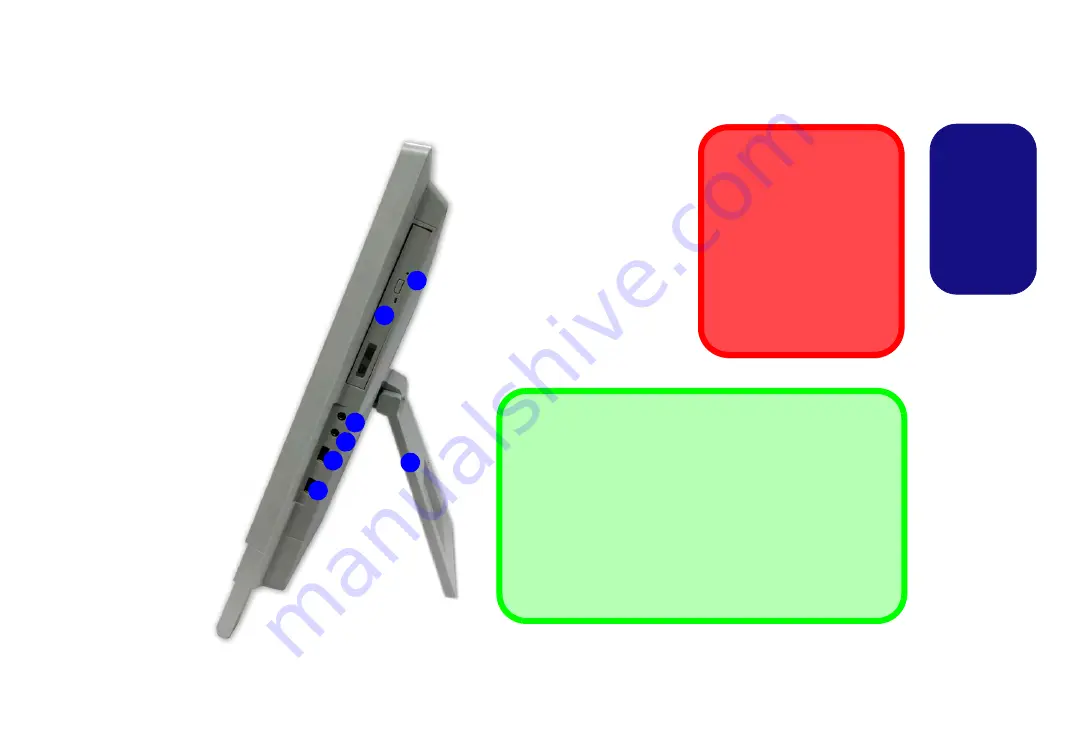
11
Engl
ish
System Map: Right View
3
1
2
Figure 6
Right View
1.
Emergency Eject Hole
2. Optical Device Drive Bay
3. Headphone-Out Jack
4. Microphone-In Jack
5. 2 * USB 2.0 Port
6. Stand
Disc Emergency Eject
If you need to manually eject a
disc (e.g. due to an unexpected
power interruption) you may
push the end of a straightened
paper clip into the emergency
eject hole. Do not use a sharp-
ened pencil or similar object
that may break and become
lodged in the hole.
4
Moving the Computer
We strongly recommend using both hands to move the computer.
You can use one hand to grip the computer by the stand, and the
other to hold the top of the LCD screen.
It is recommended that you carry the computer with the LCD facing
your body to avoid scratching the surface against other objects.
However take care not to scratch the LCD with any personal items,
belt fittings or jewelry etc.(one hand gripping the stand and the other
gripping the top of the computer to avoid accidentally dropping it).
5
5
6
Summary of Contents for A110EU
Page 1: ......
















































