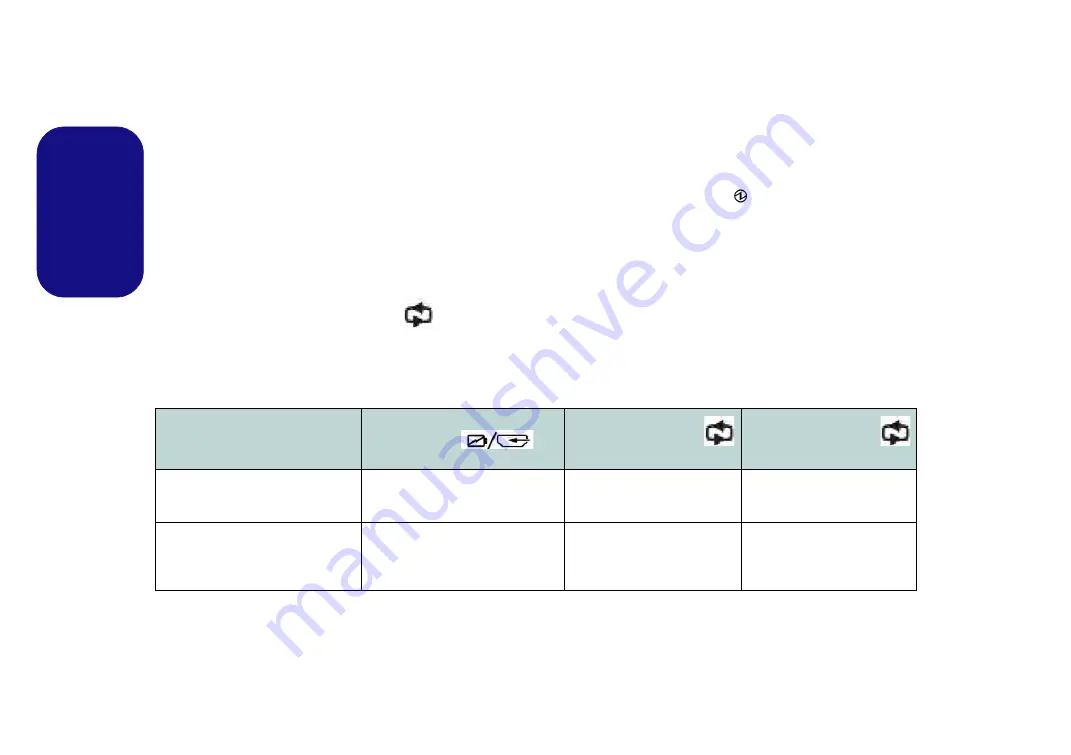
10
English
HDMI-In Port
This computer features an
HDMI
(High-Definition Multimedia Interface)
input port
that allows you to display external
sources such as Blu-ray players, DVDs, set top boxes and games consoles etc. on your computer screen.
The computer itself does not need to be powered on to display video and audio from external sources. As long as the
computer is plugged-in to a power source through the AC/DC adapter (the LED indicator
will be orange if the com-
puter is plugged-in but powered off), simply plug-in the HDMI cable from the external device to the computer’s HDMI-
In port and the computer will act as the display device. If the computer is powered by battery then press the power button
on the computer to turn the computer on to use the HDMI-In port.
Mode Toggle
Press & Hold
the mode toggle button
to switch between the computer and HDMI input modes. When the “Input
Source HDMI” is displayed you can use any HDMI device plugged in to the computer’s HDMI-In port.
A quick press
of the button will toggle the display on/off
.
The following table indicates the functions when an HDMI cable is plugged in to the HDMI-In port.
Table 4 - Mode Toggle Functions when HDMI Cable is Plugged-In
Computer Power
Status
HDMI Icon
Mode Toggle Button
(Press & Hold)
Mode Toggle Button
(Quick Press)
The computer is powered
on
(using the AC/DC adapter/BAT-
TERY)
Indicates battery charge status
only
Toggles between computer
display and HDMI input
Toggles the display on/off
The computer is powered
off
(but
is plugged in to the AC/DC adapter)
Green (when HDMI cable is
plugged-in and the Mode Toggle
Button has been pressed and held
to select HDMI input)
Toggles between computer
display and HDMI input
Toggles the display on/off
Summary of Contents for A110EU
Page 1: ......






























