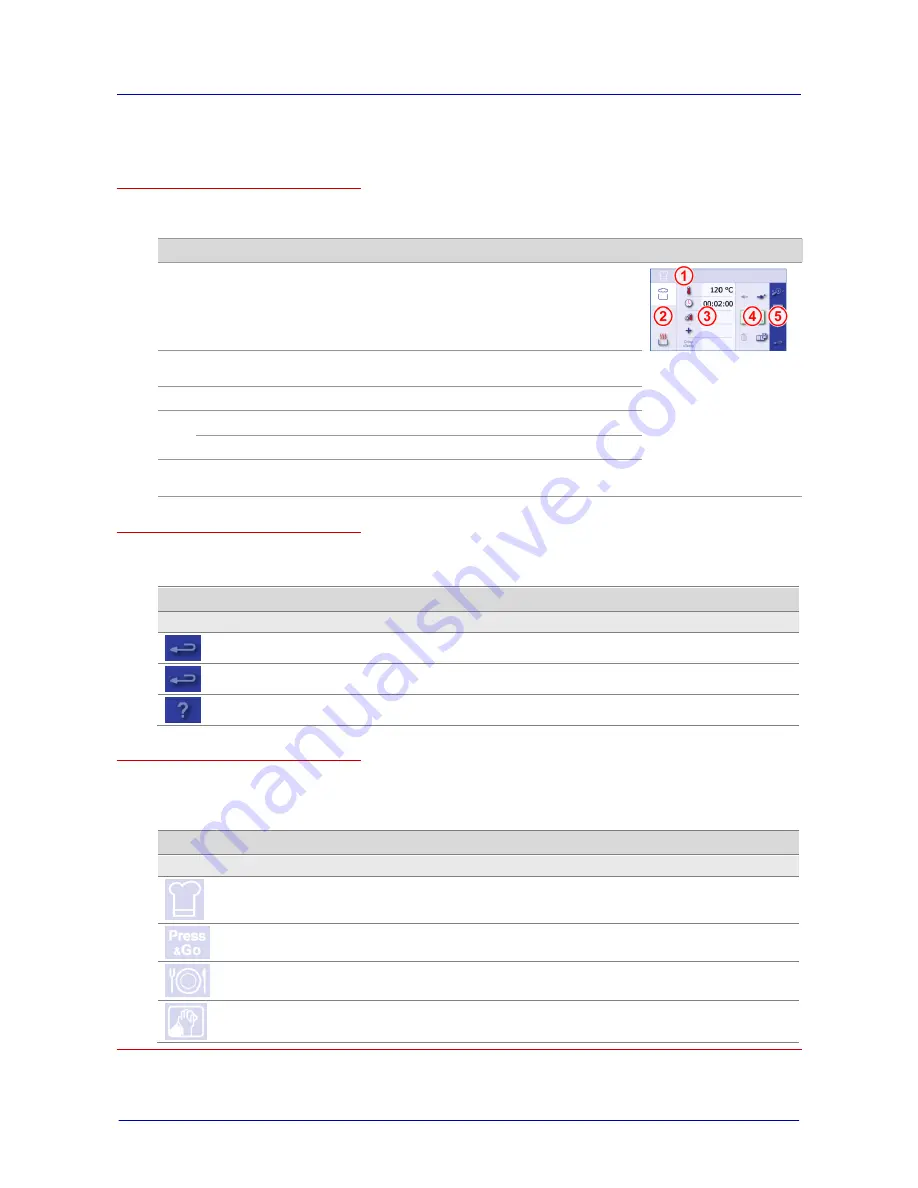
Layout of the touchscreen pages
minis easyTOUCH user manual
36
►
Layout of the work pages
Layout of the touchscreen pages for everyday tasks
The following screenshot uses the 'Cook' page to illustrate the layout of a typical page for everyday
work. The page sectors contain the following functions:
No.
Name
Function
Illustration
1
Header
Always:
Displays the page that you are in.
While the cooking program is running:
Displays the remaining cooking time or regenerating
time.
2
Main selection
Selection of the main cooking program or main regenerat-
ing program
3
Data input
Temperature, time input etc.
4
Program
Program start/stop
Management
Various functions
5
Navigation area
Functions common to all pages
Various functions
Buttons common to all pages and what they do
The individual buttons are described separately for each page.
The navigation area contains buttons that have the same function in all pages:
Button
Meaning
Function
Navigation area
Close page
On the main pages: returns to Start page.
Cancel
On the input pages: cancels the entry.
Help
Opens the Help facility.
The page display icons and what they mean
The page display icons are the inverse representation of the buttons used to open the pages con-
cerned. The following table shows just an example selection from the complete range of icons.
The indicators have the following meanings:
Indicator
Meaning
Description
Header
'Cook' page
The 'Cook' page selected.
'Press
&
Go' page
The 'Press
&
Go' page selected.
'Regenerate' page
The 'Regenerate' page selected.
'Clean' page
The 'Clean' page selected.
Summary of Contents for OES 10.10 mini
Page 5: ......
Page 10: ...General information minis easyTOUCH user manual 8 ...
















































