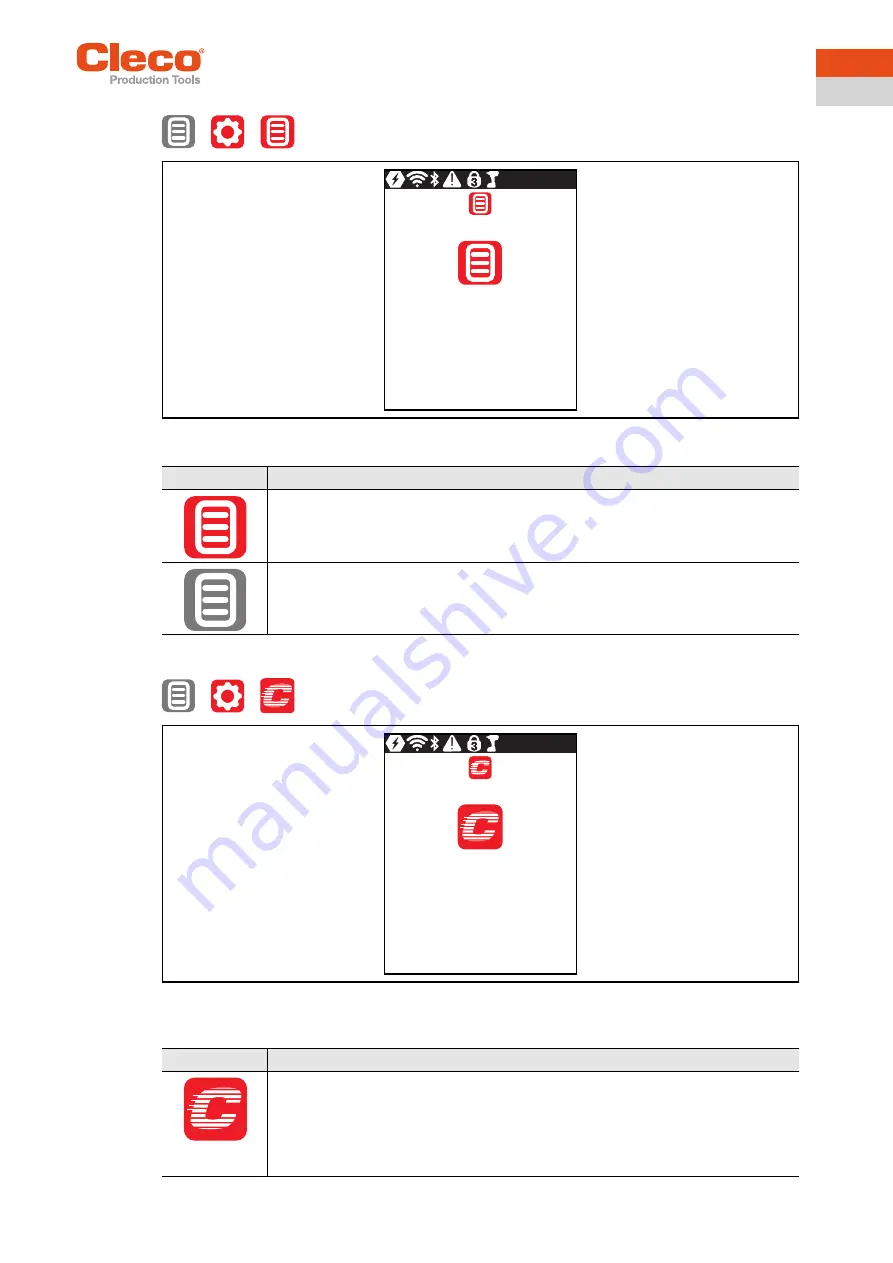
Apex Tool Group GmbH
P2398PM | 2018-12
33
Menus and Functions
3
EN
3.8.7
Locking a menu
>
>
Abb. 3-21: Submenu – Locking a menu
3.8.8
Allowing a Linking group selection
>
>
Abb. 3-22: Submenu – Allowing a Linking group selection
Button
Description
Lock activated.
To open the main menu from the run screen, a PIN must be entered. Unlocking is pos-
sible with each access level. The requirement is that a PIN has already been defined.
PIN lock disabled.
All menus can be opened without entering a PIN.
Button
Description
Lock activated.
Requirement: A PIN must be activated.
To switch to another Linking group from the run screen, a PIN must be entered. The
functionality of the Start switch is not restricted.
















































