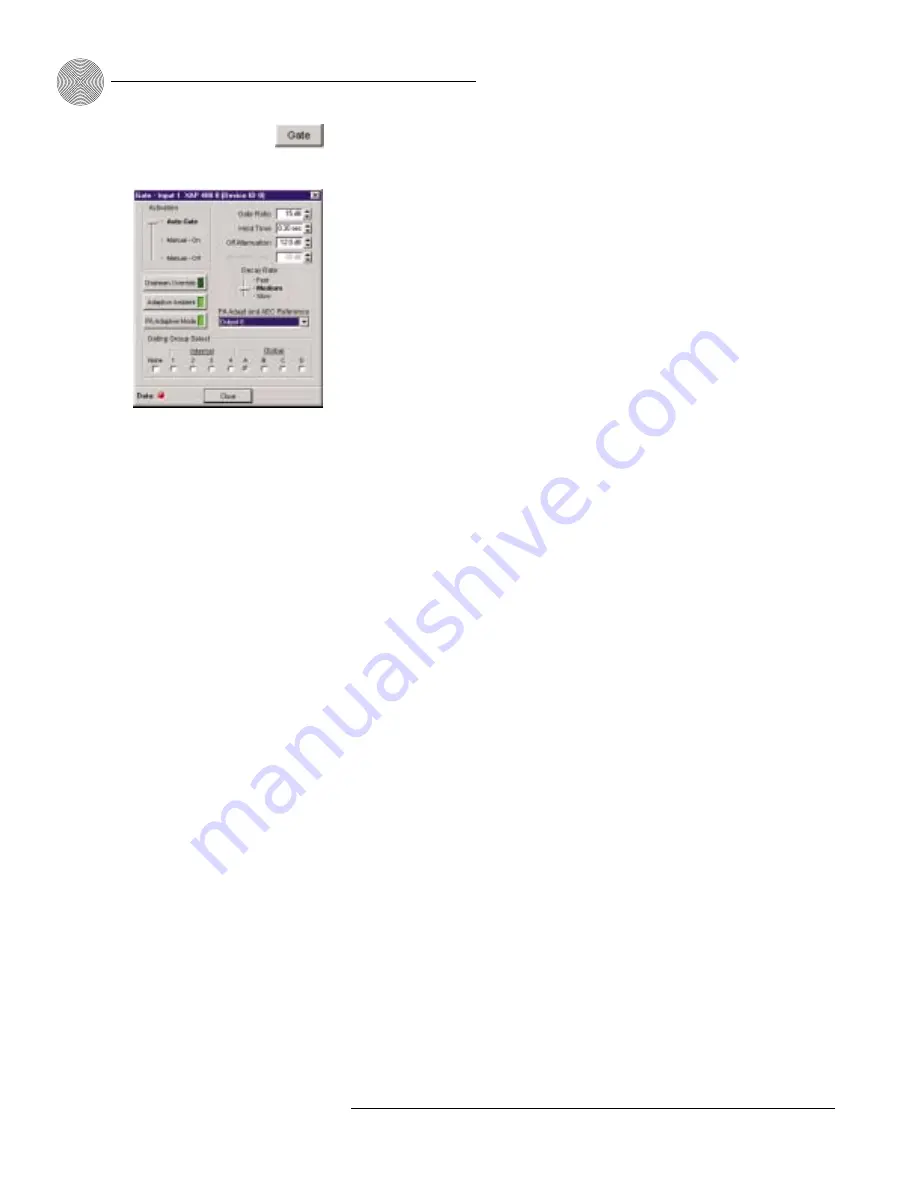
Gate
The XAP 400 has unique gating parameters which control microphone activation.
The Gate button on the selected input in Inputs 1–4 window opens the Gate
configuration window where you can establish the gating parameters for the input.
Activation
There are three mic activation settings: Auto Gate, Manual On, and Manual Off.
•
Auto Gate
determines mic gating based on the input level and gating settings
for the gating group the input is assigned to. It contributes to and is affected
by all gating group settings such as NOM, chairman override, etc.
•
Manual On
activates a mic, provided it does not exceed max NOM
requirements of the gating group that the input is assigned to. It is included in
the NOM count.
•
Manual Off
deactivates a mic.
Chairman Override
Chairman Override provides gating priority for this mic input over any other mic
input within the same gating control (mixer) groups. When a mic with Chairman
Override enabled gates on, all mics which don’t have Chairman Override enabled will
gate off. Default is off.
Adaptive Ambient
Adaptive Ambient adjusts the ambient reference level as noise and room conditions
change. When adaptive ambient is on, the mic channel monitors the ambient noise
level on the input and adjusts the ambient level reference automatically. This means
that the gate threshold level automatically increases or decreases based on back-
ground noise. If Adaptive Ambient is turned off, the input will use the fixed ambient
level specified in the Ambient Level box as its gating reference. Default is on.
PA Adaptive Mode
PA Adaptive Mode uses loudspeaker audio level on a specified output as the new
ambient level when audio is present at the power amplifier. This prevents
loudspeaker audio from gating on the mic, while still allowing people in the room to
gate on microphones as they speak—provided that their voices are louder than the
loudspeaker audio. For example, you might decide to play background music from a
CD player during a presentation. PA Adapt Mode allows you to use the output routed
from the CD player as the ambient reference to prevent the CD player’s audio from
gating on microphones. An output must be specified as the PA Adaptive Reference
(this is the same as the AEC reference) for each mic in the system. Default is on.
System Configuration
~ Inputs and Outputs
38
Technical Services Group ~ 1-800-283-5936 (USA) ~ 1-801-974-3760
Figure 3.35. Gate window
Summary of Contents for XAP 400
Page 1: ...Audio Products XAP 400 Audio Conferencing System Installation Operation Manual...
Page 2: ...XAP 400 Audio Conferencing System Installation Operation Manual...
Page 27: ...20 Technical Services Group 1 800 283 5936 USA 1 801 974 3760...
Page 99: ...92 Technical Services Group 1 800 283 5936 USA 1 801 974 3760...
Page 172: ...165 Technical Services Group 1 800 283 5936 USA 1 801 974 3760...
Page 173: ......
















































