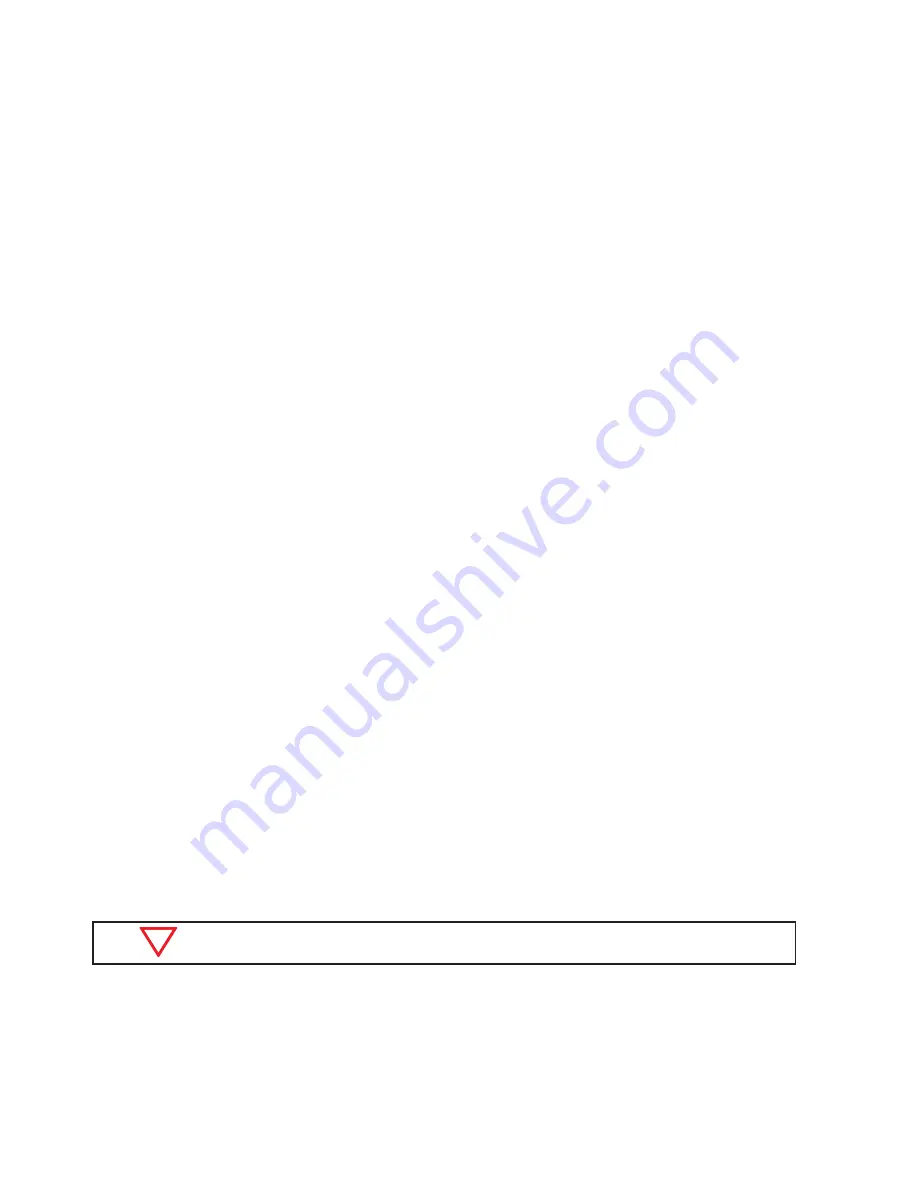
66
www.clearcom.com
Configure Relays for Individual BeltStations
From the BeltStation:
•
Press MENU; select “Set Controls;” select “Select Relay.” Note that there are more options under “Set Controls”
than fit on the screen. Scroll to the bottom of the screen and scroll one more detent too see the “Select Relay”
option. Select one of the relays:
Relay 1
thru
Relay 5
. When a relay is selected a check mark will be visible beside
the selection.
•
To activate the relay, a “Relay Button” must be triggered. To select a “Relay Button,” one of the relays must
already have been selected. To select a “Relay Button,” Press MENU; select “Set Controls;” select “Relay Button;”
select one of the trigger options.
•
If Talk A or Talk B is selected to activate the relay, the relay will remain closed whenever the button is selected for
active talk.
•
If Ch A or Ch B is selected to activate the relay, the relay will remain closed whenever channel A or B is selected.
•
If STAGE or ENTER is selected to activate the relay, the relay will remain closed whenever the button is pressed,
for as long as the button is held.
»
If STAGE is selected to activate the relay, and if Stage Announce Audio is enabled, and if the Stage Announce
Relay is enabled, all three functions will operate simultaneously.
»
If ENTER is selected to activate the relay, and if Wireless ISO is enabled, both functions will operate
simultaneously while in Operational mode. When in Menu mode, ENTER only functions as an Enter button.
From the BaseStation:
•
Select the numbered key 1 through 5 that corresponds to the BeltStation desired. Scroll to and choose “Select
Relay.” Select one of the relays
Relay 1
thru
Relay 5
.
•
Press MENU to go up one level back to the menu.
•
Scroll to and select “Relay Button;” select an option to trigger the relay.
Since every user will require a custom application, cables for your RELAY connections will require some bench work
with a soldering iron.
Use the Transceiver
Choose an optimum location for the Tempest Remote Transceiver and antenna.
Using standard CAT-5 cable, connect the Transceiver to the BaseStation RJ-45 connector labeled TRANSCEIVER.
The “Power” LED on the Transceiver will light if the BaseStation is powering the unit. If the “Power” LED does not
illuminate when connections are made and the BaseStation is on, the CAT-5 cable may be too long to deliver adequate
power to the Transceiver.
Local BaseStation whip antenna is disabled when the remote transceiver is connected.
Summary of Contents for Tempest2400
Page 1: ...2 Channel Wireless Intercom Reference Manual Tempest 2400...
Page 2: ......
Page 8: ...iv www clearcom com This page intentionally left blank...
Page 13: ...Clear Com Tempest 2400 2 Channel Wireless Intercom System 5 This page intentionally left blank...
Page 59: ...Clear Com Tempest 2400 2 Channel Wireless Intercom System 51 BaseStation Menu...
Page 71: ...Clear Com Tempest 2400 2 Channel Wireless Intercom System 63 BeltStation Menu...
Page 80: ...72 www clearcom com This page intentionally left blank...
Page 86: ...78 www clearcom com This page intentionally left blank...
Page 96: ...88 www clearcom com Tempest Block Diagram...
Page 97: ...Clear Com Tempest 2400 2 Channel Wireless Intercom System 89 Tempest Block Diagram continued...
Page 100: ...92 www clearcom com This page intentionally left blank...
Page 102: ...www clearcom com...






























