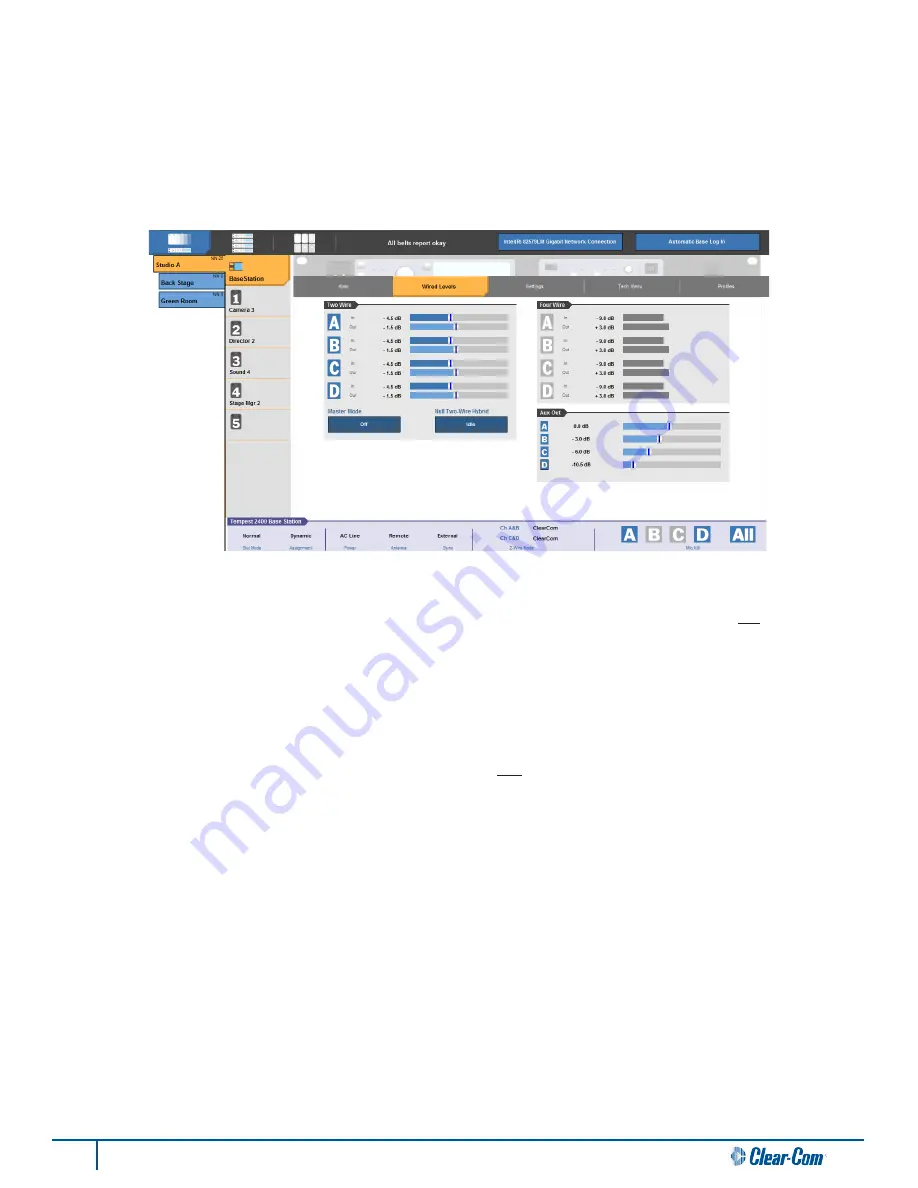
7
T-Desk Reference Manual
BaseStation Wired Levels Tab
The Wired Intercom Levels tab allows you to activate either 2-Wire or 4-Wire mode, and adjust the incoming and outgoing
audio levels on any of the intercom channels (A-D). The audio levels are measured in decibels (dB). To activate a channel,
simply click the channel button (A-D). Once the channel is activated, you can adjust the levels using the slider bar(s). To
adjust, use your mouse to click on the slider you want to change and drag it to the new position (or use keyboard arrow keys).
An active channel will appear in
blue
and deactivated channels are grayed out. For more information on Two Wire and Four
Wire, refer to the Tempest manual.
Note: An intercom channel
cannot be activated in both 2-Wire and 4-Wire mode at the same time.
Master Mode (Set Base as Master)
- this mode is used
when two or more BaseStations are connected for 2-Wire operation,
while slide switches (on BaseStation) are set to
ClearCom
mode, and an external 2-Wire intercom system is
not
connected.
Master Mode will provide power for audio that a connected external 2-Wire intercom system would normally provide. Master
Mode is only available when the BaseStation slide switches are set to
ClearCom
;
in order to enable Master Mode, click on the
dark blue button under “Master Mode” Two buttons will appear; click the “On” button. When unavailable (in
RTS
or
Balanced
(BAL)
mode), this button will be disabled and grayed out. If there is no power on any of the 2-wire XLR connectors, Master
Mode will automatically be turned off.
Null Two-Wire Hybrid
-
this button initiates “nulling” on channels that are connected to a 2-Wire intercom system. Before
nulling, all talk buttons (mics) must be off on all Tempest BeltStations
and all 2-Wire intercom devices to insure accurate
results. All 2-Wire intercom interfaces experience echo due to inherent inefficiencies in the 2-Wire hybrid circuitry. When the
circuit is nulled, a tone is generated, the echo is monitored, and Tempest’s internal circuitry automatically adjusts to minimize
the echo. Any connection made through 2-Wire intercom connections requires nulling. For more information on nulling, refer
to the
Tempest
2400 Wireless Reference Manual
for more about nulling the system.
Note: The nulling process will interfere with normal
communication, therefore, it should be done prior to use and not during.
To select the “type” of 2-Wire intercom system, use the slide switch(es) on the front of the Tempest BaseStation labeled CHAN
A&B (and CHAN C&D with four-channel BaseStations). This setting must be physically changed to either
RTS
,
ClearCom
, or
BAL
and is not adjustable via T-Desk. However, you can view the current placement of switch(es) on the bottom of the T-Desk
screen in the
Dashboard Status Bar
.
Summary of Contents for T-Desk
Page 1: ...T Desk Desktop Software Reference Manual 399G115 Rev A 8 July 2014...
Page 2: ...This page intentionally left blank...
Page 22: ......
Page 23: ...www clearcom com...









































