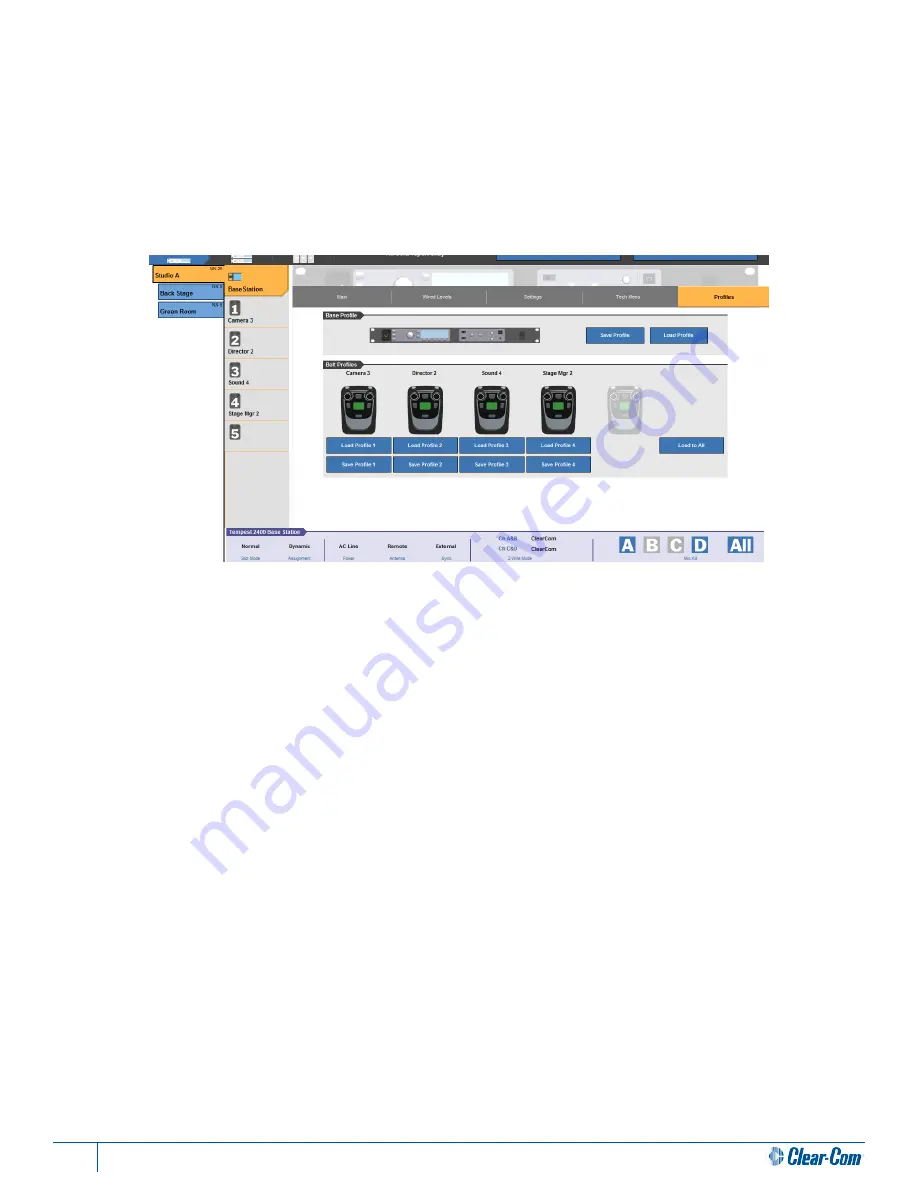
12
T-Desk Reference Manual
Profiles
Tab
T-Desk allows you to save BaseStation and BeltStation settings as “profiles” or to reset a BellStation(s) to a specific
configuration. These profiles are stored on the computer and not in the BaseStation. You can store files on a USB drive to
use on other computers with T-Desk. This is useful if the system is used in multiple event applications, and offers a quick
and easy solution to changing settings. This tab allows you to load previously saved profiles for either the BaseStation or the
BeltStation(s), or save current BaseStation or BeltStation settings as profiles.
Note: Using the “Load to All” loader will result in the BeltStations
all receiving the same settings configuration.
Base Profile
Under the
Base Profile
tab, you can save or load different profiles (or the current base settings) to the selected BaseStation. To save a
profile, click on the blue button labeled “Save Profile”. Next, select the location where you would like to save the profile and be sure
to assign the profile an appropriate name.
To load a profile, click on the blue button labeled “Load Profile”. Browse to the desired, previously saved profile, and click “Open”.
Belt Profile
Under the
Belt Profile
tab, you can save or load different profiles to the selected BeltStation. To load a profile, click on the blue
button labeled “Load Profile” under the desired belt. Next, select which profile you would like to load to the BeltStation, and click
“Open”.
To save a profile, click on the blue button labeled “Save Profile” under the desired belt. Next, select the location where you would
like to save the profile and be sure to assign the profile an appropriate name.
The “Load to All” button can be used when you have a profile you want to load to all of the BeltStations logged into that base. Simply
click on it, specify which profile you want loaded to all of the belts, and click “Open”.
You can also load and save profiles for a BeltStation by clicking on the desired belt in the BeltStation Navigation Pane and then click
-
ing on that belt’s
Tech Menu
tab.
Summary of Contents for T-Desk
Page 1: ...T Desk Desktop Software Reference Manual 399G115 Rev A 8 July 2014...
Page 2: ...This page intentionally left blank...
Page 22: ......
Page 23: ...www clearcom com...






















