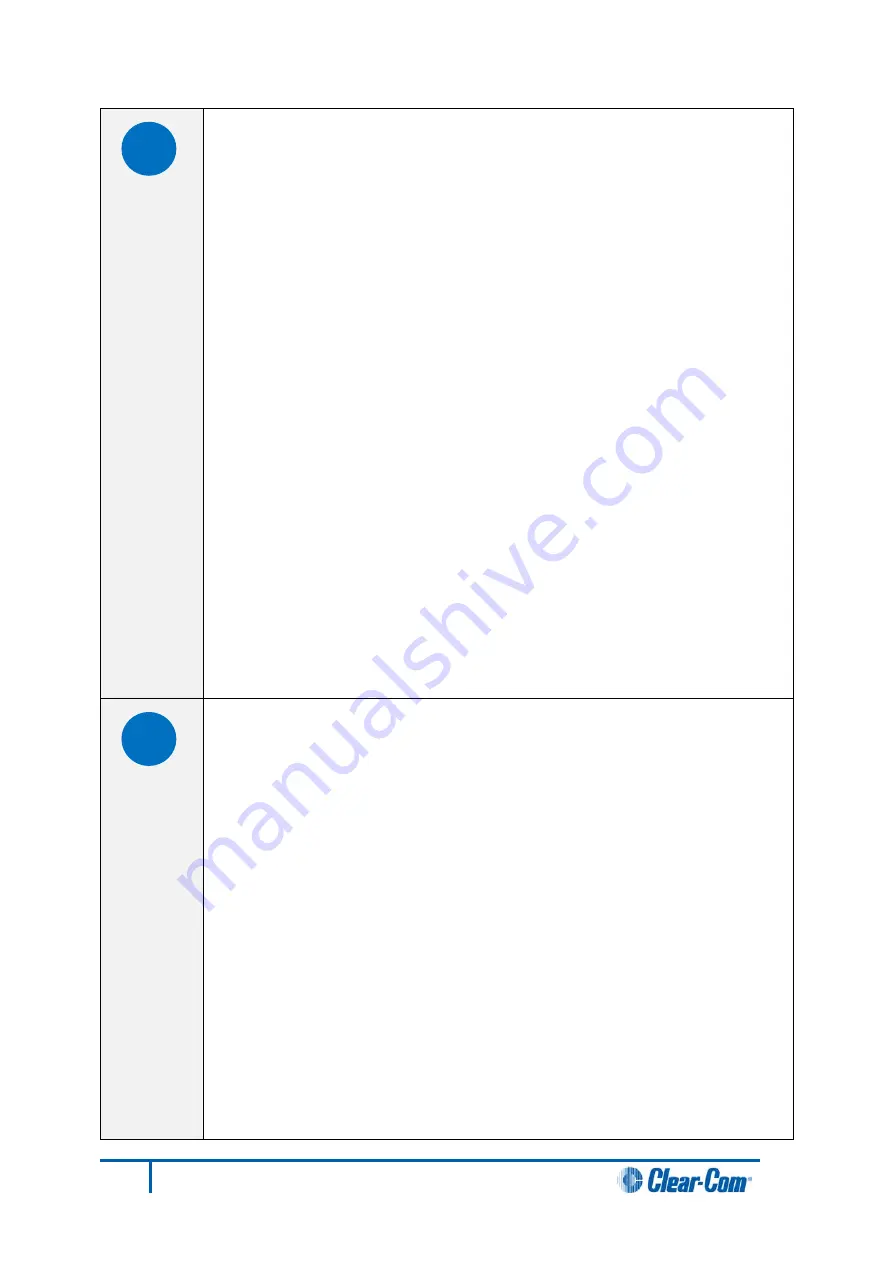
E
Configuration [ CONFIG ] button
The CPU card can hold four complete system configurations in its operational
memory. When the
CONFIG
button is pressed the number of the currently
active configuration (either
1, 2, 3, or 4
) appears in the dot-matrix display.
Each time the button is subsequently pressed the next configuration number in
the series appears in the dot-matrix display. The numbers cycle forward until
all of the choices have been displayed, then start again at
1
.
When a non-active configuration’s number appears in the display, it flashes to
indicate its non-active status. When an active configuration’s number (either
1,2, 3, or 4
) appears in the display, it illuminates solidly (without flashing) to
indicate that it is the active configuration.
To select one of the four configurations from the CPU card:
1. On the front of the CPU card, repeatedly press the
CONFIG
button
until the number of the desired configuration (
1,2,3,
or
4
) is shown by
the dot matrix display.
2. When the desired number is displayed, press and hold the
CONFIG
button until the display stops flashing. This should take about three
seconds.
The selected configuration has now been activated.
Note:
The
CPU card includes an additional, embedded configuration, which can be
activated for fast fault checking following a system upgrade or field install. For
more information, see 5.5.1
Using the embedded configuration
F
Engineering [ ENG ] button
This button is used to reset the system to the default IP address
(
169.254.0.100
) with DHCP enabled and to display system information on
the LED dot matrix (see
Setting the default IP Address
).
System status
If the
ENG
button only on the master CPU is pressed the following system
information will be displayed on the LED dot matrix:
•
Eclipse HX release
. For example, v7.0 at 7.0.
•
Eclipse IP address
. IP address of the LAN 1 port, for example
169.254.000.100
.
Note:
If this address was not statically allocated, but instead was allocated
via DHCP server this will be pre-pended by DHCP ENABLED.
•
System number
. This is only output if the rack is part of a linked set. It
is the system number of the node within the linked set (for example,
SYSTEM 3
).
•
Software version number
. Version number of the config card
60
Eclipse HX-Median User Guide
Summary of Contents for Eclipse HX-Omega
Page 1: ...Eclipse HX Median User Guide PN 399G060 Rev A 08 22 13...
Page 8: ...8 Eclipse HX Median User Guide...
Page 16: ...Figure 2 Eclipse HX Median front panel C B D A 16 Eclipse HX Median User Guide...
Page 18: ...Figure 3 Eclipse HX Median rear panel A B C D E 18 Eclipse HX Median User Guide...
















































