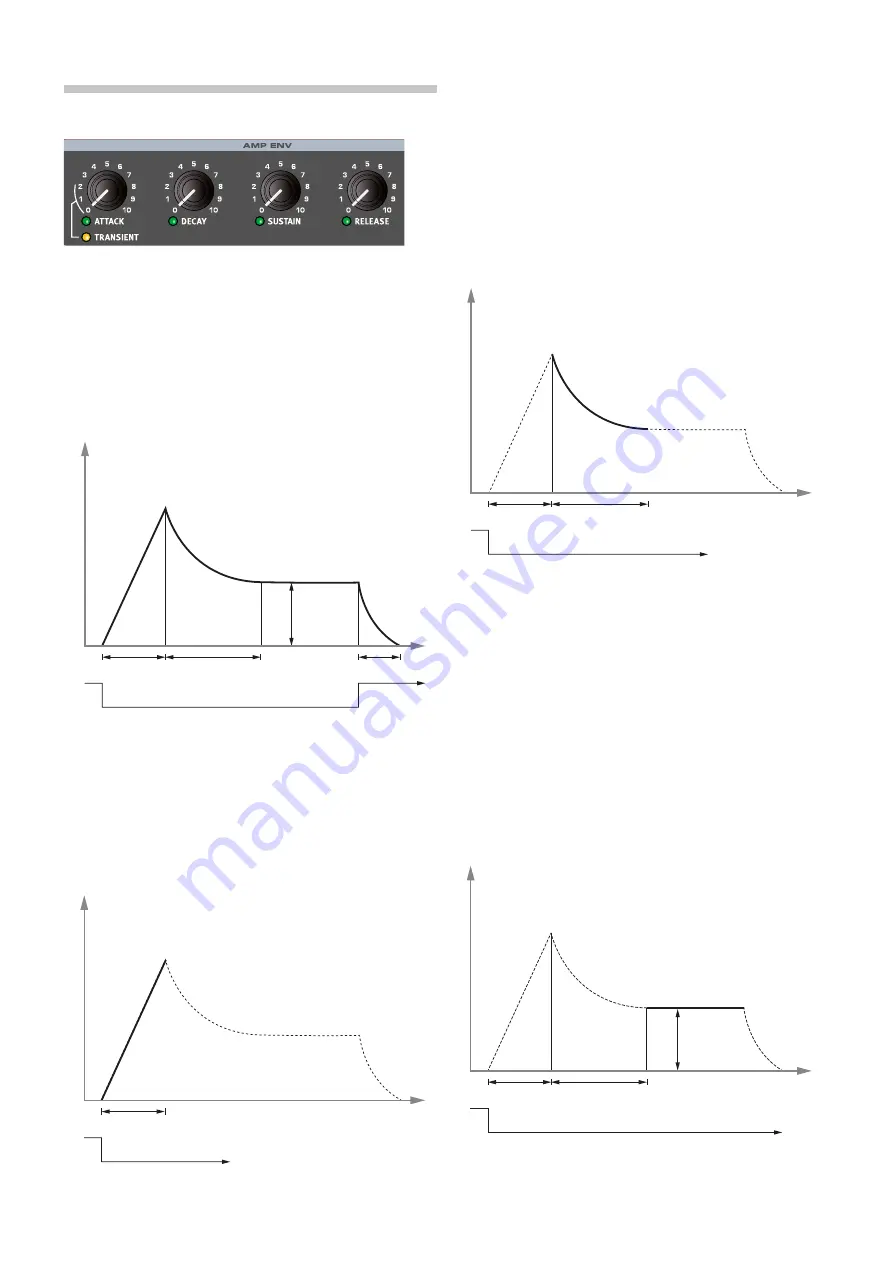
24 | nORD WaVe 2 USeR ManUal OS V1.0x
aMPlIfIeR enVelOPe
The amplifier envelope (
AMP ENV
) is used for controlling how the sound
level
changes over time. By modulating the amplifier with an envelope,
the sound can be given its basic profile and evolving character. In fact,
the “volume shape” is one of the most important factors to how we
identify the sound. By setting up a proper amplifier envelope you can
make a sound “soft”, “hard”, “plucked” “static” etc.
Press the
MONITOR
button and turn one of the envelope controls to
see a graphic representation of the envelope!
aTTacK
attack is the time it will take for the envelope to go from zero to the
maximum amplitude as soon as a key have been pressed.
A very short attack time could produce a click in the beginning of
the sound. To eliminate this, increase the attack time slightly.
TRanSIenT
TRANSIENT
(Shift + attack knob) adds a short transient spike to the
onset of the attack phase. The sound level of the transient decreases
gradually between the 0 and 2 settings of the knob. The 2 setting of the
knob corresponds to 0 attack in non-Transient mode.
DecaY
Decay is the time it takes for the envelope to drop down to the sustain
level after the attack phase has been completed.
If Sustain is set to the maximum level, a Decay time will have no
effect since the envelope “is already” at the Sustain level.
SUSTaIn
Sustain is the level the envelope will reach after the decay phase has
been completed. When the envelope has decayed down to the sustain
level, it will stay at this level until the key is released. With a sustain set-
ting of zero the envelope will drop down to zero during the Decay phase
of the envelope.
M
The Sustain parameter is used to set a level, while Attack, Decay
and Release parameters are all used to set times.
decay (time)
release (time)
key down
key up
attack (time)
Sustain
(level)
Amp & filter ADSR envelopes
time
amount
key down
attack (time)
Amp & filter envelopes 2
time
amount
key down
Decay
decay (time)
attack (time)
time
amount
decay (time)
key down
attack (time)
Sustain
(level)
Sustain
time
amount
Summary of Contents for Nord Wave 2
Page 40: ......






























