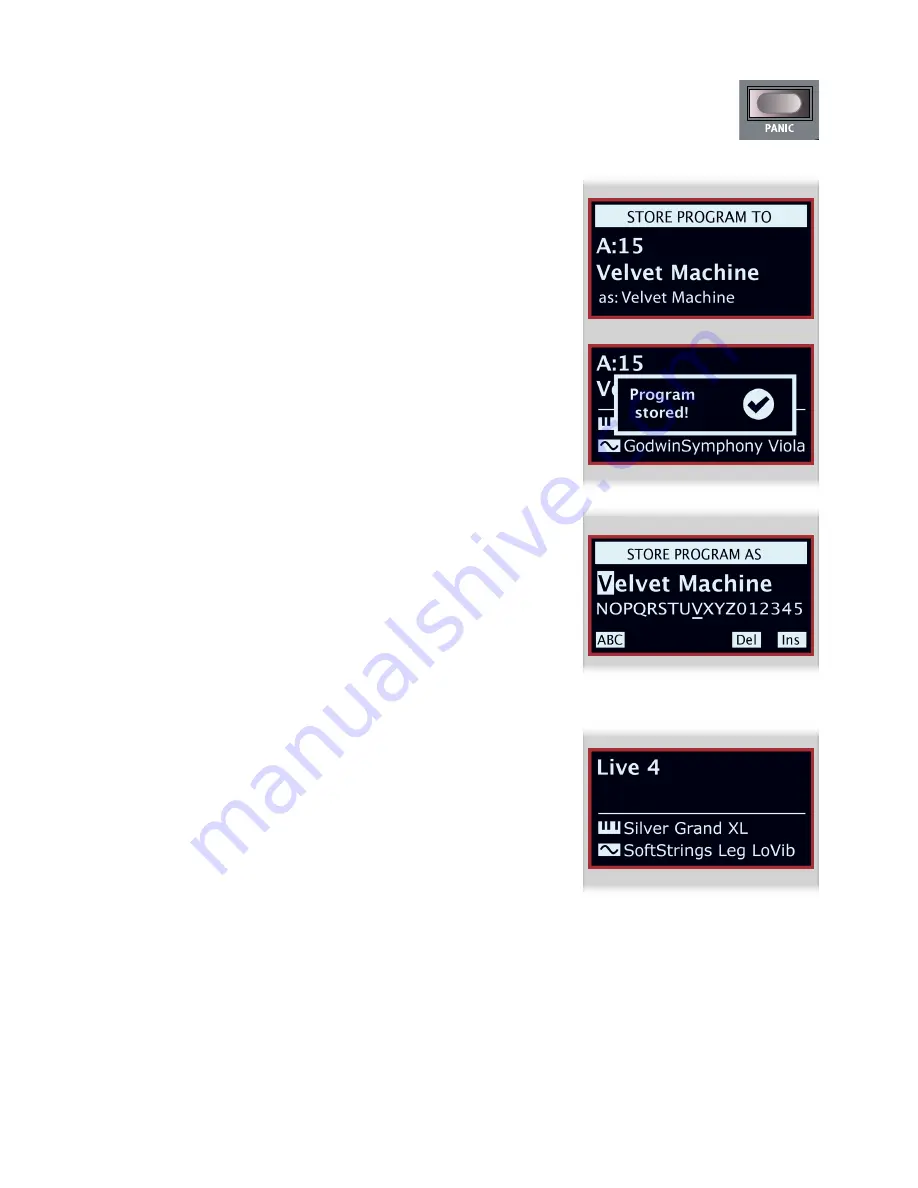
3. UsiNG THe Nord PiaNo 3 | 7
PaNiC
Press
PANIC
to immediately terminate all active notes. This can be useful if external Midi input
causes notes to hang, or if you during a live performance quickly want to turn off all currently
playing sound.
sToriNG aNd NaMiNG ProGraMs
To save changes made to the current Program and store it to the current or a different location:
1
Press
STORE
to enter the sTore ProGraM To screen. The display now shows the
location to which the Program will be stored as well as the name it will be stored with.
2
optionally use the
PROG/MENU
dial or the five numbered program buttons to select a
different location in any of the Program banks.
3
Press
STORE
again to perform the operation. a pop-up text on the display confirms that
the Program has been successfully stored.
Pending store operations can be aborted by pressing
EXIT
. The text ”store aborted!” verifies
that no changes were saved.
STORE AS...
Follow the steps below to give the Program a different name before storing it to the desired
location:
1
select
STORE AS...
to enter the sTore ProGraM as screen. The cursor will highlight
the first character of the name.
2
Press-hold the
VALUE
button and an alphanumeric row of letters will show.
3
Turn the
PROG/MENU
dial until the desired character is highlighted.
4
release
VALUE
and the cursor will jump to the next letter slot. optionally use the dial to
select a different position within the name.
5
Use the
Del
soft key to
delete
the selected character and
Ins
to
insert
a blank space at
the cursor position. Pressing
ABC/abc
will switch between upper and lower case input.
6
repeat the actions above until the new name is complete. When finished, press
STORE
and the sTore ProGraM To screen will show. Use the
PROG/MENU
dial or Program
buttons to select a different store location.
live Mode
The Nord Piano 3 has five easy-to-access live Programs, differing from other Programs in that
any edits are
automatically stored
. When exiting a live Program or powering off the machine
all edits are saved, without the need for a manual store operation. To select a live Program,
press
LIVE MODE
and then any of the
1-5
buttons in the Program area.
in live Mode the display will read live 1-5, depending on which live Program is currently
selected. The lower half of the display shows icons representing the Piano and sample synth
sound engines along with the names of the loaded piano and/or sample.
STORING SOUNDS TO AND FROM LIVE PROGRAMS
sounds created in live mode can be stored to a Program bank location:
1
Press
STORE
, or
STORE AS...
if you also want to name the stored Program.
2
if doing a
STORE AS..
. operation, enter a name for the Program and press
STORE
.
3
Press the
LIVE MODE
button, to exit live Mode.
4
Use the
PROG
dial to select a destination for the Program and press
STORE
.
similarly, a Program can be copied from a Program bank to a live program:
1
select the Program to copy and press
STORE
.
2
Press
LIVE MODE
followed by one of the five live program buttons to select the desired
live location.
3
Confirm the action by pressing the
STORE
button.
Vers.nr
v2.3
Korr. nr
1
Datum, rev.
2016-04-10
Datum, urspr.
2015-09-07
Konstruktör
José Esparza
Layout / ändrad av
Tina Jeppsson
Godkänd av
Benämning
SVEP
NORD PIANO 3 HA88
Clavia part #
40616
Mått plåt (mm)
1245,50 x 168,71
Skala
1:1
NCS-S-6000-N
540 001 (NCSS 9000-N)
542 002 (NCSS White)
-
1
2
3
4
■
Grå
■
Svart
■
Vit
-
Färgnummer (NCS-nr)
Lagerordning
Färg
LAGER 1: NCS-S-6000-N Grå
LAGER 2: 540 001 Svart (NCS-S-9000-N)
LAGER 3: 542 002 Vit (NCSS White)








































