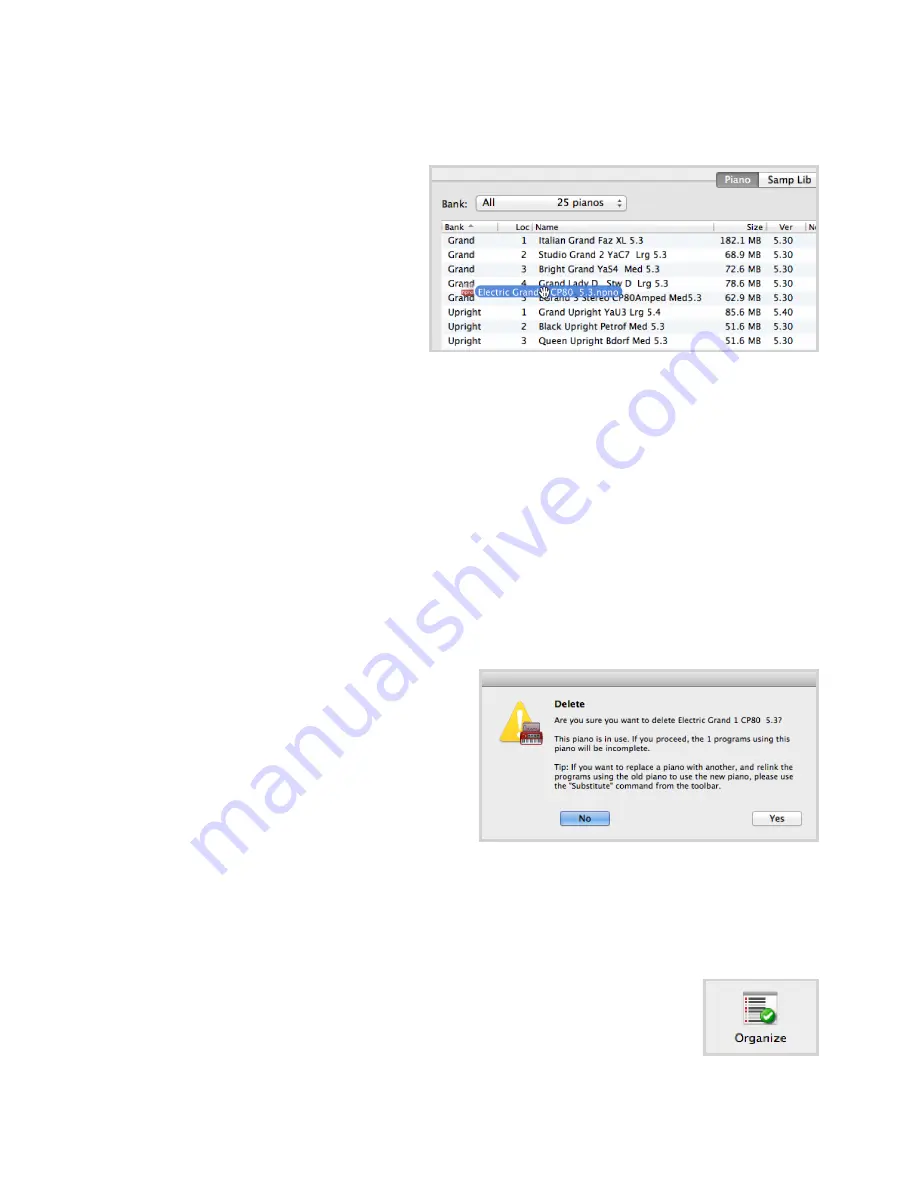
6. Nord soUNd MaNaGer | 17
doWNloadiNG ProGraMs aNd saMPles
sounds from both the Nord Piano library and the Nord sample library 2.0 can be downloaded freely from www.nordkeyboards.com.
doWNloadiNG PiaNo soUNds
The Nord Piano library section of www.nordkeyboards.com
contains a wide assortment of different pianos and keyboard
instruments. Follow the steps below to download a new Piano
sound to the Nord Piano 3.
1
Navigate to the desired instrument within the Nord Piano
library.
2
Click the download link for the desired instrument and size,
and the
.npno
file will begin to download.
3
Make sure the Nord Piano 3 is connected and that the
Nord sound Manager application is open.
4
select the Piano tab within the application, and then drag the
.npno
file from its download
location onto the list area. The sound will automatically be downloaded to your instru-
ment. alternatively, the
Sound Down
button can be used to open a dialogue for locating
and downloading the new sounds to the instrument.
doWNloadiNG saMPles For THe saMPle sYNTH
samples for the sample synth are downloaded from the Nord sample library 2.0 section of
www.nordkeyboards.com.
1
Navigate to the desired instrument category within the Nord sample library 2.0.
2
Choose whether to download a
.zip
archive containing all
.nsmp
files for that particular
category, or to download a single sample to your computer.
3
decompress the archive if applicable and drag and drop one or more samples onto the
list area of the
Samp Lib
tab. alternatively, the
Sound Down
button can be used to open
a dialogue for locating and downloading the new sounds to the instrument.
deleTiNG soUNds aNd saMPles
if the content of the Piano or samp lib partitions are approaching their
limits, sounds or samples may need to be deleted from the instrument
before new content can be added. Within the respective tab, select
the Piano sound or samp lib sample you want to delete, and click the
Delete
icon in the toolbar. a dialogue will appear, asking you to confirm
the deletion.
sUBsTiTUTiNG soUNds aNd saMPles
Piano sounds or samples can also be substituted for others, which
is useful for keeping Programs intact while for example switching to a
different sized piano, or different version of a sample instrument. select the sound or sample
to substitute from the list view and click the
Substitute
button. Use the dialog to locate the
sound or sample to use instead. Browse to the desired
.npno
or
.nsmp
file and click substi-
tute in the dialog window.
THe orGaNiZe FUNCTioN
in order to rearrange the order of (i.e. move) content on the Nord Piano 3 – Pianos, samples
or Programs –
Organize
mode needs to be active. Click the organize button in the toolbar
and a green check mark will appear, indicating that the function is active. a grid will be applied
to the active tab/list view.
The most basic operation performed in organize mode is to simply have two objects swap
places. This is done by selecting the object to move and drop it on another object or row.
enough free list spaces must be available when moving several objects at a time, as multiple
objects cannot be dragged and dropped on top of others.






















