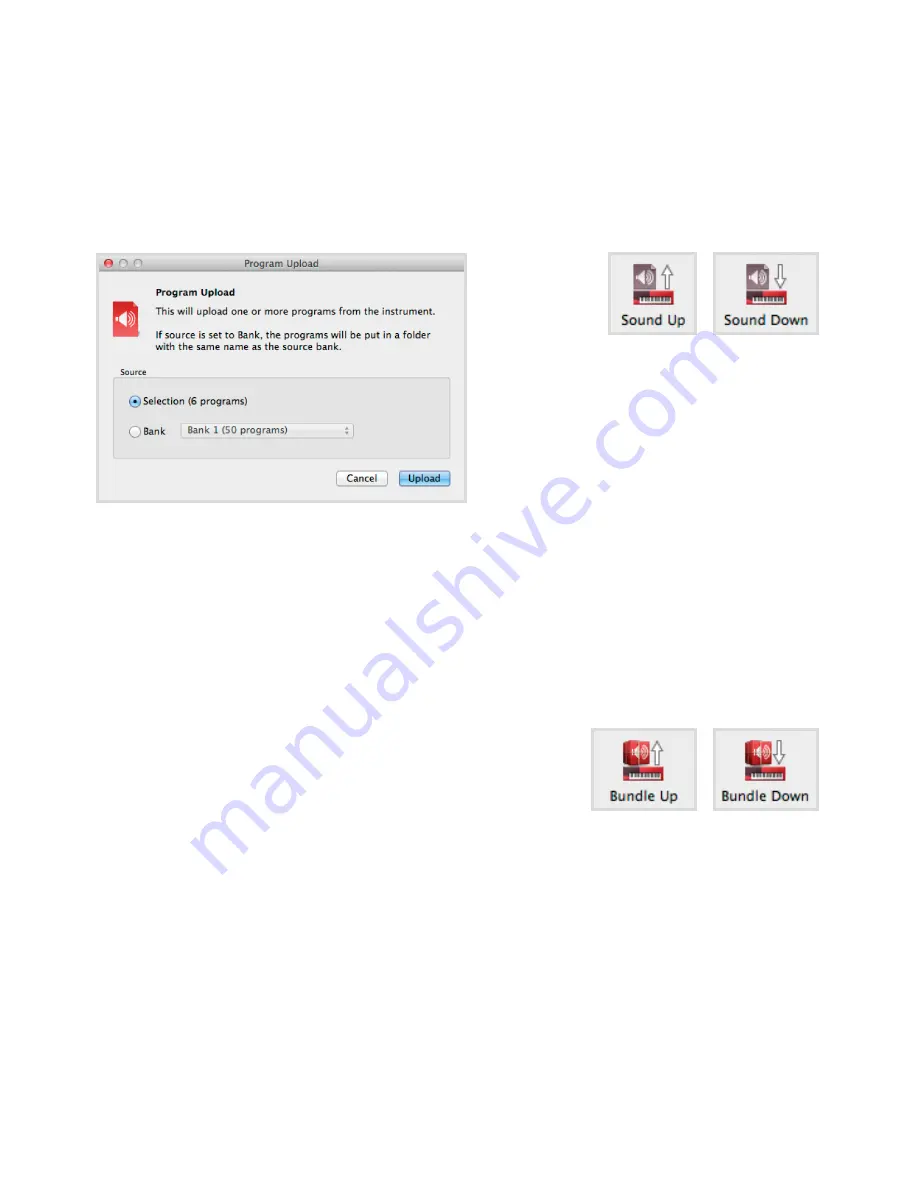
5.
Nord soUNd MaNaGEr | 19
BacKING UP aNd rEstorING YoUr
Nord ElEctro 5
Programs created on your Electro 5 can be backed up to your computer, either individually as
.ne5p files or bundled together in the .ne5pb format. a Bundle will also include all the sounds
and samples used for that selection of Programs.
soUNd UP aNd soUNd doWN
to upload as indivudal files, select the Programs, pianos or samples you want from the list of their
respective tabs and click sound Up in the toolbar and a dialog will open. You now have the
choice to upload the selection you’ve made, or an entire bank. Make your desicion and then
browse to the folder where you want your selection to be stored.
to download pianos, samples or Programs to the Nord Electro 5 select the relevant tab and click
the sound down button of the toolbar. the source area within the following dialog gives you the
option to browse for files or a folder containing files of the type you want. In the destination area
you decide whether to add the downloaded files to an existing bank or replace the entire content
of the bank you choose.
BUNdlE UP aNd BUNdlE doWN
to upload a Bundle make the selection of Programs you want to upload and click Bundle Up in
the toolbar. the following dialog gives you the choice of uploading either your selection or any of
the Program banks. select one of the two options and then browse to the folder where the Bun-
dle should be stored.
In order to transfer a Bundle to the Nord Electro 5, select the Program tab and use the dropdown
menu at the top of the tab view to select which bank you want to add the Bundle content to.
Press the Bundle down button of the toolbar and a dialog will ask you to locate a Bundle (.
ne5pb) file. once you have selected a file, the Nord sound Manager will verify that it contains
valid Programs and sounds. You can then select whether to add the content of the Bundle to the
bank you have selected, or replace the content of a bank of your choice.
BacKUP aNd rEstorE
You can also make a full backup of your entire instrument, including its Programs, set lists and
all pianos and samples. to do this, click the Backup button of the toolbar. select a location for
your backup file, and optionally change its name. By default it will be named ”Backup YYYY-MM-
dd.ne5b”. click save to begin the backup process, which may take a little while to complete.
to restore your Nord Electro 5 from a backup file, click restore in the toolbar. Browse to the
backup (.ne5b) file that you want to restore from and click open. a dialog will appear, asking you
to confirm the restore operation. Within this dialog you can also click on the show details button
to see the exact content and settings of the backup. click restore to go through with the restore
operation.
Summary of Contents for Nord Electro 5D 61
Page 24: ......




















