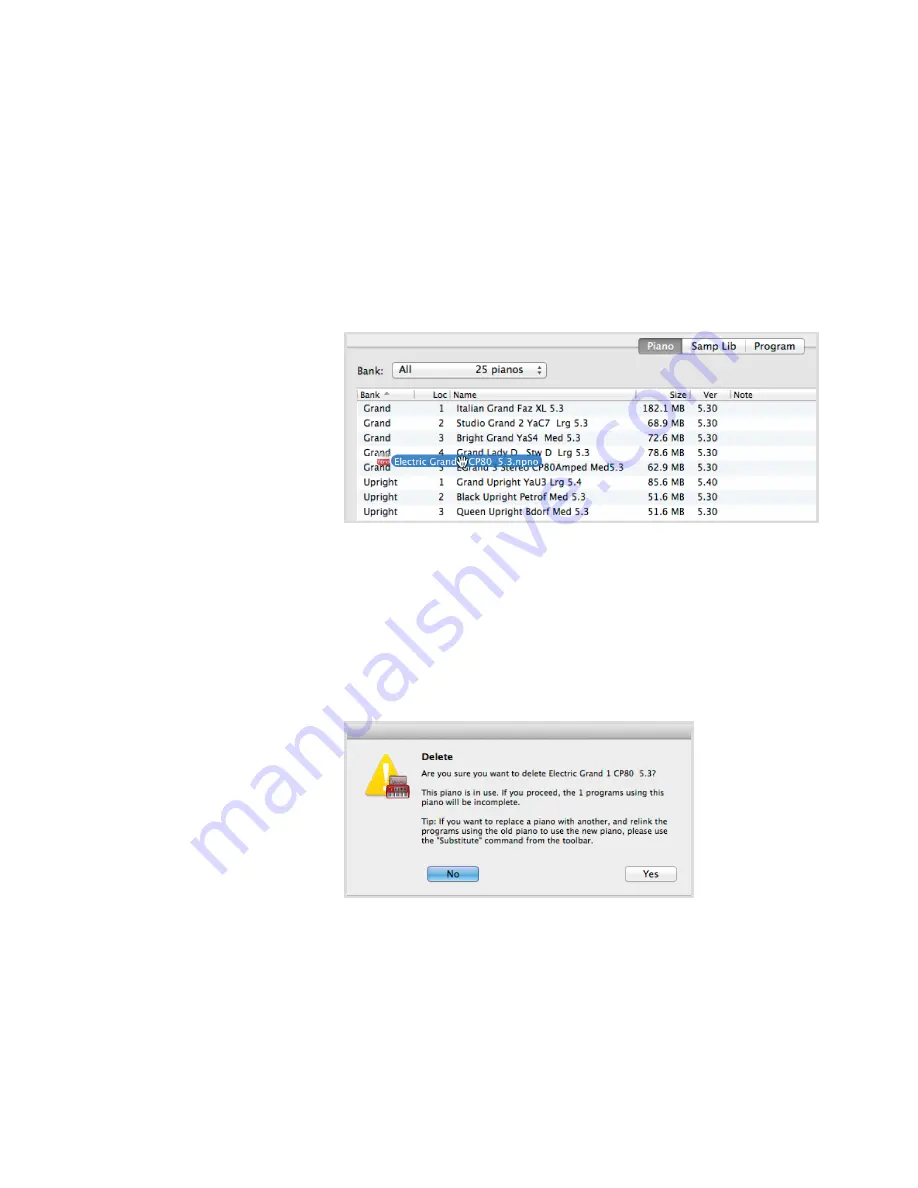
18 | Nord ElEctro 5 UsEr MaNUal os v1.X
the Nord sample library is a broad collection of quality sampled sounds that cover most cate-
gories and instrument families, from vintage to modern and acoustic to electric.
l
all our sounds and samples utilize the lossless compression algorithm implemented in the
playback engines of the Nord Electro 5, making it possible to fit more sounds into the mem-
ory of the machine without compromising their quality.
doWNloadING PIaNo soUNds
to download a new Piano sound, navigate to the Nord Piano library section of www.nordkey-
boards.com. simply click on the download link of the instrument and size you want, and the
sound will be downloaded to your computer. Make sure your Electro 5 is connected and that the
Nord sound Manager application is open. select the Piano tab within the application, and then
drag the downloaded .npno file onto the list area. the sound will automatically be transferred to
your instrument.
doWNloadING saMPlE sYNtH saMPlEs
New samples for the sample synth are downloaded from the Nord sample library section of
www.nordkeyboards.com. Most of the sounds are downloaded as bundles, and come in a .zip
archive containing individual .nsmp files. once downloaded, decompress the archive and drag
the samples you want onto the list area of the samp lib tab.
dElEtING soUNds aNd saMPlEs
If the content of the Piano or samp lib partitions are approaching their limits you may have to
delete sounds or samples from the instrument. Within their respective tab, select the Piano sound
or samp lib sample you want to delete, and click the delete icon in the toolbar. a dialog will
appear, asking you to confirm the delete.
sUBstItUtING soUNds aNd saMPlEs
You also have the option to substitute a sound or sample for another, which is useful if you want
your Programs to stay intact but for example switch to a different sized piano, or different version
of a sampled instrument. In this case, select the sound or sample you want to substitute from
the tab list and click the substitute button. a dialog will open, asking you to locate the sound
or sample you want to use instead. Browse to the .npno or .nsmp file of your choice and click
substitute in the dialog window.
Summary of Contents for Nord Electro 5D 61
Page 24: ......





















