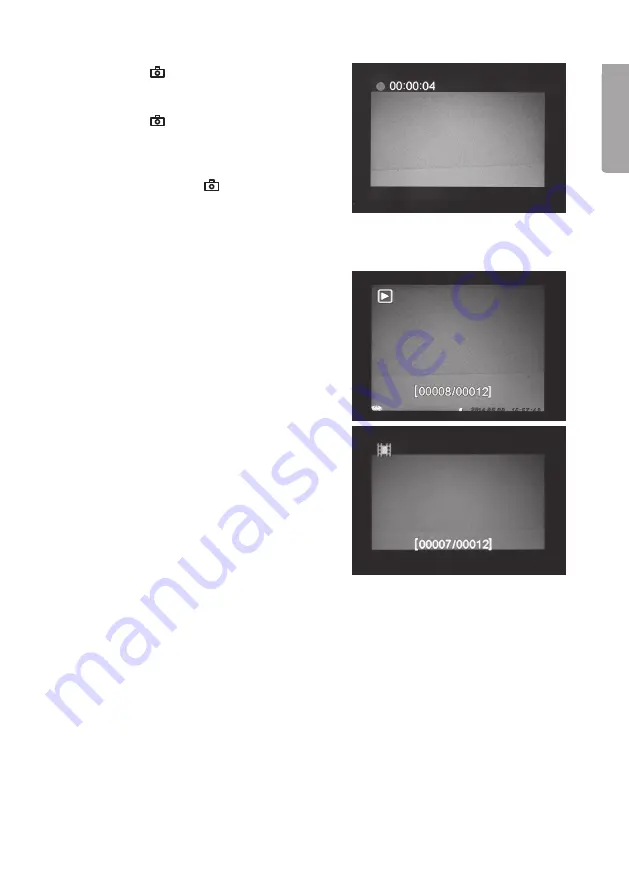
11
English
-
Press [
] (14) to take a photo.
The image will be shown on
the display after a short while.
-
Press [
] (14) to start video
recording. While video recording is
in progress, a red dot will be shown
continuously on the display along with
the time. Press [
] again to discon-
tinue and save the video recording.
Display the files on a computer
1. Connect the camera to a vacant USB port on your computer using a USB cable.
Once the camera is properly connected to the computer “Mass Storage” appears
on the display.
2. The camera is displayed as e.g. “Removable storage device” in Explorer. Click on
Removable storage device
and open the folder on the memory card to show
the saved files.
3. You can save the files to the computer or simply show the images from the camera
on the computer.
5.3 Displaying a still image/video sequence
Display the files on the display
1. Move the function selector to
SETUP
mode.
2. The current view through the camera
is shown on the display. This is a good
aid when choosing where to position
the camera.
3. Press [
I►
] (12) once to launch
Playback
.
4. Use [
▲
][
▼
] to toggle between the saved
files. Still files have an arrow symbol in
the top left corner and video files have
a blue film strip symbol. The file number
is displayed at the bottom. First the serial
number of the displayed file is shown
and finally the total number of files on
the memory card.


























