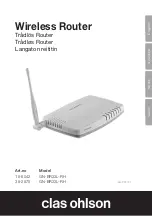8
E
n
g
li
s
h
1. Click on
Wireless Configuration.
Wireless configuration settings:
Wireless LAN 802.11ng Configuration.
Multiple BSSID, select a setting for one of the wireless networks (SSID 1 – SSID 2).
•
SSID:
Enter a desired name for your network.
•
Hidden SSID:
Select Enable to hide the network name. Select Disable to
display the name.
•
Authentication Type:
Select the desired security level from the drop-down
menu: Open system gives no protection at all while WPA2-PSK provides
the highest security.
•
WEP:
Select your desired encryption setting from the drop-down menu:
Disabled (encryption deactivated), 64-bit or 128-bit.
N.B. WPA2-PSK
may only be compatible with Vista or XP with Service Pack 3.
For XP with Service Pack 2 or earlier the highest degree of encryption is WPA.
N.B:
Changing these settings will cause all wireless devices will to be disconnected.
Setting the desired security level
2. Open
Authentication Type
, select the desired security level from the drop-
down menu:
Open system
gives no protection at all while
WPA2-PSK
provides
the highest security.
3. Open
WEP
and select your desired encryption setting from the drop-down menu:
Disabled (encryption deactivated), 64-bit (5 symbols) or 128-bit (13 symbols)
encryption.
4. Enter a desired password (if you have chosen encryption), and click
Submit
.
Use a passphrase or hexadecimal key.
•
A passphrase should consist of:
5 ASCII symbols for 64-bit WEP or 13 ASCII
symbols for 128-bit WEP. Approved symbols:
0–9, a-z, A-Z
and
~ ! @ # $ % ^
& * () _ + | ` - = { } | [ ] \ : ” ; ’ < > ? , . / .
•
The hexadecimal key should consist of:
10 hexadecimal symbols for
64-bit WEP or 26 hexadecimal symbols for 128-bit WEP. Approved symbols:
(0–9, A-F).
N.B. Important:
Remember your password!
Summary of Contents for GN-BR32L-RH
Page 2: ...2 ...