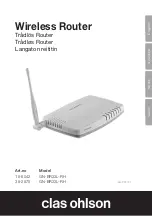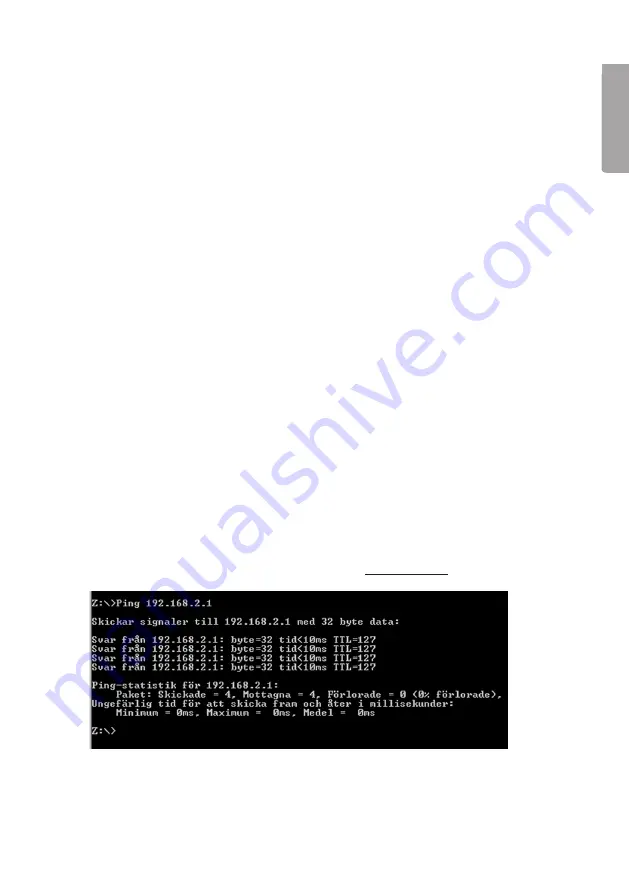
11
E
n
g
li
s
h
Resetting – If you want to start from the beginning:
On the bottom panel of the router is the [INIT]
button which resets the router to
factory settings. Resetting:
• The router should be on. Use a paper clip or similar and depress the [INIT] button
for 5–6 seconds until the “PWR” light begins to flash, then remove
the paper clip.
• The router should now restart with the original factory settings.
• The username and password are also reset to factory settings.
9.2. I cannot connect to other devices on the network
Possible causes:
• The computers’ IP addresses are incorrectly set.
• The network cables are not properly connected.
• The network settings in Windows are incorrect.
Possible solutions:
• Every computer should have a unique IP address. Check this using
the IPCONFIG command.
• Normally,
Obtain an IP address automatically
should
be ticked (if you want to
use the router’s DHCP function), N.B. Any changes may require a restart for them
to take effect.
• With the PING function you can check which devices/computers are able to be
connected to the network.
• The PING command is run at the command prompt. Enter the IP address you
wish to check the connection for and then press [ENTER].
• “Reply from…” indicates that the connection is functioning.
• “Request timed out” means that the connection does not work.
• Check that the ”LAN” indicator lamp is on, if not: Try switching network cables.
• Check each computer’s network settings using the Windows Control Panel.
Summary of Contents for GN-BR32L-RH
Page 2: ...2 ...