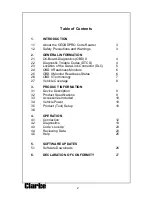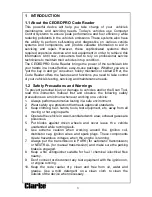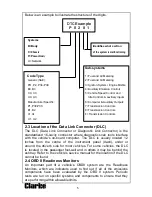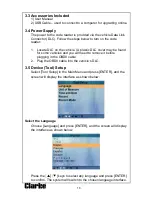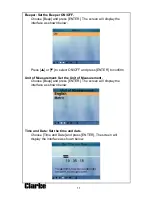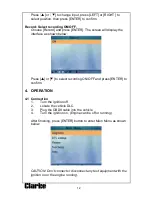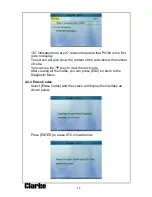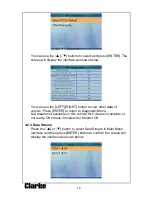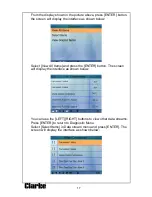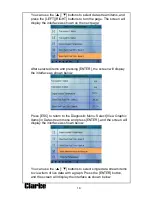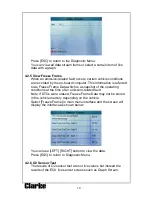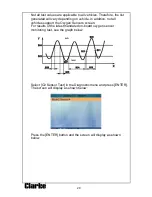6
Currently, there are eleven known OBD II Readiness Monitors (or I/M
Monitors). Not all monitors are supported by all vehicles and the exact
number of monitors in any vehicle depends on the motor vehicle
manufacturer’s emissions control strategy.
Continuous Monitors
-
Some of the vehicle components or systems
are continuously tested by the vehicle’s OBDII system, while others are
tested only under specific vehicle operating conditions. The continuously
monitored components listed below are always ready:
1. Misfire
2. Fuel System
3. Comprehensive Components Monitoring (CCM)
Once the vehicle is running, the OBDII system is continuously checking
the above components, monitoring key engine sensors, watching for
engine misfire and monitoring fuel demands.
Non Continuous Monitors
-
Unlike the continuous monitors, many
emissions and engine system components require the vehicle to be
operated under specific conditions before the monitor is ready. These
monitors are termed non-continuous monitors and are listed below:
1. EGR System
2. O
2
Sensors
3. Catalyst
4. Evaporative System
5. O
2
Sensor Heater
6. Secondary Air Injection
7. Heated Catalyst
8. A/C system
2.5 OBD II Monitor, Readiness Status
OBDII systems must indicate whether or not the vehicle’s PCM’s
monitor system has completed testing on each component.
Components that have been tested will be reported as “Ready”, or
“Complete”, meaning they have been tested by the OBDII system.
The purpose of recording readiness status is to allow inspectors to
determine if the vehicle’s OBDII system has tested all the components
and/or systems.
Summary of Contents for 4501130
Page 1: ...EOBD ENGINE FAULT CODE READER Model No CEOBDPRO Part No 4501130 USER INSTRUCTIONS GC04 14...
Page 26: ......
Page 27: ...27 6 DECLARATION OF CONFORMITY...
Page 28: ......