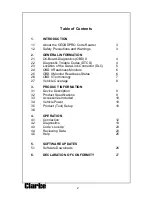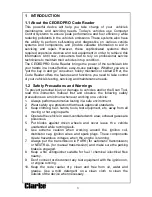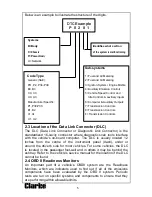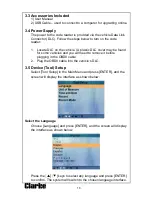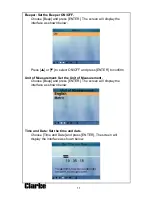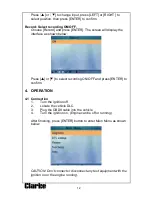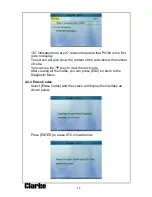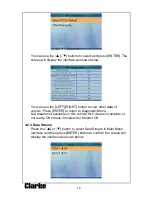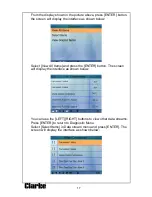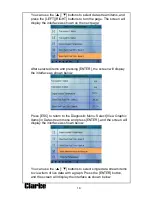3
1 INTRODUCTION
1.1 About the CEOBDPRO Code Reader
This powerful device will help you take charge of your vehicle’s
maintenance and servicing needs. Today’s vehicles use Computer
Control Systems to ensure peak performance and fuel efficiency while
reducing pollutants in the vehicle’s emissions. These systems also have
the ability to perform self-testing and diagnostics on various vehicle
systems and components, and provide valuable information to aid in
servicing and repair. However, these sophisticated systems often
required expensive devices and test equipment in order to retrieve this
information. Until now, consumers had to rely on professional service
technicians to maintain their vehicles in top condition.
The CEOBDPRO Code Reader
brings the power of the technician into
your hands in a cost-effective, easy-to-use package. Whether you are a
“put the key in and go” consumer, hobby mechanic or skilled DIYer, the
Code Reader offers the features and functions you need to take control
of your vehicle’s testing, servicing and maintenance needs.
1.2 Safety Precautions and Warnings
To prevent personal injury or damage to vehicles and/or the Scan Tool,
read this instruction manual first and observe the following safety
precautions as a minimum whenever working on a vehicle:
1. Always perform automotive testing in a safe environment.
2. Wear safety eye protection that meets approved standards.
3. Keep clothing, hair, hands, tools, test equipment, etc, away from all
moving or hot engine parts.
4. Operate the vehicle in a well-ventilated work area; exhaust gases are
poisonous.
5. Put blocks against driven wheels and never leave t h e vehicle
unattended while running tests.
6. Use extreme caution when working around the ignition coil,
distributor cap, ignition wires and spark plugs. These components
create hazardous voltages when the engine is running.
7. Always put the transmission in PARK (for automatic transmission)
or NEUTRAL (for manual transmission) and make sure the parking
brake is engaged.
8. Keep a fire extinguisher suitable for fuel / chemical /electrical fires
nearby.
9. Don’t connect or disconnect any test equipment with the ignition on,
or engine running.
10. Keep the code reader dry, clean and free from oil, water and
grease. Use a mild detergent on a clean cloth to clean the
outside of the device when necessary.
Summary of Contents for 4501130
Page 1: ...EOBD ENGINE FAULT CODE READER Model No CEOBDPRO Part No 4501130 USER INSTRUCTIONS GC04 14...
Page 26: ......
Page 27: ...27 6 DECLARATION OF CONFORMITY...
Page 28: ......