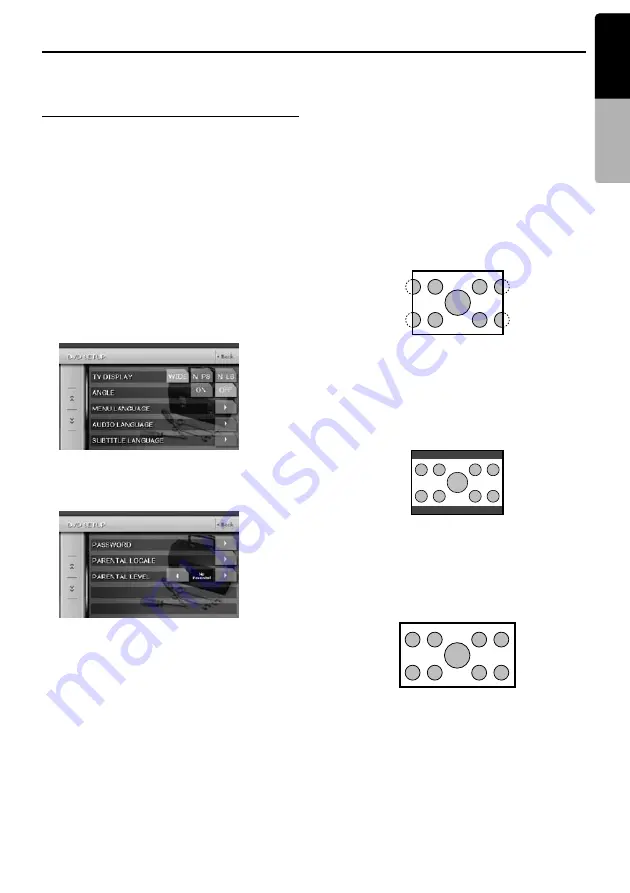
39
VRX878RVD
English
Owner
’s ma
nua
l
DVD Video Player Operations
Changing DVD System
Settings
Note:
•
If the Setup operation is performed in the middle of
DVD video play, the disc will restart from
beginning.
•
The settings on the DVD SETUP menu cannot be
set with the remote control unit.
Selecting the DVD SETUP menu
1. Press the [
SRC
] button, and touch the [
DVD
PLAYER
] key.
The DVD PLAYER mode screen is displayed.
2. Touch the [
Option
] key to display the Option
menu.
3. Touch the [
Setup
] key to display the DVD
SETUP menu.
Touch the [
C
] key to display the next menu.
Touch the [
c
] key to return to the previous
menu.
4. Perform setting for the desired setting items.
See the following sections for detail.
5. Touch the [
Back
] key.
*
In the following sections, only the details
regarding settings are described, the
procedures to select items are skipped.
Setting up the screen size
Set up the screen size according to the rear view
monitor which is connected to this unit.
●
When watching through a conventional
type of the rear view monitor (4:3)
N PS:
The leftmost and rightmost areas of the screen
are cut off.
This function allows displaying the important
part of image fully on the screen. In some
cases, image is displayed while being panned
(scrolled).
N LB:
A black zone is created in the top and bottom
areas of the screen.
This method displays Cinema Scope and Vista
Vision images without cutting them off by
creating a black zone on the top and bottom
gaps.
●
When watching through a wide type of the
rear view monitor (16:9)
Setting up the angle mark display
You can set up so that the angle mark appears on
scenes where the angles can be switched.
4-1. Touch the [
WIDE
], [
N PS
] or [
N LB
] key of
the TV DISPLAY item to change the screen
size to “
WIDE
”, “
N PS
” or “
N LB
”.
• The factory default setting is “
WIDE
”.
4-1. Touch the [
ON
] or [
OFF
] key of the ANGLE
item to turn the Angle function “ON” or
“OFF”.
• The factory default setting is “
OFF
”.






























