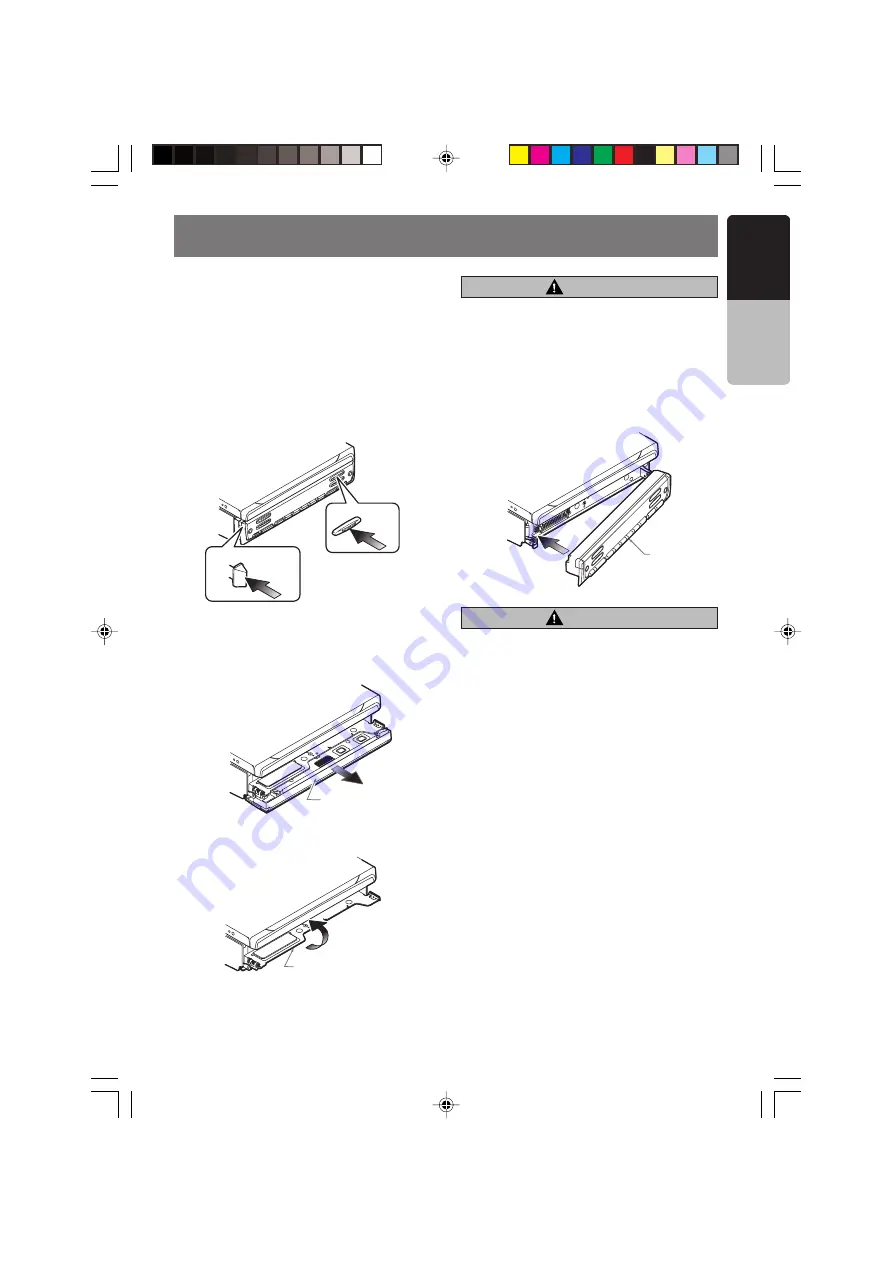
280-8207-00
VRX756VD
19
English
Owner
’s
manual
8. DCP
The control panel can be detached to prevent
theft. When detaching the control panel, store it
in the DCP (DETACHABLE CONTROL PANEL)
case to prevent scratches.
We recommend taking the DCP with you when
leaving the car.
Removing the DCP
1. Press the [
SOURCE
] button for 1 second or
longer to turn off the power.
[
SOURCE
] button
[
FRONT OPEN
] button
2. Deeply push in [
FRONT OPEN
] button to
unlock the front panel.
∗
If the front panel does not open fully, gently
open it with your hand.
DCP
3. Pull the DCP toward you and remove it.
4. Close the HOLD FLAP.
HOLD FLAP
CAUTION
CAUTION
• The DCP can easily be damaged by
shocks. After removing it, be careful not to
drop it or subject it to strong shocks.
• If the front panel is kept open, the DCP
may drop due to vibration of the car.
This results in damage to the DCP. So
close the front panel or remove the DCP to
store into the case.
• The connector connecting the source unit
and the DCP is an extremely important
part. Be careful not to damage it by
pressing on it with fingernails,
screwdrivers, etc.
• Remote control unit cannot be used when
front panel is open.
Note:
• If the DCP is dirty, wipe off the dirt with a soft dry
cloth only.
Be sure to close the HOLD FLAP for safety
when removing the DCP.
Attaching the DCP
1. Insert the right side of the DCP into the main
unit.
2. Insert the left side of the DCP into the main
unit.
DCP
+VRX756VD-009-Eng1
05.1.18, 0:59 PM
19
















































