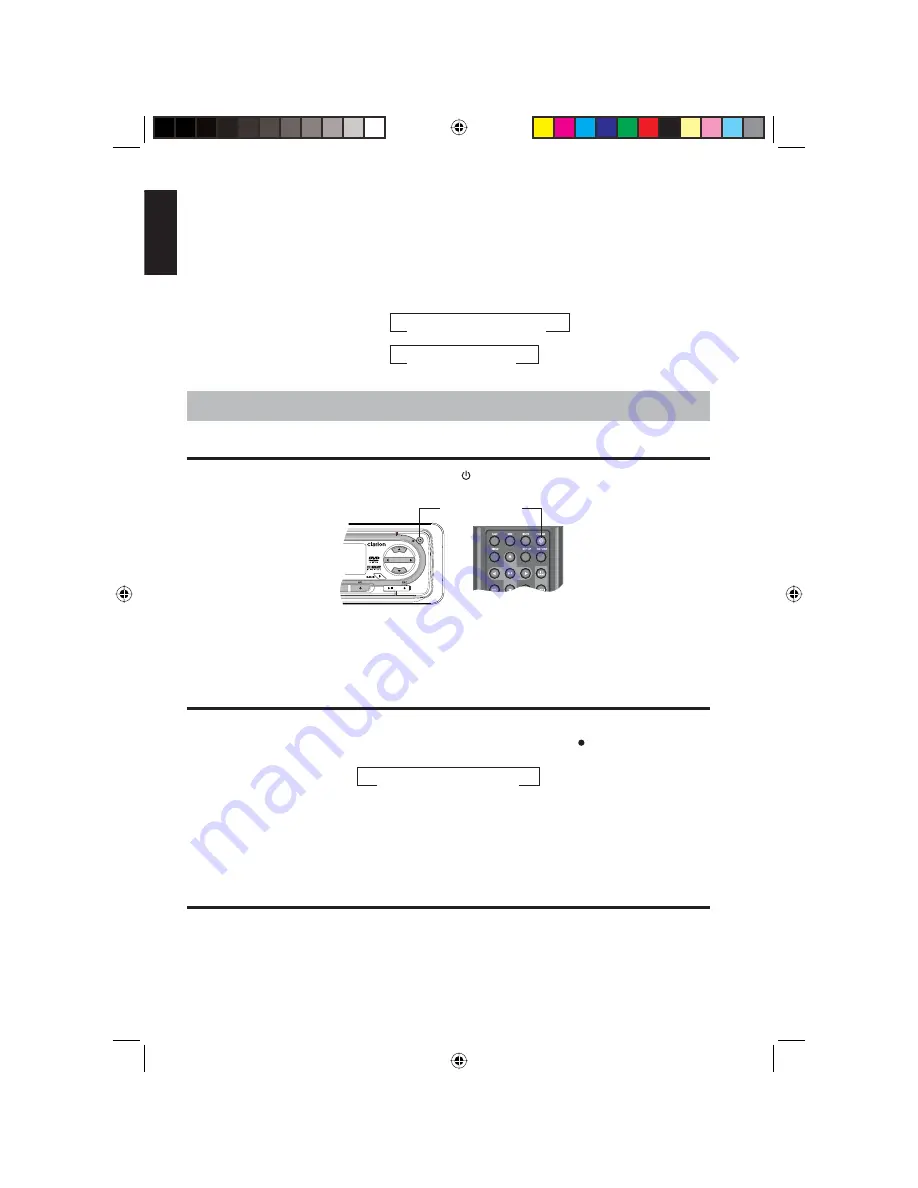
10
VB475
English
Title
Displays the DVD’s title menu.
Volume down (VOL-)
Lowers the volume.
Volume up (VOL+)
Raises the volume.
Zoom
Zooms in when viewing a movie or photograph. As you
press
ZOOM
, the player alternates among the available
zoom settings:
DVD:
off > 1x
>
2x
>
3x
>
4x
>
<
>
VCD:
off > 1x
>
2x
>
3x
>
<
>
4. BASIC OPERATIONS
Turning the player on
To turn on the power, press the power button ( ) on the player or on the remote.
Power button
Locating the power button on both the player and the remote control
The player briefl y displays, “Welcome!” and turns the radio on by default.
Selecting the input source
With the power turned on (either by pressing the power button or loading a disc), select
the input source by pressing
SRC
(source) on the player or
SRC
( ) to alternate among:
Radio
>
DVD
>
AUX-IN
>
<
>
AUX-IN
is an auxiliary input device, such as a portable audio device.
NOTE
If a DVD or CD is playing, you eject the disc, and then insert it
again, the player begins play back from the beginning of the disc.
Controlling audio
The audio knob on the player controls not only the volume but also the bass, treble,
balance and fader.
VB475OwnersManual.indd 10
VB475OwnersManual.indd 10
1/27/2007 9:34:25 PM
1/27/2007 9:34:25 PM











































