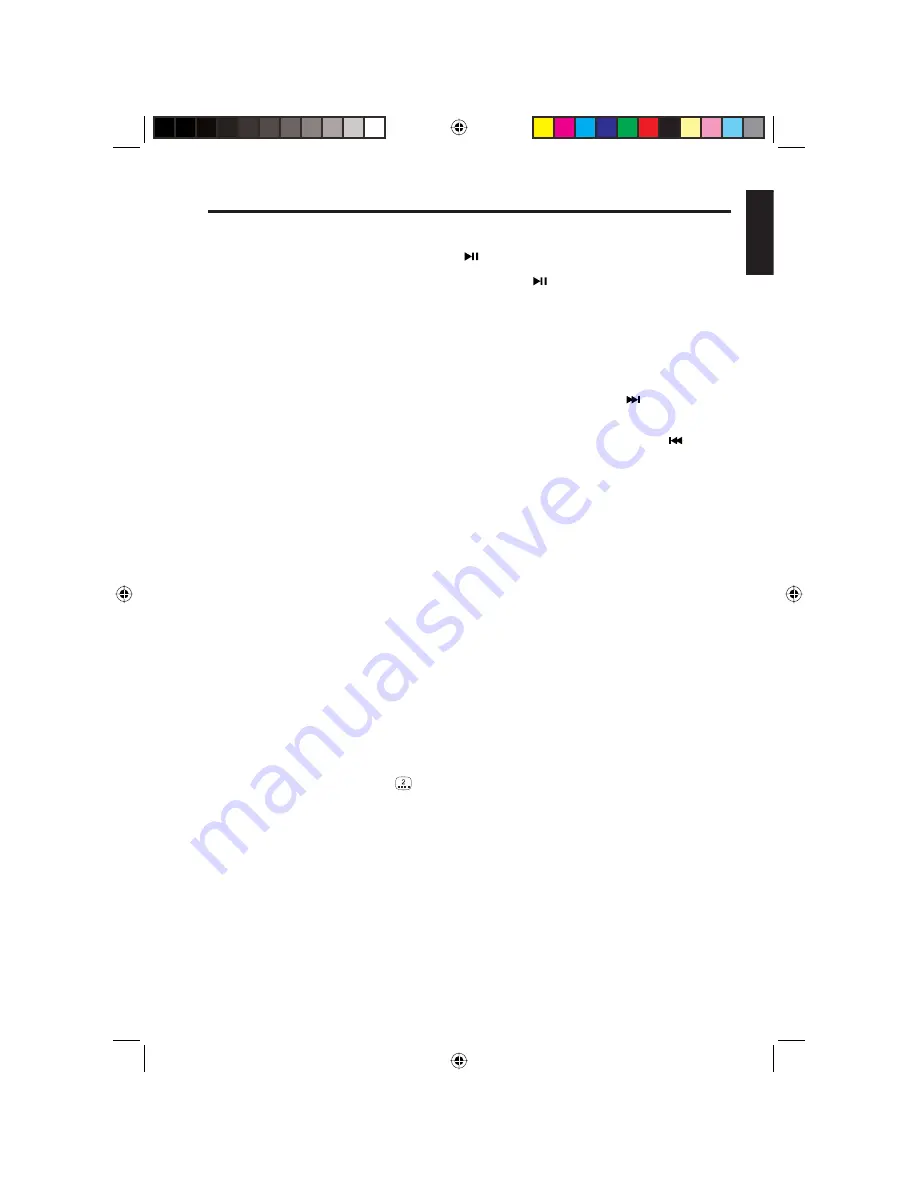
VB475
19
En
g
lish
DVD playback features
Pausing playback
•
To pause, press the play/pause button (
) on the player or the remote.
•
To resume play back, press the play/pause button (
) again.
Choosing sections or chapters
•
To select a play time when using a CD or video CD, press the
GOTO
button on the
remote.
•
To select a DVD chapter, press the number of the chapter on the remote.
•
To skip to the beginning of the next chapter, press the next button (
) on the
remote.
•
To skip to the beginning of the current chapter, press the previous button (
) on the
remote.
Displaying playtime, disc type and the clock
•
To display the play time, press the
DISP
(
D
) button on the player.
•
To display the type of disc, press the
DISP
(
D
) button again.
•
Pressing
DISP
(
D
) again displays the clock.
Zooming in and out
To zoom in, press
ZOOM
on either the player or the remote. Pressing this button
repeatedly alternates among magnifi cation values based upon the image type:
•
Video CD:
1x
>
2x
>
3x
>
off
•
DVD/MPG4:
1x
>
2x
>
3x
>
4x
>
off
•
JPEG:
4/3x
>
3/2x
>
2x
>
3x
>
1/2x
>
3/4x
>
off
Selecting the language for subtitles
The DVD must be pre-programmed to support subtitles for this feature to work. To
determine the number of languages for which subtitles are provided, look for this
symbol on the DVD packaging:
. The packaging should also indicate which
languages are supported.
1. Press
SUBTITLE
on the remote.
If the disc supports only one language for subtitles, this button does not work.
2. Use the arrows on the remote to select the language.
3. Press
SUBTITLE
again to select the language.
If you press nothing for three seconds, the language subtitle selection option
disappears.
VB475OwnersManual.indd 19
VB475OwnersManual.indd 19
1/27/2007 9:34:32 PM
1/27/2007 9:34:32 PM






























