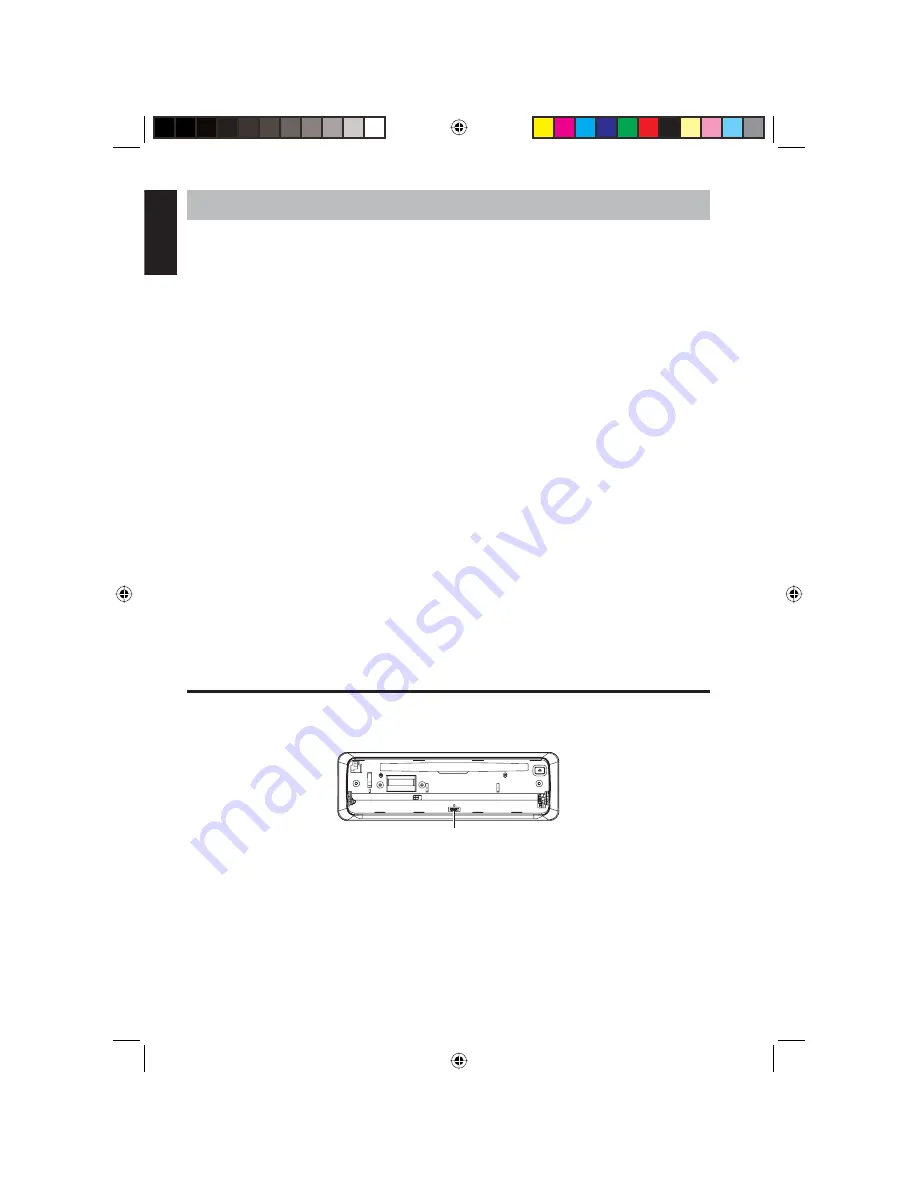
38
VB475
English
10. TROUBLESHOOTING
No sound from the speakers
•
Sound may be muted. Press
MUTE
to restore the sound.
•
The player may be fast forwarding, fast reversing, searching or displaying a single
frame.
•
Confi rm that the cables are connected correctly.
There is no vehicle-installed phone and the telephone muting cable is connected to
the high level.
No picture on the monitor
•
Make sure the cables are connected correctly.
•
Check to make sure that the parking brake is connected correctly.
•
Make sure you are operating the monitor correctly. Turn the monitor off and back on,
and select the video source.
The disc will not play
•
Make sure a disc is loaded with the right side up. The side with the label on it should
be up.
•
Make sure the disc is not damaged or warped.
•
Try another disc that you know works.
•
If the disc is wet, remove it and let the player dry for about an hour before trying
again.
Restoring factory defaults
If the system is locked, insert a the end of a paper clip into the hole to press the
RESET
button.
Reset button
Player with the front panel removed
NOTE
Reset returns all option settings to their factory defaults.
VB475OwnersManual.indd 38
VB475OwnersManual.indd 38
1/27/2007 9:34:42 PM
1/27/2007 9:34:42 PM







































