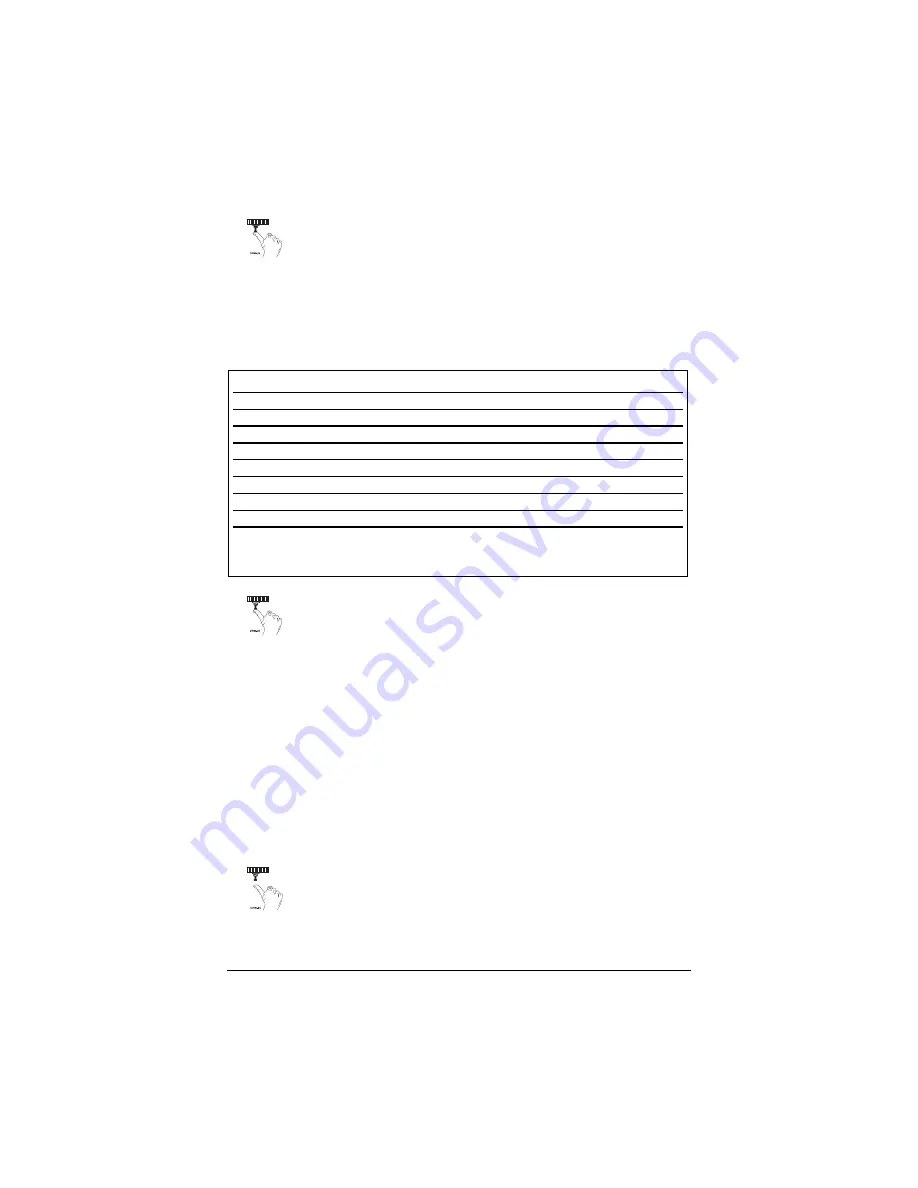
31
3. Select the receiver channel: Press and release the Override switch the number of
times necessary to access the desired channel.
N
NO
OTTEE:: If adding a remote, a button must be taught to the unit in the Channel 1 or Channel 4 position
prior to programming other channels.
Press and hold the Override switch once more. The siren will chirp and the LED will blink the number
of times corresponding to the channel that is accessed.
4.
Press the remote button:
While holding the Override switch, press the
button from the remote that you wish to assign to the selected channel. The
unit will chirp indicating successful programming. It is not possible to teach a
remote button to the system more than once.
Channels #4-6:
Channels 4 through 6 are used to assign the arm, disarm and panic functions to sep-
arate buttons on the remote control. Teaching a button to Channel 4 erases all information about that
remote from memory. Any auxiliary functions that are desired will have to be reprogrammed. Similarly,
if the remote is set up to use the separate arm, disarm and panic channels and a button from that
remote is entered into channel one, the remote will be erased from memory, and the system will only
recognize the button that was entered into channel one.
Channel #9:
If any button from a known remote is programmed to Channel 9, all remotes will be
erased from memory and the system features will revert to the default settings. This is useful in cases
where the one of the customer's remotes is lost or stolen. This will erase any lost or stolen remotes from
the system's memory. It can also be used to start from scratch if the remote buttons were programmed
incorrectly.
5.
Release.
Once the code is learned, the Override switch can be released.
Channel Number
Function
Wire Color
1
Arm/Disarm/Panic
2
Silent Arm\Disarm/Remote Valet/Trunk Release
RED/WHITE
3
Remote Start or other accessories
WHITE/BLUE
4
Arm only
5
Disarm only
6
Panic only
7
Auto-learn Standard Configuration*
8
Auto-learn Single Button Arm/Disarm Configuration*
9
Delete all remotes
*
*N
NO
OTTEE:: For Auto Learn Configurations, see Remote Configurations section of this guide.
Summary of Contents for S400
Page 13: ...14 ...
Page 18: ...19 type G door lock system wiring diagram ...
Page 36: ...37 wiring quick reference guide ...
Page 37: ...38 ...























