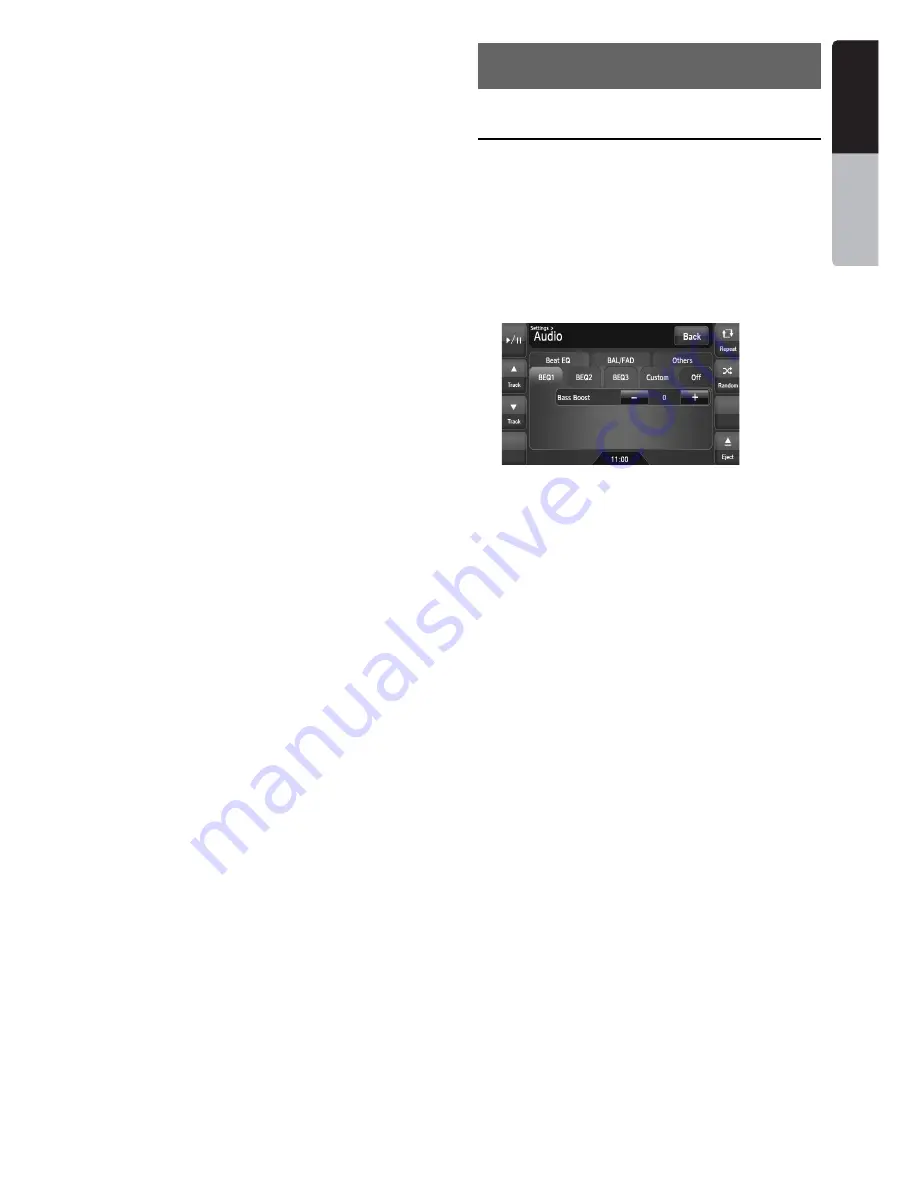
45
NX700
English
Owner
’s ma
nua
l
Selecting the screen size
You can change the screen size to suit to the
video image.
• The factory default setting is “
Full Wide
”.
1. Touch the screen to display the AUX mode
screen.
2. Repeat touching the [
S-Size
] key until your
desired screen size is selected.
• This key shows the current screen size
setting.
[Full Wide]:
The image is expanded so that the rectangle
of the image fits to the screen (16:9). The
aspect ratio of the image may be changed.
[Cinema]:
The image is expanded so that the top and
bottom edges of the image fit to the screen.
[Normal]:
The image is expanded so that the top and
bottom edges of the image fit to the screen,
and that the aspect ratio of the image
becomes 4:3. The aspect ratio of the image
may be changed.
[Wide]:
The image is expanded so that the left and
right edges of the image fit to the screen. The
top and bottom areas of the image may be cut
off.
3. Touch the [
Hide
] key to return to the video
screen.
Audio Settings
❏
Displaying the Audio screen
You can customize the various audio settings of
this unit from the Audio screen.
1. Touch the [
SET
] key.
The Settings screen appears.
2. Touch the [
Audio
] key.
The Audio screen appears.
3. Touch the desired Tab key, and perform the
adjustment.
See the following sections for details.
• In the following sections, only the details
regarding adjustments are described,
procedures to select items are skipped.
4. When the adjustment completes, touch the
[
Back
] key to return to the previous screen.
7. SYSTEM SETTINGS






























