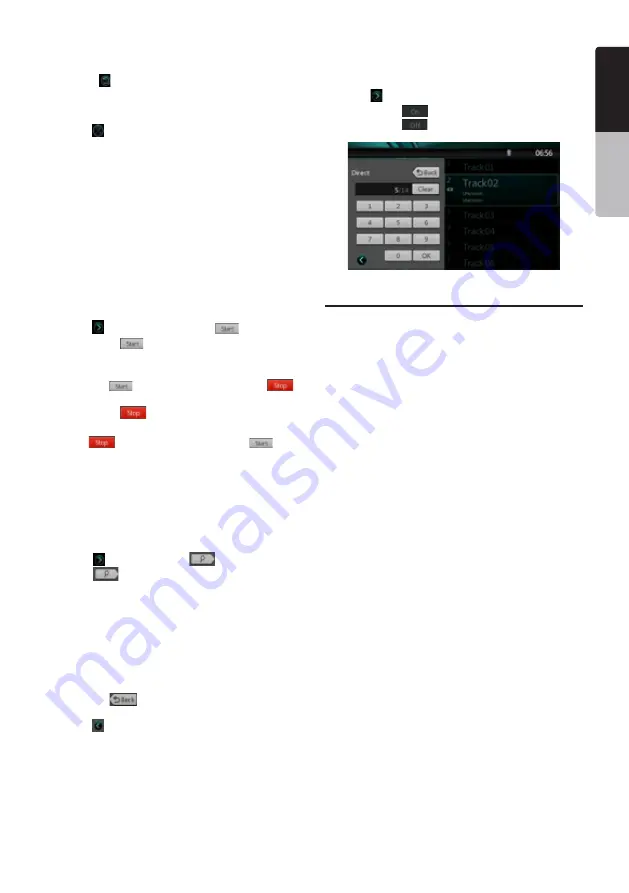
25
NX501E/NZ501E
English
English
Owner’s Manual
Repeat Playback
The repeat set as the factory default is Repeat Track.
Touch the
[ ]
button once for Repeat off, again for
Repeat Track.
Shuffle Playback
1. Touch
[ ]
button to shuffle the tracks during
playback.
2. Touch this button again to turn off the feature.
Selecting a track on the Track List Screen
This function allows you to select tracks from a
displayed list.
1. Touch the track title on the display list. The selected
track will start playing.
2. When the desired track is not displayed, press and
flick the track list up or down.
3. Touch the desired track title key. The corresponding
track is started playback.
Scanning the Tracks
1. Touch
[ ]
button to show
[Scan
]
button.
2. Touch
[Scan
]
button during playback.
• It will play from next track, and each track will
display for 10 seconds.
• The
[Scan
]
button will switch to
[Scan
]
button.
3. Touch
[Scan
]
button.
• It will continue playback from current track.
•
[Scan
]
button will switch to
[Scan
]
button.
* The function will scan all tracks orderly in current
folder once. After Scan stopped playback will
continue.
Searching with the Track Number
This operation allows searching using the track
numbers recorded on the CDs.
1. Touch
[ ]
Button to show
[
]
button.
2. Touch
[
]
button .The numerical keypad will
appear on the screen.
3. Input the track number that you want to play back
with
[0]
to
[9]
key.
Playback starts from the track of the input track
number.
• If the input track number does not exist or searching
with track number is not allowed, the screen image
will not change.
• Touch the
[
]
button will close the numerical
keypad.
• Touch
[ ]
Button will close the option window and
display playback screen.
Rotation Effect On/Off
This operation allows turn on/turn off rotation effect.
The factory default is On.
1. Touch
[ ]
Button to show
[Rotation effect]
button
2. Press button
[
]
will turn on the Rotation effect.
3. Press button
[
]
will turn off the Rotation effect.
Listening To MP3/WMA
This unit is an ID3 Tag compatible model.
This unit supports the ID3 TAGs of the Version 2.4, 2.3,
1.1 and 1.0.
In displaying, this unit gives priority to the Version 2.3
and 2.4 TAGs.
What is MP3/WMA?
MP3 is an audio compression method and classified
into audio layer 3 of MPEG standards.
WMA is an audio compression method developed by
Microsoft Corporation.
These audio compression methods have penetrated
into PC users and become a standard format.
These features compress the original audio data to
about 10 percent of its initial size with a high sound
quality. This means that about 10 music CDs can be
recorded on a CD-R disc or CD-RW disc to allow a
long listening time without having to change CDs.
Note:
Some CDs recorded on CD-R/RW mode may not
be usable.
Displaying MP3/WMA TAG titles
Tag information such as title, artist and album title
can be displayed for MP3/WMA file containing Tag
information.
Precautions when creating MP3 disc
• File extensions
1. Always add a file extension “.MP3” or “.mp3” to an
MP3 file, and “.WMA” or “.wma” to a WMA file by
using single byte letters. If you add a file extension
other than specified or forget to add these file
extension, the file cannot be played. In addition, if
you use upper case and lower case letters (capital
and small letters) mixed for file extensions, normal
play may not be possible.






























