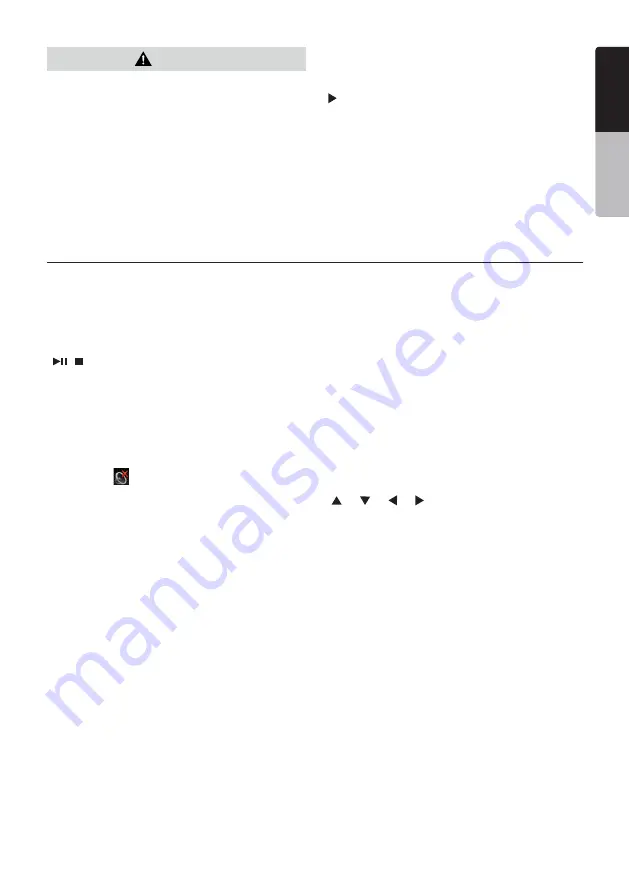
13
NX405E
English
English
Owner’
s Manual
English
Owner’
s Manual
CAUTION
•
Use one CR2025 (3V) lithium battery.
•
Remove the battery if the remote control is not used
for a month or longer.
•
There is a danger of explosion if battery in incorrectly
replaced. Replaced only with the same or equivalent
type.
•
Do not handle the battery with metallic tools.
•
Do not store the battery with metallic objects.
•
If the battery leaks, wipe the remote control
completely clean and install a new battery.
•
When disposing of used batteries, comply with
governmental regulations or environmental public
institutions’ rules that apply in your country/area.
Important
•
Do not store the remote control in high temperatures
or direct sunlight.
• The remote control may not function properly in
direct sunlight.
•
Do not let the remote control fail onto the floor, where
it may become jammed under the brake or
accelerator pedal.
CAUTION
Remote Control Functions
You can use the remote control to operate the NX405E.
Note:
•
The wireless remote control operation may not be optimal in direct sunlight.
[ / ] Button
•
Press this button to play or pause video and audio
media.
•
Press this button more than 1 second to stop video
and audio media.
[MUTE]
Button
•
Mute or Unmute the speaker.
•
The symbol on upper right area of the screen
indicates that speaker is muted.
[POWER/SRC]
Button
•
Press this button to move the focus to next available
source item on main menu.
•
Press this button to power on when the unit is power off.
•
Press this button more than 1 second to power off
when the unit is power on.
[0 - 9]
Buttons
•
Use in the Key Pad screen to select the radio.
•
Use to select the track in the track list screen.
•
Press to enter DVD video chapters/titles in the Key
Pad screen.
[VOLUME]
Buttons
•
Increase and decrease volume.
[NAVI/AV]
Button
•
Press this button to switch between current source
and current position on navigation map.
[SRCH]
Button
•
Press this button to open chapter or title search
window while playing DVD.
[BAND]
Button
•
Switch to next band alternately.
[SET]
Button
•
Press this button to open the Audio setting menu in
any mode.
[BACK]
Button
•
Press this button to quit main menu if current screen
is main menu.
[ ], [ ], [ ], [ ]
Buttons
•
Press this button for cursor movement in main menu
or Setting mode.
•
From the main menu, you can select your desired
source or change your settings.
[MENU]
Button
•
Press this button to enter the MAIN MENU or return
current resource.
[PIC]
Button
•
Press and hold this button to change your monitor
Dimmer.
[ENT]
Button
•
Press to fix the entered data in the Key Pad screen or
enter the item the cursor is on.
[TA]
Button
•
Press this button to set TA On or Off.
[TITLE]
Button
•
Press to go to the title menu on the DVD.
[ROOT]
Button
•
Press to go to the root menu on the DVD.















































