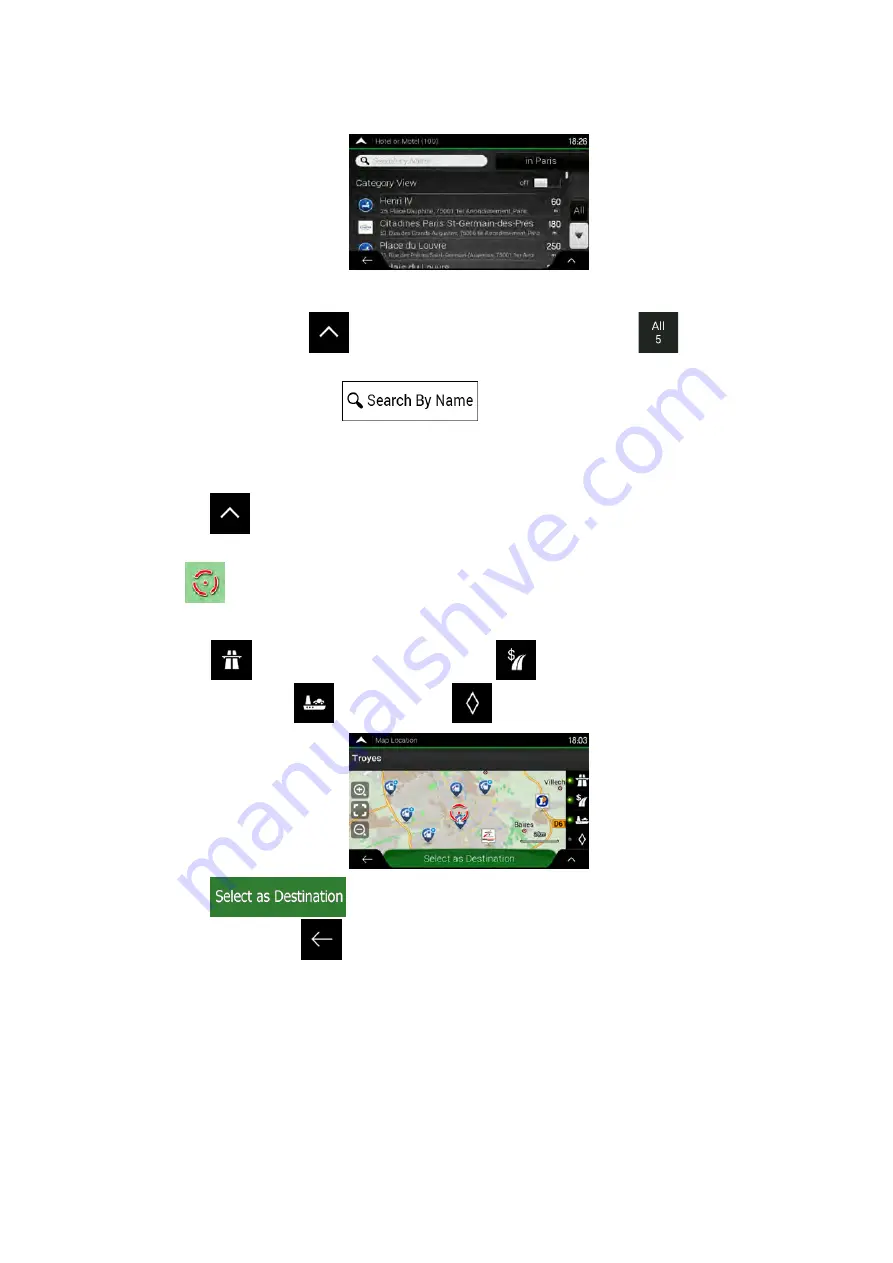
3. Tap any of the quick search buttons to get an instant list of Places.
4. The Places in the list can be ordered by their distance from the current or last known
position, from the destination, or by the length of the necessary detour. If you need to
reorder the list, tap
. To filter the list of results by providers, tap
and then
the provider logo on the right side of the screen.
5. (optional) If needed, tap
to further filter the list of results.
6. Browse the list and tap one of the list items. A full screen map appears with the
selected point in the middle. The name and address of the Place is displayed at the top
of the screen.
7. Tap
to see the details of the selected Place, or to save the location.
8. If necessary, tap the map somewhere else to modify the destination. The cursor
(
) appears at the new location.
9. Check the settings for road types and change them if necessary.
Tap
to enable or avoid motorways, tap
for roads with Period Charge or
Per-use Toll, tap
for ferries, or tap
for carpool lanes.
10. Tap
to confirm the destination. You can also select a nearby point
on the map or tap
to select a different destination.
NX405E English 35















































