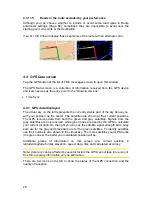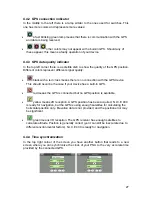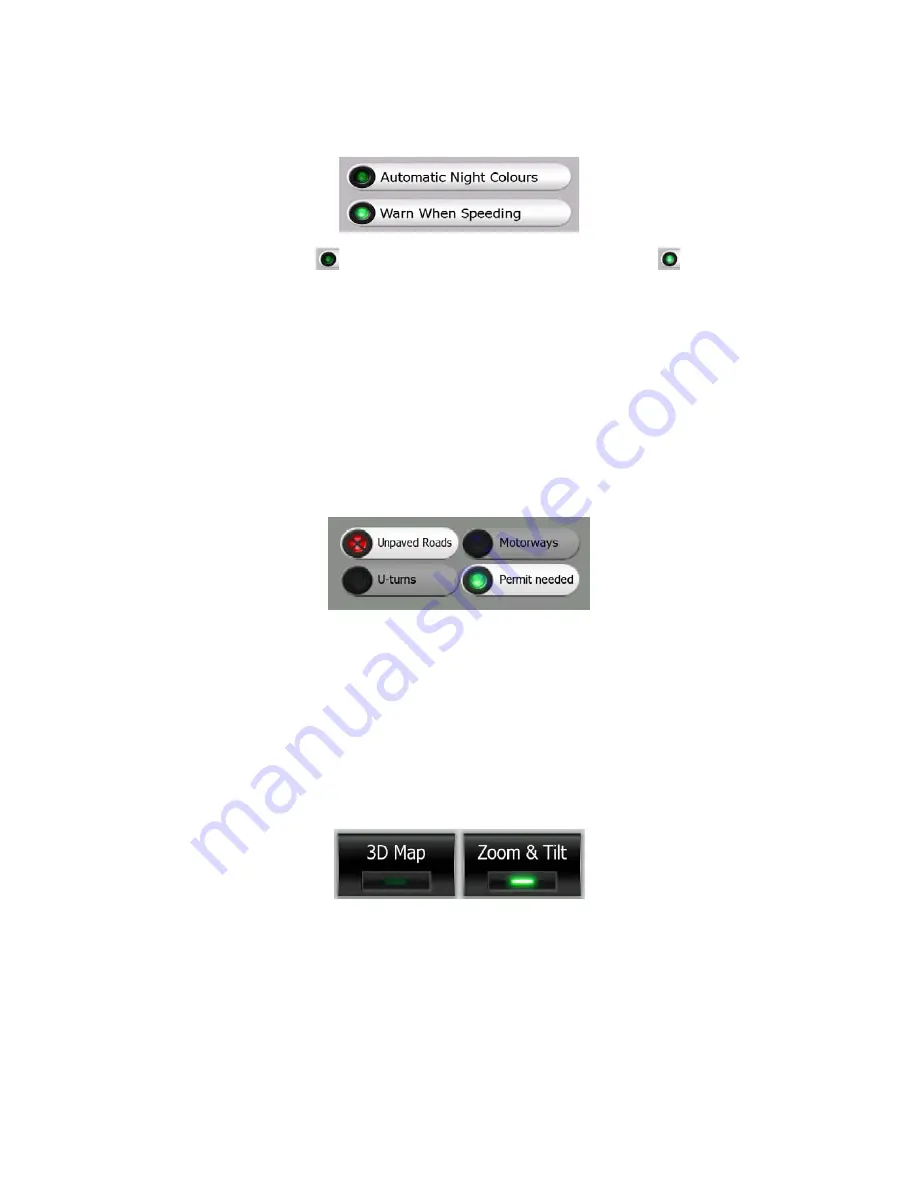
function and not the actual status. There is a lamp on the left to show whether the
function is active or not.
When the lamp is dark
, the function is not selected. When it is lit
, the function
is enabled. The whole strip works as a button. Tap anywhere to toggle between the
enabled and disabled status.
3.2.5 Special switches
Some switches behave differently. Instead of being dark when not selected, the light
turns red and the lamp becomes crossed out to emphasize the prohibition of use.
Furthermore the switches used for the road types (to be included or avoided when
planning a route) on the Route Parameters screen (Page 69) cannot be changed for
some vehicle types. When such a vehicle is selected, not only the lamp but also the
whole line becomes inactive and dark.
Use these buttons the same way as you would other switches. Tap them anywhere
to toggle between the enabled and disabled states.
3.2.6 Switches in the Quick menu
The switches of the Quick menu (Page 43) behave as normal switches but they look
different in order to fit in with the other menu buttons.
Tap the button to toggle between the enabled and disabled states.
3.2.7 Virtual keyboards
N.I.C.E 430 is designed in a way that you only need to enter letters or numbers when
it is inevitable. In these cases a full screen keyboard pops up that can easily be
operated with your fingertips. You can choose between a separate ABC and numeric
keypad, or a set of QWERTY-type keyboards that contain both letters and numbers.
13
Summary of Contents for N.I.C.E. 430
Page 1: ...N I C E 430 Owner s Manual ...
Page 6: ......
Page 20: ......
Page 26: ......
Page 32: ......
Page 54: ......
Page 60: ......
Page 64: ...Navigation Owner s manual ...