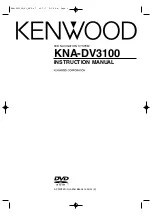581
MAX973HD
af den herover beskrevne begrænsede garanti. Den i slutbrugerlicensaftalens anførte begrænsede
garanti har ingen indflydelse på eller skader nogen lovfæstede rettigheder, du måtte have i henhold til
den lovfæstede garanti mod skjulte mangler.
Hvis du ikke købte Databasen direkte fra NAVTEQ, har du måske lovfæstede rettigheder mod den
person, fra hvilken du købte Databasen, udover de herunder af NAVTEQ afgivne rettigheder i
overensstemmelse med bestemmelserne i din jurisdiktion. NAVTEQ’s ovenstående garanti har ingen
indflydelse på sådanne lovfæstede rettigheder, og sådanne rettigheder kan du gøre gældende foruden
de heri givne garantirettigheder.
BEGRÆNSNING AF ANSVAR
Databasens pris indbefatter ikke nogen betaling for accept af risiko for sekundære, indirekte eller
ubegrænsede indirekte skader, der måtte opstå i forbindelse med din brug af Databasen. I
overensstemmelse hermed påtager NAVTEQ sig intet ansvar for sekundære eller indirekte skader
herunder også og uden begrænsning tab af indtægt, data eller brug du eller nogen tredjemand måtte
lide, som følge af din brug af Databasen, enten det er søgsmål inden for kontrakt eller uden for kontrakt
baseret på en garanti, selv om NAVTEQ er blevet oplyst om muligheden for sådanne erstatningskrav.
Under alle omstændigheder er NAVTEQ’s ansvar for direkte skader begrænset til købsprisen for din kopi
af Databasen.
DEN BEGRÆNSEDE GARANTI OG DET BEGRÆNSEDE ANSVAR ANFØRT I NÆRVÆRENDE
SLUTBRUGERLICENSAFTALE HAR INGEN INDFLYDELSE PÅ ELLER ER TIL SKADE FOR DINE
LOVFÆSTEDE RETTIGHEDER, HVIS DU HAR KØBT DATABASEN PÅ ANDEN VIS END I ET
FORRETNINGSFORLØB.
ADVARSLER
Databasen reflekterer virkeligheden, som den var, inden du modtog Databasen, og den indeholder data
og informationer fra offentlige myndigheder og andre kilder, som kan indeholde fejl og udeladelser. Som
følge deraf kan Databasen indeholde fejlagtige eller ufuldstændige informationer, på grund af tidens
gang, ændrede forhold og arten af de anvendte kilder. Databasen indeholder ikke eller reflekterer
informationer om bl.a. nabolagssikkerhed, retshåndhævelse, nødhjælp, byggearbejde, gade- eller
vejlukninger, køretøjs eller hastighedsrestriktioner, gade-/vejhældning eller niveau, brohøjde, vægt eller
andre begrænsninger, vej- eller trafikforhold, særlige begivenheder, trafikpropper eller rejsetid.
GÆLDENDE LOV
Lovene i den jurisdiktion, hvori du bor på købstidspunktet af database, gælder for nærværende aftale.
Hvis du på det tidspunkt opholder dig uden for Den Europæiske Union eller Schweiz, er det loven i den
jurisdiktion inden for Den Europæiske Union eller Schweiz, hvor du købte Databasen, der gælder. I alle
andre tilfælde, eller hvis jurisdiktionen på det sted, du købte Databasen, ikke kan defineres, er det lovene
i Holland der gælder. De kompetente retter på dit bopælssted på det tidspunkt, du købte Databasen, har
jurisdiktion over enhver tvist, der måtte opstå som følge af eller vedrørende nærværende aftale uden
skade for NAVTEQ’s ret til at rejse krav på dit nuværende bopælssted.