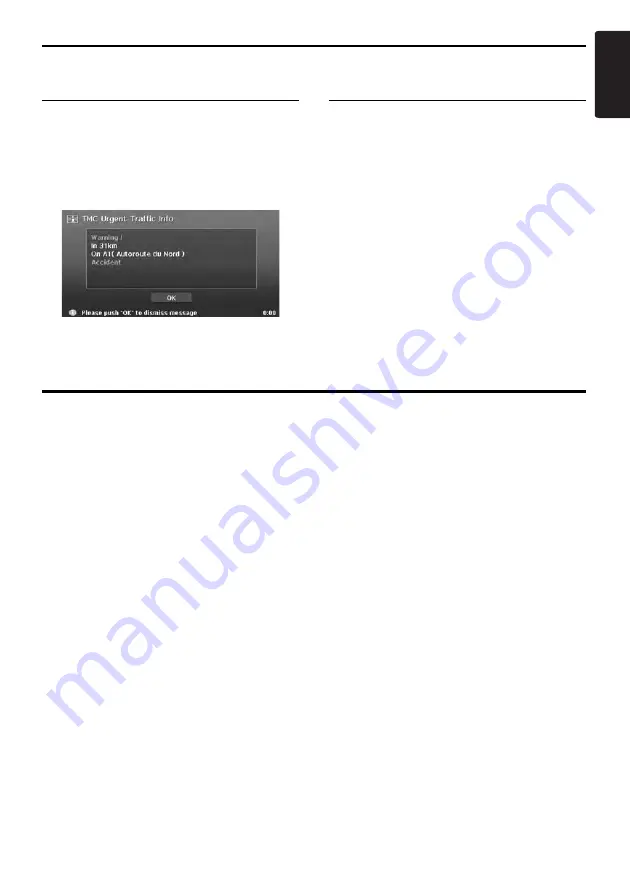
Displaying the Traffic Information
41
MAX973HD
English
TMC urgent information
indication
When the system receives a TMC information of
high urgency located within 10km from the
vehicle position or within 50km on the route, the
system displays the high urgency information
automatically, with a priority higher than any
other screen.
To return to the Map screen, touch the [
OK
] key.
Diverted routes with traffic
information considered
When a TMC event is found on your route, a
diverted route with traffic information considered
is automatically displayed.
Confirm or cancel the diverted route, and touch
the [
OK
] key to start the route guidance. If you do
not do anything, the diverted route will not be
used.
Notes on the Traffic Information
The information given by RDS-TMC is only a reference, it may not match the actual traffic conditions. Be
sure to follow the actual traffic regulations and traffic conditions.
















































