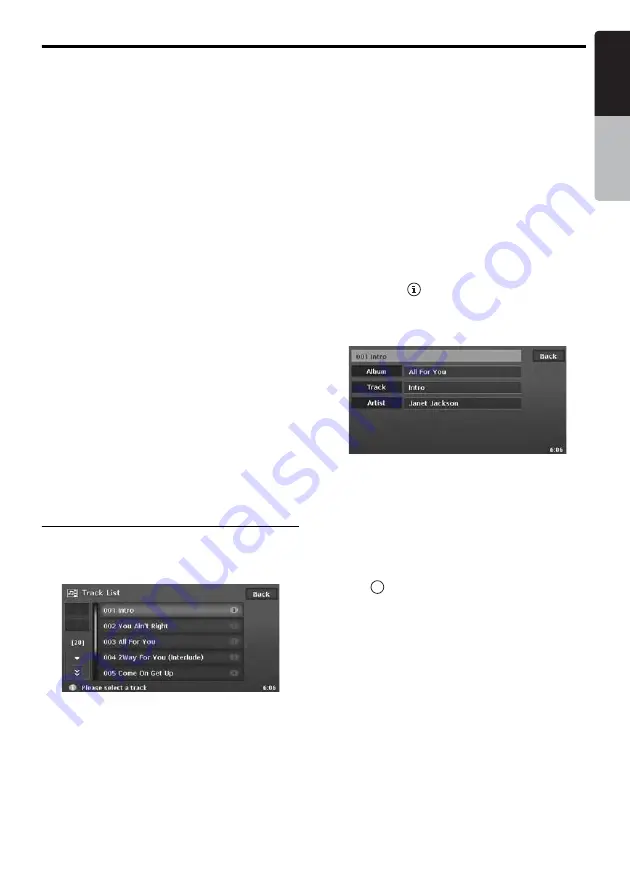
iPod Operations
53
MAX973HD
English
Owner
’s ma
nua
l
Skipping a track (searching)
1. Touch the [
R
] or [
F
] key during playback.
Tracks are skipped, as many as the times the
button is pressed, and playback starts.
• Touching the [
F
] key starts playback from
the beginning of the next track.
• Touching the [
R
] key starts playback from
the beginning of the current track.
When this key is touched again within about
2 seconds, playback starts from the
beginning of the previous track.
• When a Podcast or Audiobooks which has
two or more chapters is played back,
touching the [
R
] or [
F
] key while
pausing moves the current location to the
beginning of the previous or next chapter.
• You can also use the [
R
] and [
F
]
(Search) buttons or the [
Track
] keys on the
AV Shortcut menu screen instead of the
[
R
] and [
F
] keys.
Fast forward and fast backward
1. Touch and hold the [
X
] or [
x
] key during
playback.
The playback speed becomes faster.
Releasing the key resumes the normal speed
playback.
• You can also use the [
R
] and [
F
]
(Search) buttons or the [
Track
] keys on the
AV Shortcut menu screen instead of the
[
R
] and [
F
] keys.
Track List operation
Touching the [
List
] key displays the following
Track List screen. The tracks to be played back
are listed in this screen.
Selecting the track of starting
playback
1. Displaying the Track List screen, touch the
desired Track key you wish to play.
The system starts playback from the specified
track.
• Touch the [
c
] or [
C
] key to scroll the list.
2. Touch the [
Back
] key to return to the previous
screen.
Displaying the track information
1. Displaying the Track List screen, touch the
desired Track key you wish to display
information.
• Touch the [
c
] or [
C
] key to scroll the list.
2. Touch the [
] key displayed at the right of
the Track key.
The track information of specified track is
displayed.
3. Touch the [
Back
] key to return to the previous
screen.
Scrolling titles
When a title or other information displayed on the
screen is longer than the text area, you can
confirm the entire text by scrolling it.
1. Displaying the text you wish to scroll, touch
the [
] key displayed at the right of the text
area.
The text will scroll once.
t






























