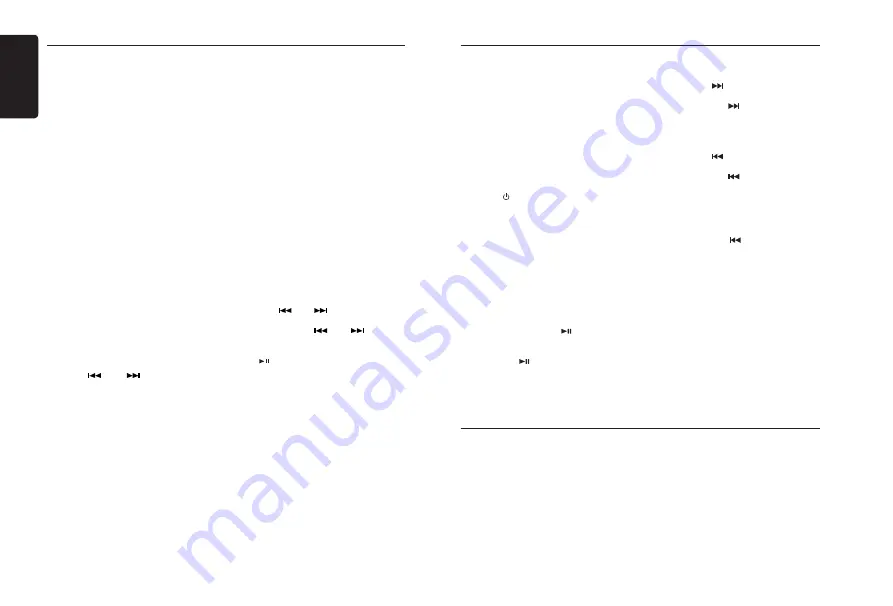
English
8
M606
SiriusXM Satallite Radio Operations
Storing Channel Presets
1. Press
[ BND ]
button to select the desired
band you want to store the preset in.
There are 3 Satellite Radio Preset bands.
Each press of
[ BND ]
button changes the
band:
SXM1 -> SXM2 -> SXM3 -> SXM1
2. Tune to the desired channel and then
press and hold one of the preset buttons
(1 - 6), to store the channel.
3. Repeat the procedure to store up to 5
other channels on the same band.
Note:
• A total of 18 channels can be stored in
the preset memory, 6 channels for each
band (SXM1, SXM2 and SXM3).
Tuning Channels using Presets
1. Press
[ BND ]
button to select the desired
band of presets you wish to access.
2. Press the preset button (1 - 6) that has
your desired Satellite Radio channel
stored in memory.
Category Browsing
1. Press and hold
[ BND ]
button to activate
the Category Browsing mode.
2. Rotate the
[UP/DOWN]
knob to select
desired category.
3. Press
[
]
or
[
]
to select desired
channel within the selected Category. You
can see channel name, channel number,
artist, title or content by pressing
[DISP]
.
4. Press
[ENT]
to tune to selected channel.
Note:
If no operation is performed for 10 seconds,
the Category Browsing mode is canceled.
Preset Scan
Preset scan receives the channels stored
in preset memory in order. This function is
useful when searching for a desired channel
in memory.
1. Press and hold the
[PS/AS]
button.
2. When a desired channel is tuned in,
press the
[PS/AS]
button again to select
that channel.
Category Scan
This function is useful when scanning for a
desired channel within a specific category.
1. Press the [
BND
] button on the panel.
Selectable options CHN/CAT will appear.
2. Short Press [
PS/AS
] button to begin
channel scan.
3. When the desired channel is playing,
press the [
PS/AS
] button again to select
that channel.
Note:
•
Be careful not to press and hold the
[PS/AS]
button for 1 second or longer,
otherwise the preset scan function will
begin and the unit starts scanning presets.
Instant Replay
1. In SiriusXM mode, press
[MENU]
button
to enter INSTANT REPLAY mode.
2. Press
[
]
or
[
]
button to skip back
or forward.
3. Press and hold
[
]
or
[
]
button to
rewind (REW) or fast forward (FF).
4. Press the
[ 4 ]
button on the panel or
[
]
on the remote control for play/
pause.
5. Press [
MENU
] or [
BND
] button to exit.
Bluetooth Operations
Software Updates
BT Pairing
1. Turn on Bluetooth function of your mobile
device.
2. Enter mobile device’s Bluetooth setup
menu.
3. Search for new Bluetooth devices.
4. Select
M606
from the pairing list on the
mobile device.
5. E n t e r “
0 0 0 0
” a s t h e p a s s w o r d i f
necessary (The password default setting
is “
0000
”).
6. After pairing successfully, “
BT AUDIO
”
will appear on the LCD for 1 second.
7. Press [
SRC
] button to select “
BT
AUDIO
”.
8. The unit can connect up to three devices.
* During pairing, depending on type of
mobile device, a six digit PIN code will be
shown on both the source unit’s display
and the mobile device.
In this case, please make sure that you
have the same PIN code on both devices,
and then confirm on the mobile device.
Play/Pause a Track
1. Press the [
4
] button or [ ] button on the
remote control to pause audio playback.
2. To resume audio playback, push the [
4
]
button or [
] button on the remote
control again.
Please periodically check the Clarion
website for software updates and
improvements for your Clarion product.
These updates can be found under the
“Get Support” tab, then “Software Update /
Download”.
Selecting a Track
Track-up
1. Press the [
] button to move to the
beginning of the next track.
2. Each time the [
] button is pressed,
playback proceeds to another track in the
advancing direction.
Track-down
1. Press the [
] button to move to the
beginning of the previous track.
2. Each time the [
] button is pressed,
playback proceeds to previous track in
the reverse direction.
Note:
Playing order will depend on Bluetooth
audio
player. When the [
] button
is pressed,
some A2DP devices will restart the current
track depending on the duration of playback.
During music streaming playback, “
A2DP
”
will be shown on the display. Information
about tracks (e.g. the elapsed playtime,
song title, etc.) cannot be displayed on this
unit. When an A2DP device is disconnected,
“
NO DEVICE
” will be shown on the display
and the unit will return to previously selected
audio source. Some Bluetooth
audio players
may not have play/pause synchronized with
this unit. Please make sure both device and
main unit are in the same play/pause status
in
BT MUSIC
mode.
Summary of Contents for M606
Page 23: ...English 23 M606 Notes...























