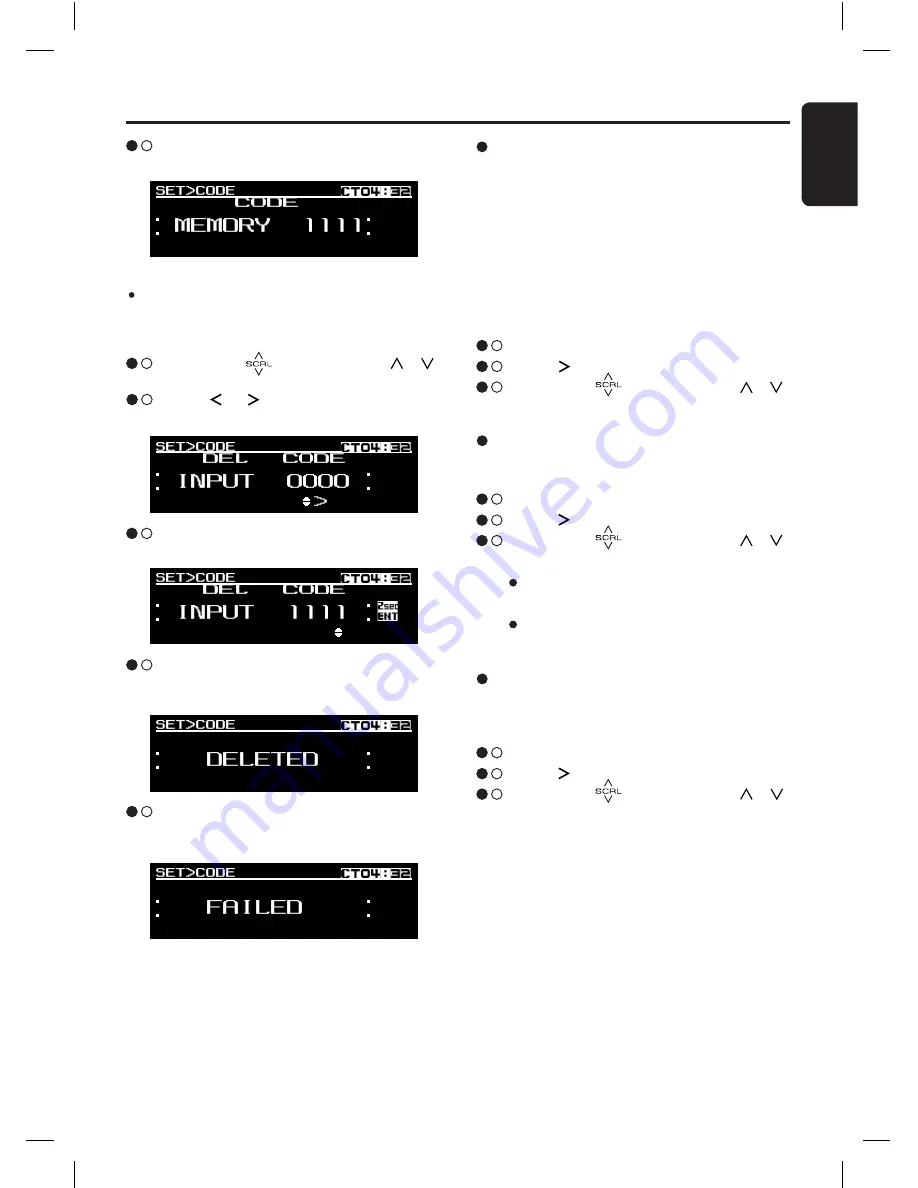
37
English
FZ709E
Common Operations
When code is registered
3
- 3 .
Slide along [ ] slider or touch [ ]/[ ]
key to input the registered code.
3
- 4 .
Touch [ ] / [ ] key to set the previous or
next digit.
Note:
Write down your personal code in case you forget
it.
3
- 6 .
“
MEMORY XXXX
” will be displayed for 2 sec-
onds where “
XXXX
” is the entered digits.
3
- 6 .
If successfully delete the registered code,
“
DELETED
” will be displayed for 2 seconds
and back to 1
st
item.
3
- 7 .
If unsuccessfully delete the registered code,
“
FAILED
” will be displayed for 2 seconds and
back to the “
INPUT 0000
” display.
3
- 5 .
During finish adjustment, touch [
ENT
] key for
2 seconds to confirm.
Turning the screen saver function on
or off
This unit is provided with the screen saver func-
tion which allows you to show various kinds of
patterns in the operation status indication area of
the display in a random order. You can turn on or
off this function. If the key operation is performed
with the screen saver function on, the opera-
tion display corresponding to the key operation
is shown for about 30 seconds and the display
returns to the screen saver display.
∗
The factory default setting is “
ON
”.
3
- 1 .
Select “
SCREEN SAVER
”.
3
- 2 .
Touch [ ] key to enter detail setting stage.
3
- 3 .
Slide along [ ] slider or touch [ ]/[ ]
key to select “
ON
” or “
OFF
”.
Setting the scroll speed
This function allows you to adjust the speed of
the title scroll.
∗
The factory default setting is “
3
”.
3
- 1 .
Select “
SCROLL SPEED
”.
3
- 2 .
Touch [ ] key to enter detail setting stage.
3
- 3 .
Slide along [ ] slider or touch [ ]/[ ]
key to adjust the speed value. (Parameter
range: 1~5)
OFF
To scroll just 1 time.
ON
To scroll automatically.
Setting the method for title scroll
Set how to scroll in MP3/WMA/AAC title.
∗
The factory default setting is “
ON
”.
3
- 1 .
Select “
AUTO SCROLL
”.
3
- 2 .
Touch [ ] key to enter detail setting stage.
3
- 3 .
Slide along [ ] slider or touch [ ]/[ ]
key to select “
ON
” or “
OFF
”.






















