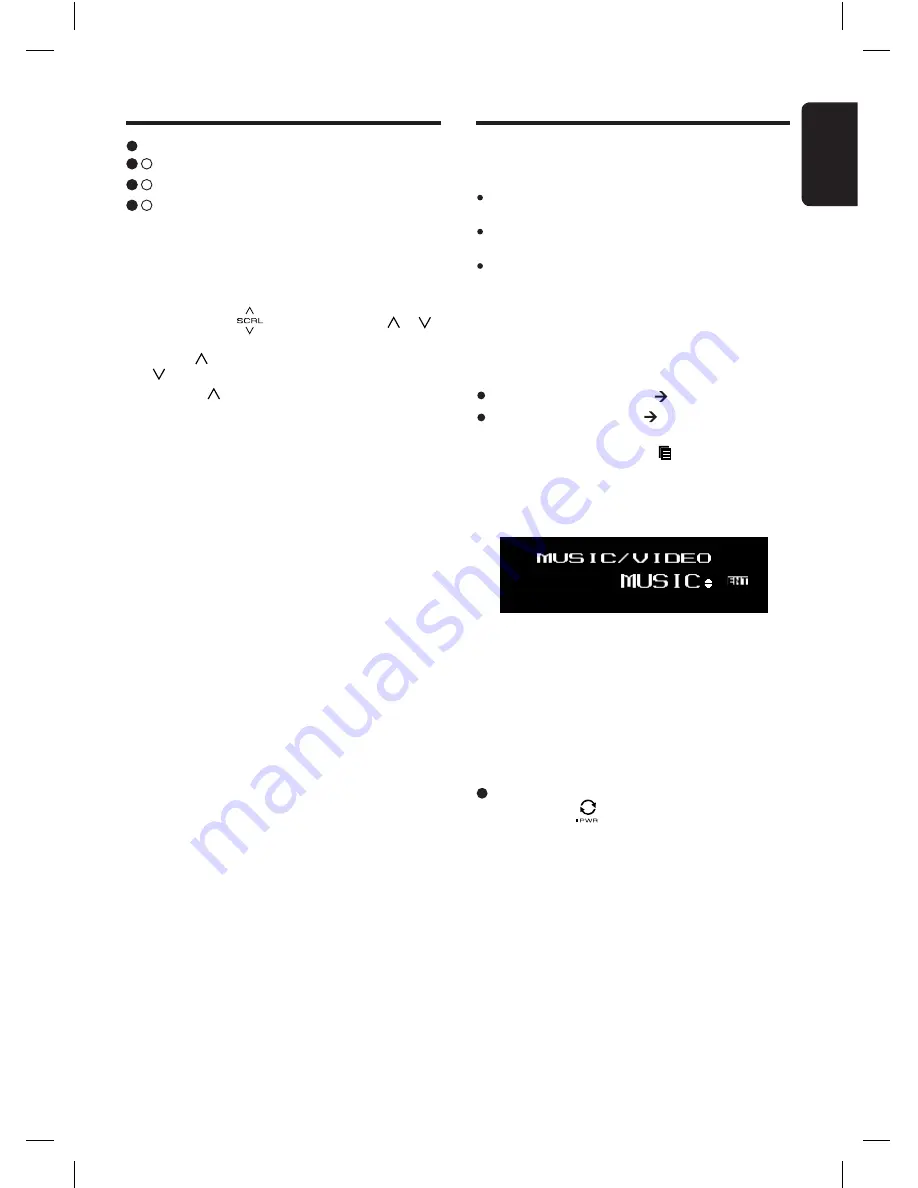
27
English
FZ709E
When an iPod is already connected
1. Touch the [ ] key to switch to the source
menu.
2. Touch the "
USB
" to select the iPod mode.
The system changes to the USB mode (iPod
mode), and starts playback from the previous
position.
USB Operations
Folder Select
This function allows you to select a folder con-
taining MP3/WMA/AAC files and start playing
from the first track in the folder.
1. Slide along [ ] slider or touch [ ]/[ ]
key.
Touch [ ] key to move the next folder. Touch
[ ] key to move the previous folder.
∗
Touch [ ] key while in the final folder will shift
to the first folder.
∗
Folder without a MP3/WMA/AAC file is not
selectable.
To cancel trick play
3
- 1 .
Select “
TRICK OFF
”.
3
- 2 .
Touch
[
ENT
]
key to cancel trick play.
3
- 3 .
Display will return to playback display.
Select iPod mode
1. Connect your iPod to the USB connector. The
system will automatically detect the connected
device and change to the USB mode (iPod
mode) and start playback after a while.
iPod Operations
This section describes operations when connect-
ed to an Apple iPod via the USB slot.
Notes:
See the iPod Owner’s Manual for details regarding
operation conditions.
The unit will not operate, or may operate improperly
with unsupported versions.
For a list of compatible Apple iPod unit with the this
model, please contact your Clarion dealer or www.
clarion.com.
Connecting an iPod
When an iPod is connected to the USB slot,
“
Shuffle
” set on the iPod will become as follows:
“
Shuffle (Albums)
” play Random play
“
Shuffle (Songs)
” play All random play
The iPod have iPod menu which can toggle with
Play mode by touching the [ ] key for 1 second
or longer.
If iPod supports video capability, the following
screen will be displayed first before switching to
the iPod menu.
Touch [
ENT
] key to enter music menu or video
menu.






























