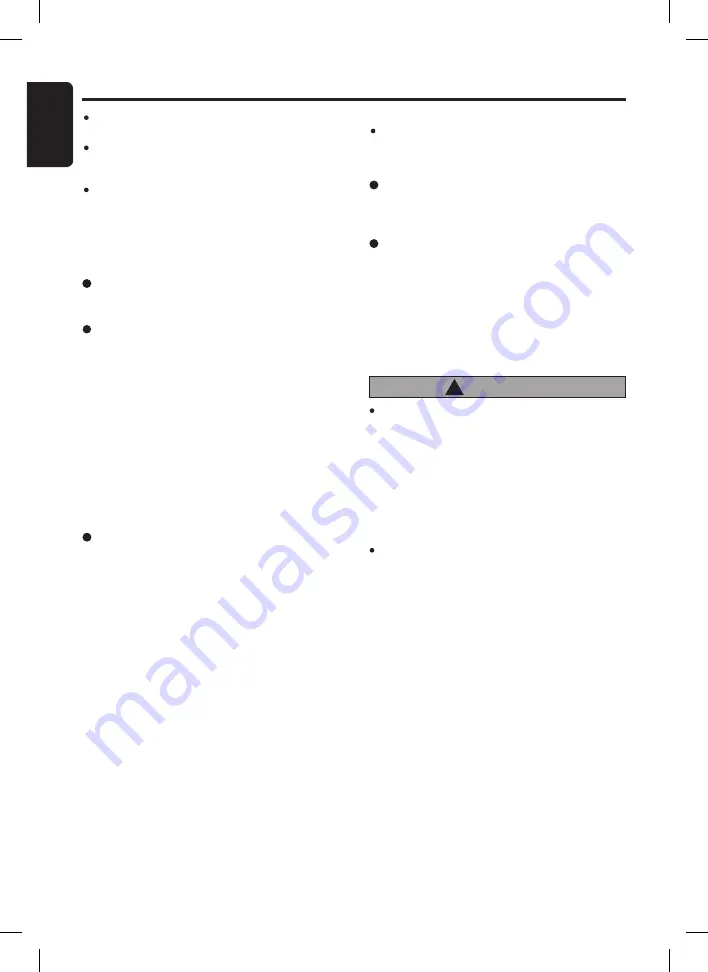
18
English
FZ409
Precautions when creating MP3/
WMA/AAC file
Usable sampling rates and bit rates
See “
USB
” (page 33) for details.
Tracks purchased at an iTunes Store, and
copyright-protected files cannot be played.
When playing AAC files that include image data,
additional time may be required before playback
begins.
Files may not play properly, depending on the
iTunes version under which an AAC file is en-
coded.
USB Operations
File extensions
1. Always add a file extension “
.MP3
”, “
.WMA
”
or “
.M4A
” to MP3, WMA or AAC file by using
single byte letters. If you add a file extension
other than specified or forget to add the file
extension, the file cannot be played.
2. Files without MP3/WMA/AAC data will not play.
The indication “
NO FILE
” appears in the play
time display if you attempt to play files without
MP3/WMA/AAC data.
∗
When VBR files are played, the play time display
may differ the play location.
∗
When MP3/WMA/AAC files are played, a little
no sound part is caused between tunes.
Logical format (File system)
1. When writing MP3/WMA/AAC file, please
select “
FAT12
”, “
FAT16
” or “
FAT32
” as the
file system format. Normal play may not be
possible if the files are recorded on another
format.
2. The folder name and file name can be dis-
played as the title during MP3/WMA/AAC
play but the title must be within 64 single byte
alphabetical letters and numerals (including an
extension).
3. Do not affix a name to a file inside a folder
having the same name.
CAUTION
!
Insert and remove a USB memory device
only when the device is not being accessed.
Connecting or disconnecting the device at
the following times may result in the loss of
data:
- If the USB memory device is removed or
power is disconnected during writing to
the device.
- When the device is subjected to static
electricity or electric noise.
Do not leave a USB memory device unat-
tended in an automobile. Exposure to direct
sunlight or high temperatures may cause
deformation or other malfunction of the USB
memory device.
Connecting a USB memory device
1. Connect the USB memory device to the USB
slot.
Playback will begin from the first file recorded
on the device.
Note:
File names in small letters with less than 8 charac-
ters (not including file extension) will be displayed
in capital letters.
Folder structure
1. A USB with a folder having more than 8 hier-
archical levels will be impossible.
Number of files or folders
1. Up to 255 files per folder can be recognized.
Up to 512 folders can be recognized and up
to total of 130560 files can played.
2. Tracks are played in the order that they were
recorded onto a USB. (Tracks might not always
be played in the order displayed on the PC.)
3. Some noise may occur depending on the type
of encoder software used while recording.
















































