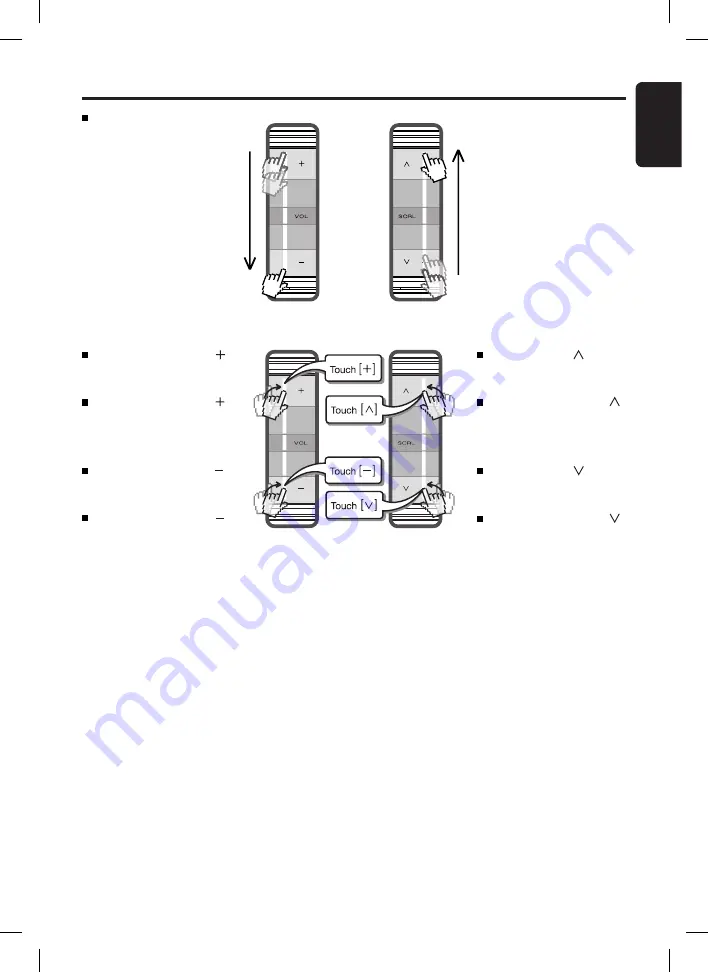
5
English
FZ409
Touch & hold [ ] will to
scroll down items continu-
ously.
Slider’s Key Operation
Touch & hold slider [ ]
increase volume continu-
ously.
Touch & hold slider [ ]
will decrease volume con-
tinuously.
Touch & hold [ ] will to
scroll up items continu-
ously.
Slide
Touch and release [ ]
once will increase the
volume 1 step.
Touch and release [ ]
once will decrease the
volume 1 step.
Touch and release [ ]
once will scroll up items
1 step.
Touch and release [ ]
once will scroll down items
1 step.






































