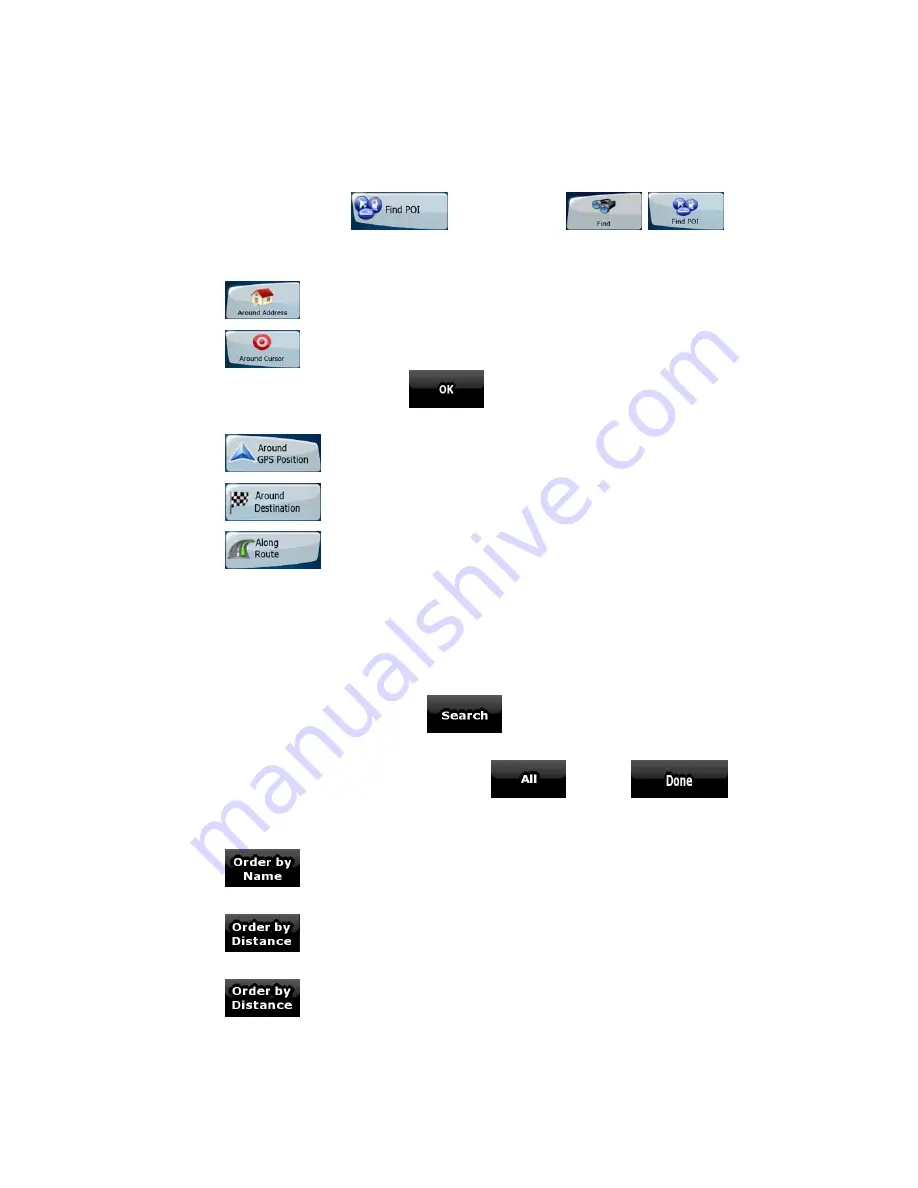
33
3.1.4 Selecting the destination from the POIs
You can select your destination from the POIs included with Clarion EZ Drive or from the ones you
have previously created.
The procedure is explained starting from the Navigation menu.
1. Tap the following buttons:
(Simple mode), or
,
(Advanced mode).
2. Select the area around which the POIs should be searched:
•
: The POI will be searched around a given address.
•
: The map appears with the Cursor in the middle. Modify the location of the
Cursor if necessary, then tap
. The POI will be searched around a given
address.
•
: The POI will be searched around the current GPS position.
•
: The POI will be searched around the destination of the active route.
•
: The POI will be searched not around a given point but by the size of the
detour it means from the active route. This can be useful if you search for a later
stopover that causes only a minimal detour. For example upcoming gas stations or
restaurants.
3. You can narrow the search with the following:
•
Select the POI group (e.g. Finance), and after that, if needed, select the POI subgroup
(e.g. Bank).
•
To find the POI by its name, tap
, and use the keyboard to enter a part of the
name.
•
To list all POIs in a given POI group, press
, and then
without
entering any letters of its name.
4. [optional] When finally the list of results appear, you can sort the list:
•
: sort the list alphabetically (available when you search around a single
location)
•
: sort the list by the distance from your current position in a straight line
(available when you search around a single location)
•
: sort the list by the distance to drive on route from your current position
(available when you search along the active route)






























