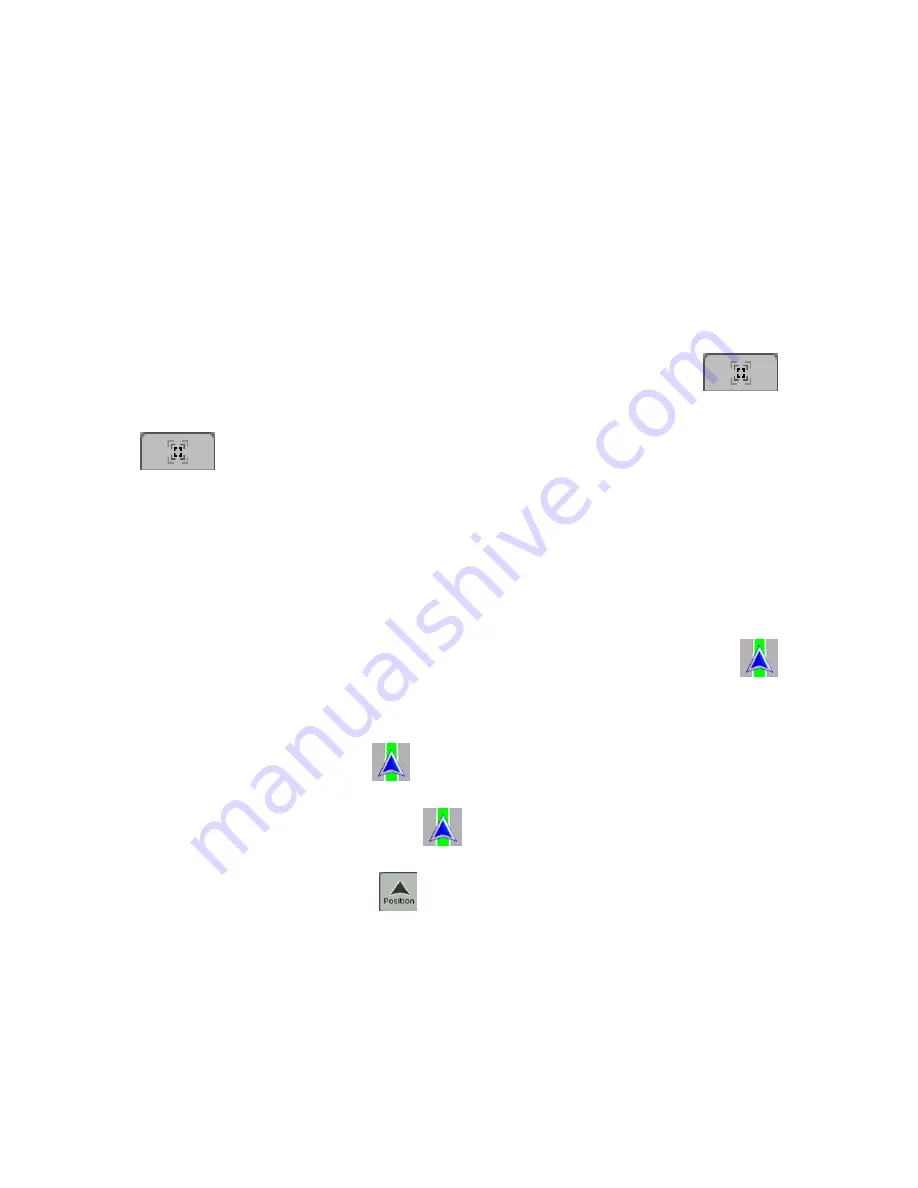
19
2.5 Clarion EZ Drive concepts
2.5.1 Smart Zoom
Smart Zoom is a lot more than just a usual automatic zoom:
•
While following a route calculated by Clarion EZ Drive:
when approaching a turn, it will
zoom in and raise the view angle to let you easily recognize your maneuver at the next
junction. If the next turn is at a distance, it will zoom out and lower the view angle to be flat so
you can see the road in front of you.
•
While driving without an active route in Clarion EZ Drive:
Smart Zoom will zoom in if you
drive slowly and zoom out to the limit set here when you drive at high speed.
Enabling Smart Zoom: Tap the map to let the map control buttons appear, and then tap
to enable Smart Zoom.
Fine-tuning Smart Zoom: Tap the map to let the map control buttons appear, and then tap and hold
to open the Smart Zoom Settings window. Modify the zoom limits of Smart Zoom if
necessary.
2.5.2 Position markers
2.5.2.1 Current GPS position and Lock-on-Road
When your GPS position is available, Clarion EZ Drive marks your current position with the
icon on the map. The exact location of the position marker depends on the vehicle type used for route
calculation.
The vehicle type can be selected in Route settings (page 59) or in the Cockpit menu (page 49).
•
If you choose pedestrian: The
icon is at your exact GPS position. The direction of the
icon shows your actual heading.
•
If you choose any of the vehicles: The
icon is aligned to the nearest road to suppress
GPS position errors. The direction of the icon is one of the directions of the route.
To use the current GPS position, tap
. The Position menu appears and you can save the GPS
position as one of the following:
•
a
Favorite
•
a Road Safety Camera
•
a
POI
•
a map marker Pin
















































